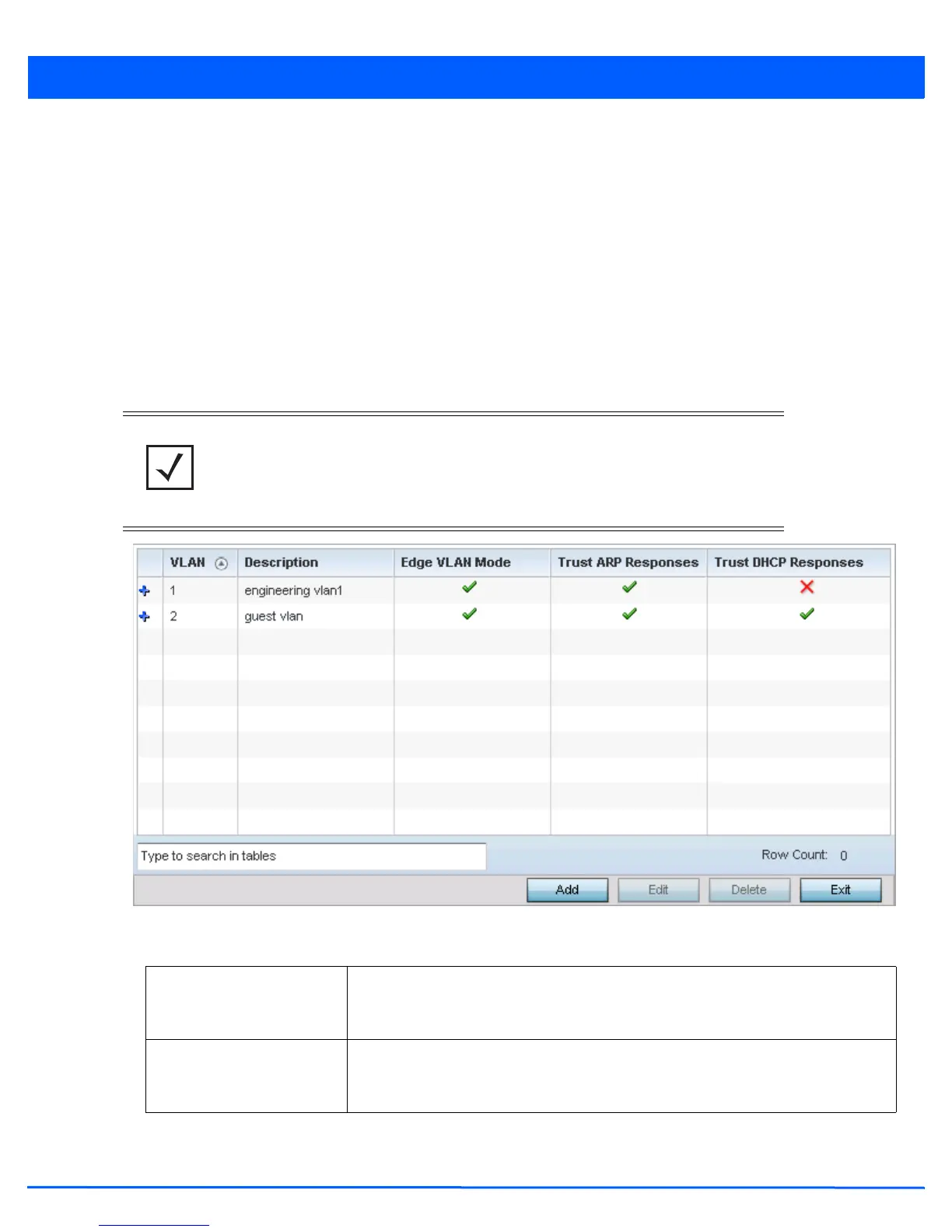Device Configuration 5 - 267
Administrators often need to route traffic to interoperate between different VLANs. Bridging VLANs are only for non-routable
traffic, like tagged VLAN frames destined to some other device which will untag it. When a data frame is received on a port,
the VLAN bridge determines the associated VLAN based on the port of reception. Using forwarding database information, the
Bridge VLAN forwards the data frame on the appropriate port(s). VLAN's are useful to set separate networks to isolate some
computers from others, without actually having to have separate cabling and Ethernet switches.
To define a bridge VLAN configuration or override for a device profile:
1. Select Devices from the Configuration tab.
2. Select Device Overrides from the Device menu to expand it into sub menu options.
3. Select a target device from the device browser in the lower, left-hand, side of the UI.
4. Select Network to expand its sub menu options.
5. Select Bridge VLAN.
Figure 5-166 Device Overrides - Network Bridge VLAN screen
6. Review the following VLAN configuration parameters to determine whether an override is warranted:
NOTE: A blue override icon (to the left of a parameter) defines the parameter as having
an override applied. To remove an override, go to the Basic Configuration screen’s
Device Overrides field and select Clear Overrides. This will remove all overrides
from the device.
VLAN Lists the numerical identifier defined for the Bridge VLAN when it was initially created.
The available range is from 1 - 4094. This value cannot be modified during the edit
process.
Description Lists a 64 character maximum description of the VLAN assigned when it was created or
modified. The description should be unique to the VLAN’s specific configuration and
help differentiate it from other VLANs with similar configurations.
