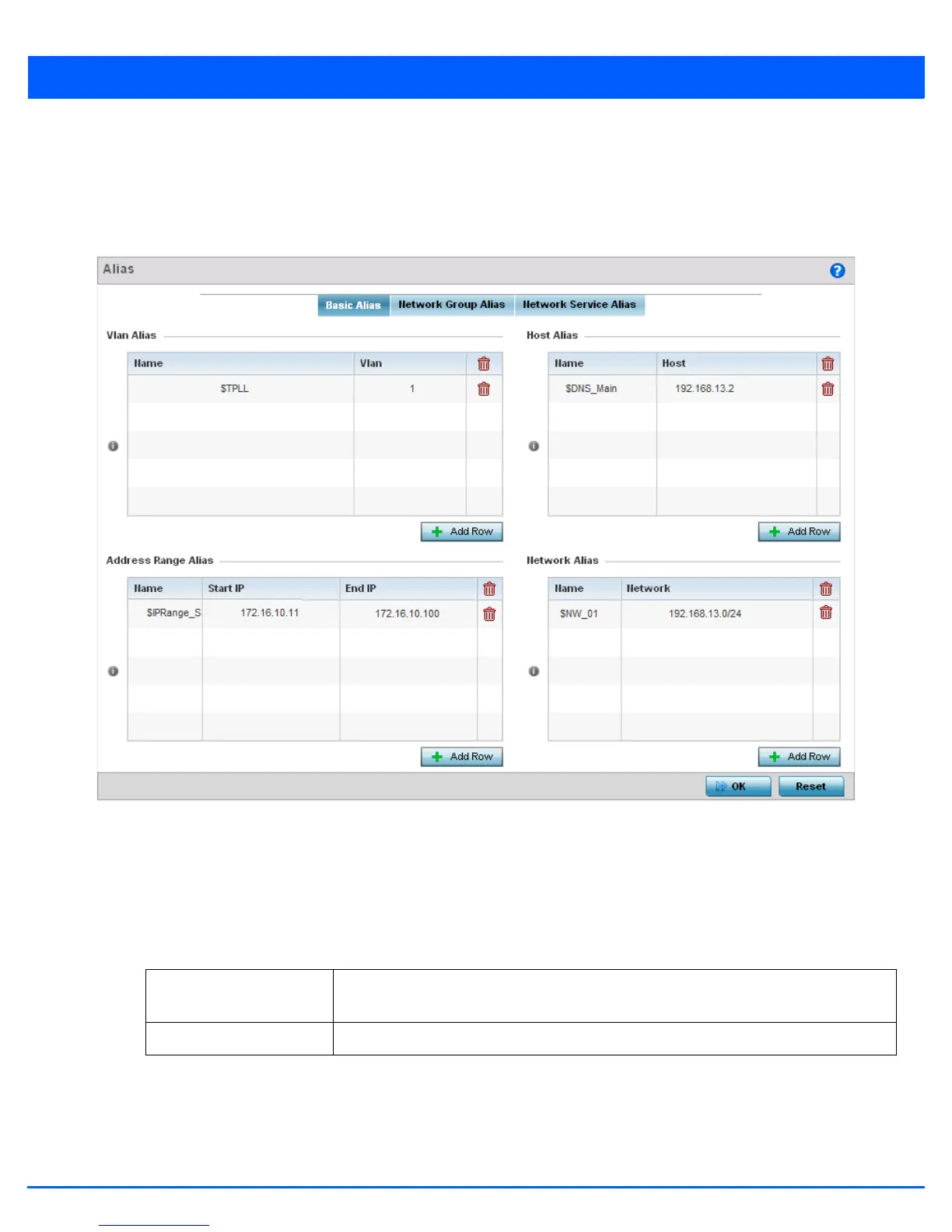5 - 276 WiNG 5.5 Access Point System Reference Guide
2. Select Device Overrides from the Device menu to expand it into sub menu options.
3. Select a target device from the device browser in the lower, left-hand side of the UI.
4. Select Network to expand it and display its sub menus.
5. Select the Alias item, the Basic Alias screen displays.
Figure 5-172 Network - Basic Alias screen
6. Select + Add Row to define VLAN Alias settings.
Use the VLAN Alias field to create unique aliases for VLANs that can be used at different deployments. For example, if a
named VLAN is defined as 10 for the central network, and the VLAN is set at 26 at a remote location, the VLAN can be
overridden at the deployment location with an alias. At the remote deployment location, the network is functional with a
VLAN ID of 26 but utilizes the name defined at the centrally managed network. A new VLAN need not be created specifically
for the remote deployment.
A VLAN alias can be used to replace VLANs in the following locations:
• Bridge VLAN
• IP Firewall Rules
• L2TPv3
Name If adding a new VLAN Alias, provide it a distinguishing name up to 32 characters. The alias
name always starts with a dollar sign ($).
VLAN Use the spinner control to set a numeric VLAN from 1 - 4094.
