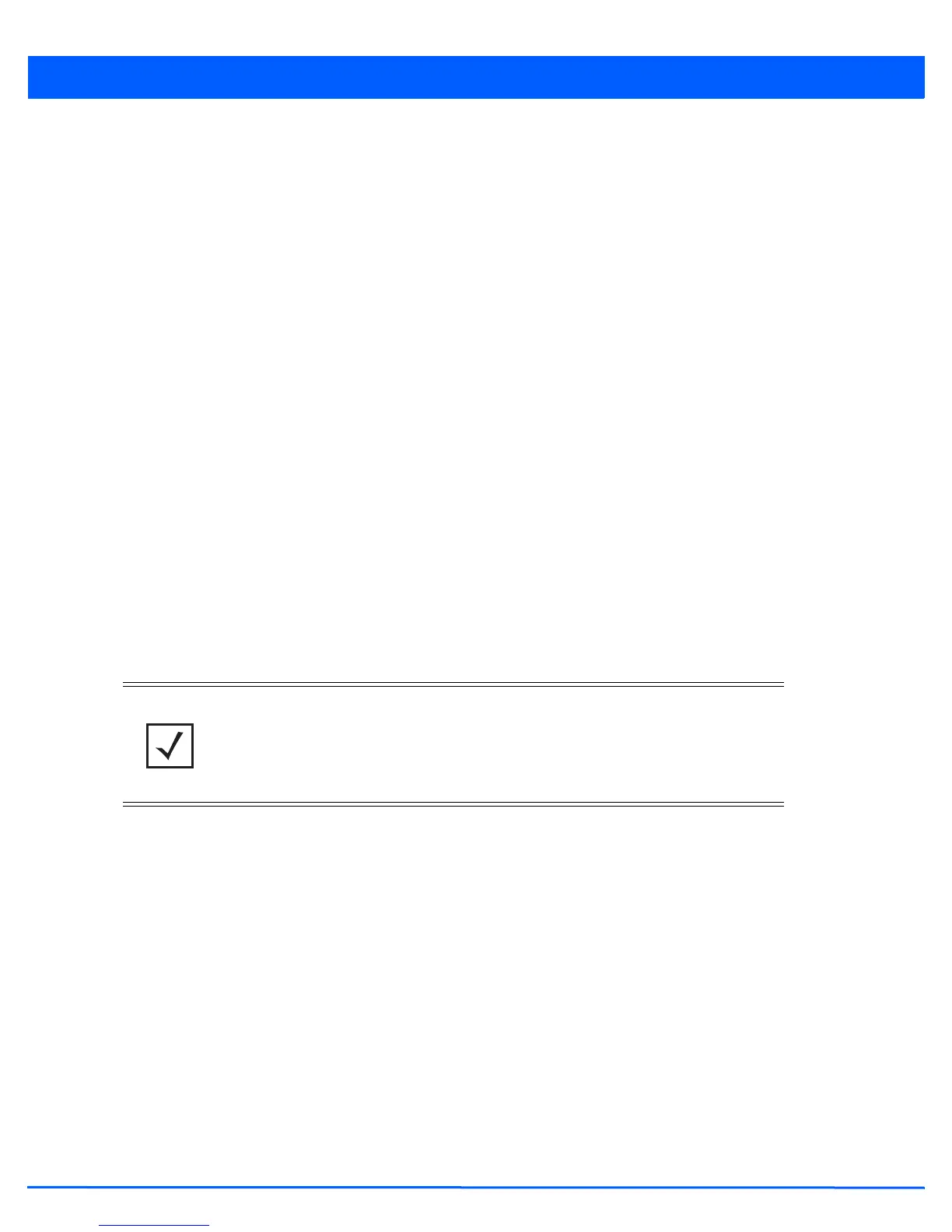Device Configuration 5 - 293
9. Use the spinner control within the Hours field to specify an interval (in hours) after which the access point copies a CRL
file from an external server and associates it with a trustpoint.
10. Select OK to save the changes and overrides made within the Certificate Revocation screen. Select Reset to revert to
the last saved configuration.
5.4.5.5.7 Overriding a Profile’s NAT Configuration
Overriding a Security Configuration
Network Address Translation (NAT) is a technique to modify network address information within IP packet headers in transit
across a traffic routing device. This enables mapping one IP address to another to protect network address credentials. With
typical deployments, NAT is used as an IP masquerading technique to hide private IP addresses behind a single, public facing,
IP address.
NAT is a process of modifying network address information in IP packet headers while in transit across a traffic routing device
for the purpose of remapping one IP address to another. In most deployments, NAT is used in conjunction with IP masquerading
which hides RFC1918 private IP addresses behind a single public IP address.
NAT provides outbound Internet access to wired and wireless hosts. Many-to-one NAT is the most common NAT technique for
outbound Internet access. Many-to-one NAT allows the access point to translate one or more private IP addresses to a single,
public facing, IP address assigned to a 10/100/1000 Ethernet port or 3G card.
To define a NAT configuration or override that can be applied to a profile:
1. Select Devices from the Configuration tab.
2. Select Device Overrides from the Device menu to expand it into sub menu options.
3. Select a target device from the device browser in the lower, left-hand, side of the UI.
4. Select Security to expand its sub menu options.
5. Select NAT.
NOTE: A blue override icon (to the left of a parameter) defines the parameter as having
an override applied. To remove an override, go to the Basic Configuration screen’s
Device Overrides field and select Clear Overrides. This will remove all overrides
from the device.
