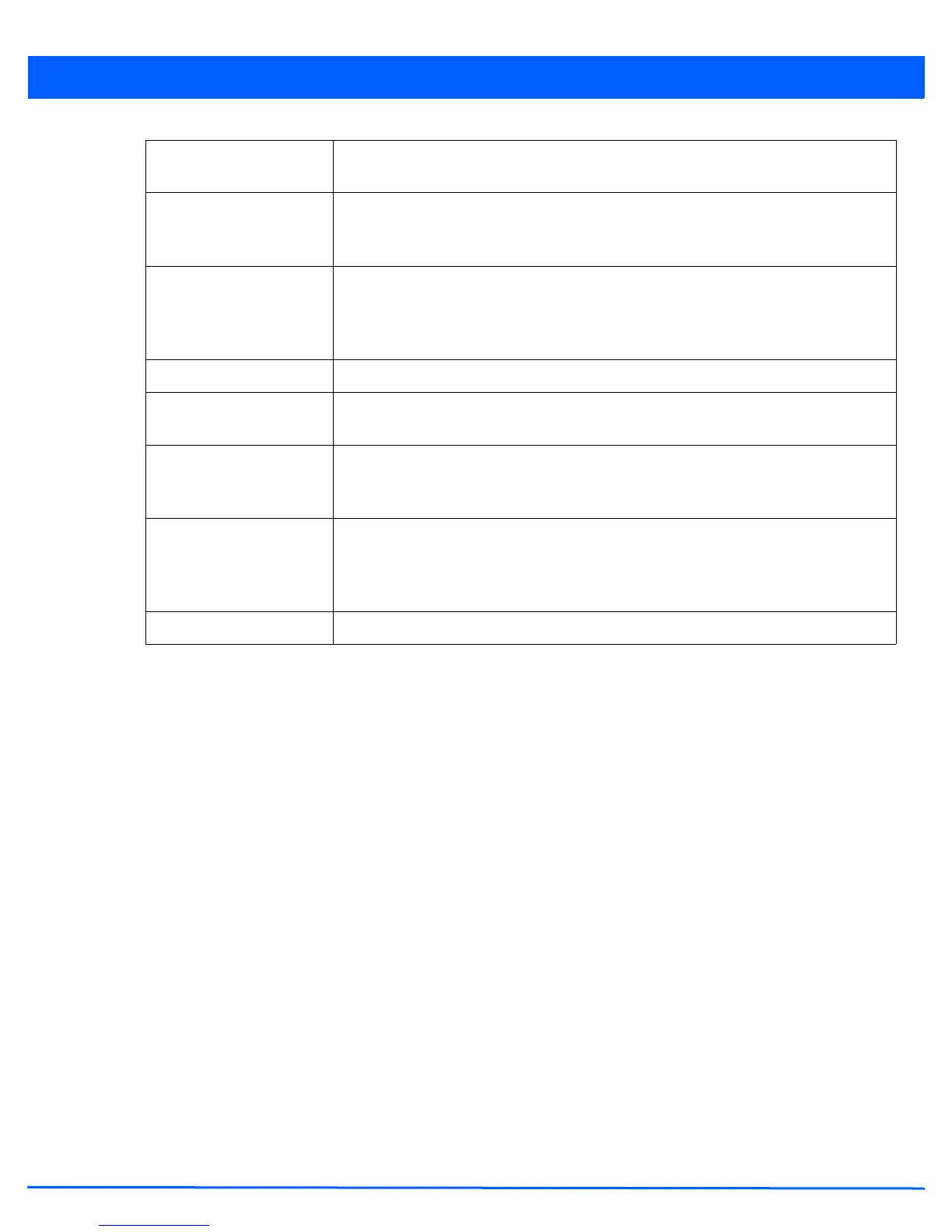Wireless Configuration 6 - 89
7. Select OK to update the MeshConnex Configuration settings for this policy. Select Reset to revert to the last saved
configuration.
8. Select the Security tab.
Mesh Point Status To enable this mesh point, select the Enabled radio button. To disable the mesh point
select the Disabled button. The default value is enabled.
Mesh QoS Policy Use the drop-down menu to specify the mesh QoS policy to use on this mesh point. This
value is mandatory. If no suitable Mesh QoS policies exist, click the create icon to create
a new Mesh QoS policy.
Beacon Format Use the drop-down menu to specify the format that beacons from the mesh point are sent.
To use access point style beacons select access-point from the drop-down menu. To use
mesh point style beacons select mesh-point from the drop-down menu. The default value
is mesh-point.
Is Root Select this option to specify the mesh point as a root.
Control VLAN Use the spinner control to specify a VLAN to carry mesh point control traffic. The valid
range for control VLAN is from 1 - 4094. The default value is VLAN 1.
Allowed VLAN Specify the VLANs allowed to pass traffic on the mesh point. Separate all VLANs with a
comma. To specify a range of allowed VLANs separate the starting VLAN and the ending
VLAN with a hyphen.
Neighbor Inactivity
Timeout
Specify a Neighbor Inactivity Timeout in seconds, minutes, hours or days, up to a
maximum of 1 day. Neighbor Inactivity Timeout is the allowed amount of time between
frames received from a neighbor before their client privileges are revoked. The default
value is 2 minutes.
Description Enter any descriptive text about the mesh point.
