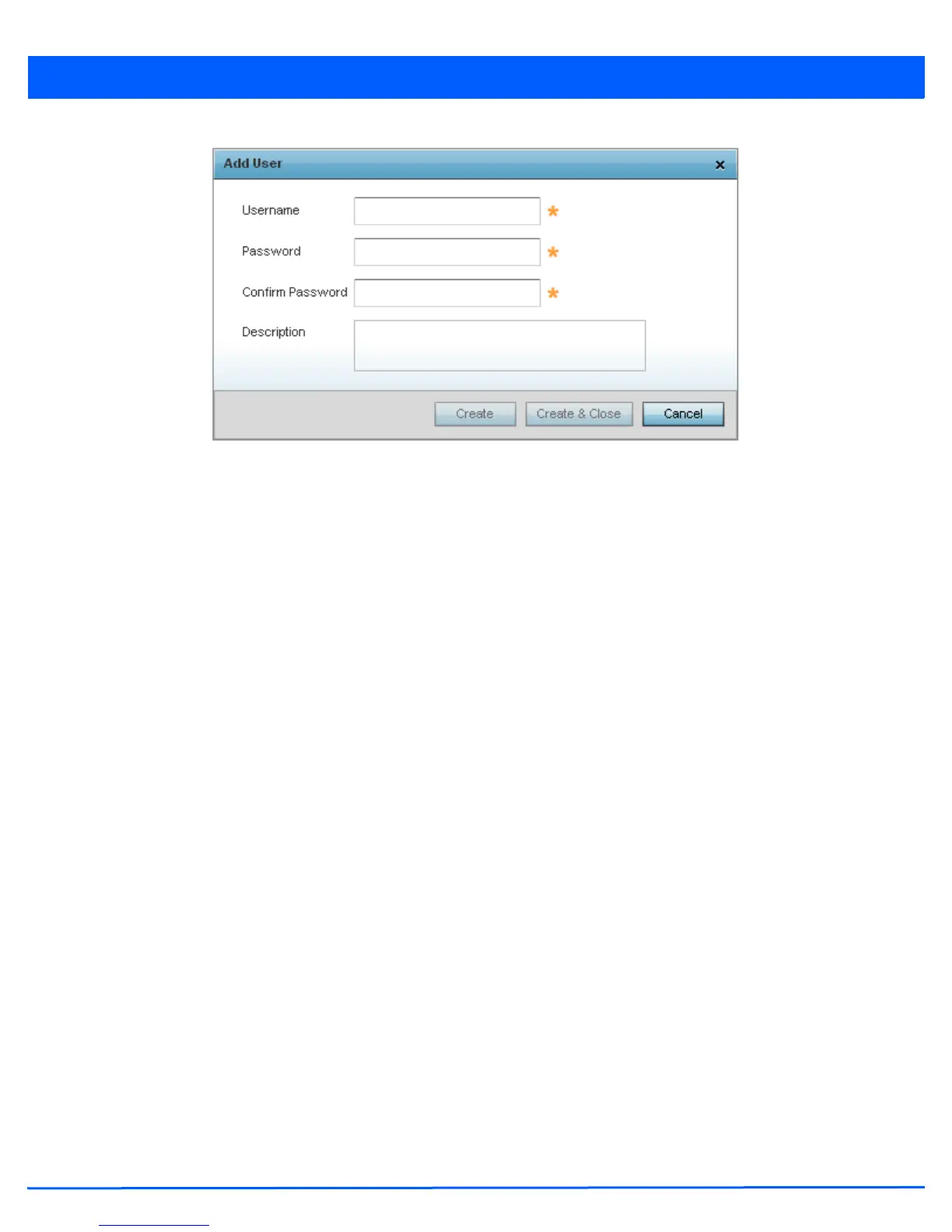3 - 18 WiNG 5.5 Access Point System Reference Guide
Figure 3-11 Initial Setup Wizard - RADIUS Server Configuration - Add User screen for Typical Setup Wizard
1. Use the Add User dialog to provide user information to add to the RADIUS server user database.
• Username – Provide a user name to authenticate the user
• Password – Provide a password to authenticate the user
• Confirm Password – Confirm the password by entering the same password entered in the Password field
• Description – Provide a description for the user created in the RADIUS server user database
2. To create the user and continue with creating another user, select Create. To create the user and close this dialog, click
Create & Close. To close the dialog and abandon the operation, select Cancel.
Use the Modify User button to modify the details for an existing user in the RADIUS user database. Select the user to
modify details for and then click Modify User. The username for the user cannot be modified using this dialog.
Use the Delete User button to remove the details of an existing user from the RADIUS user database. Select the user to
remove and then click Delete User. A confirmation dialog appears. Once confirmed, the user is removed from the RADIUS
user database.
3. Click Next The Typical Setup Wizard displays the Summary and Commit screen. For more information, see Summary And
Commit Screen on page 3-19.
