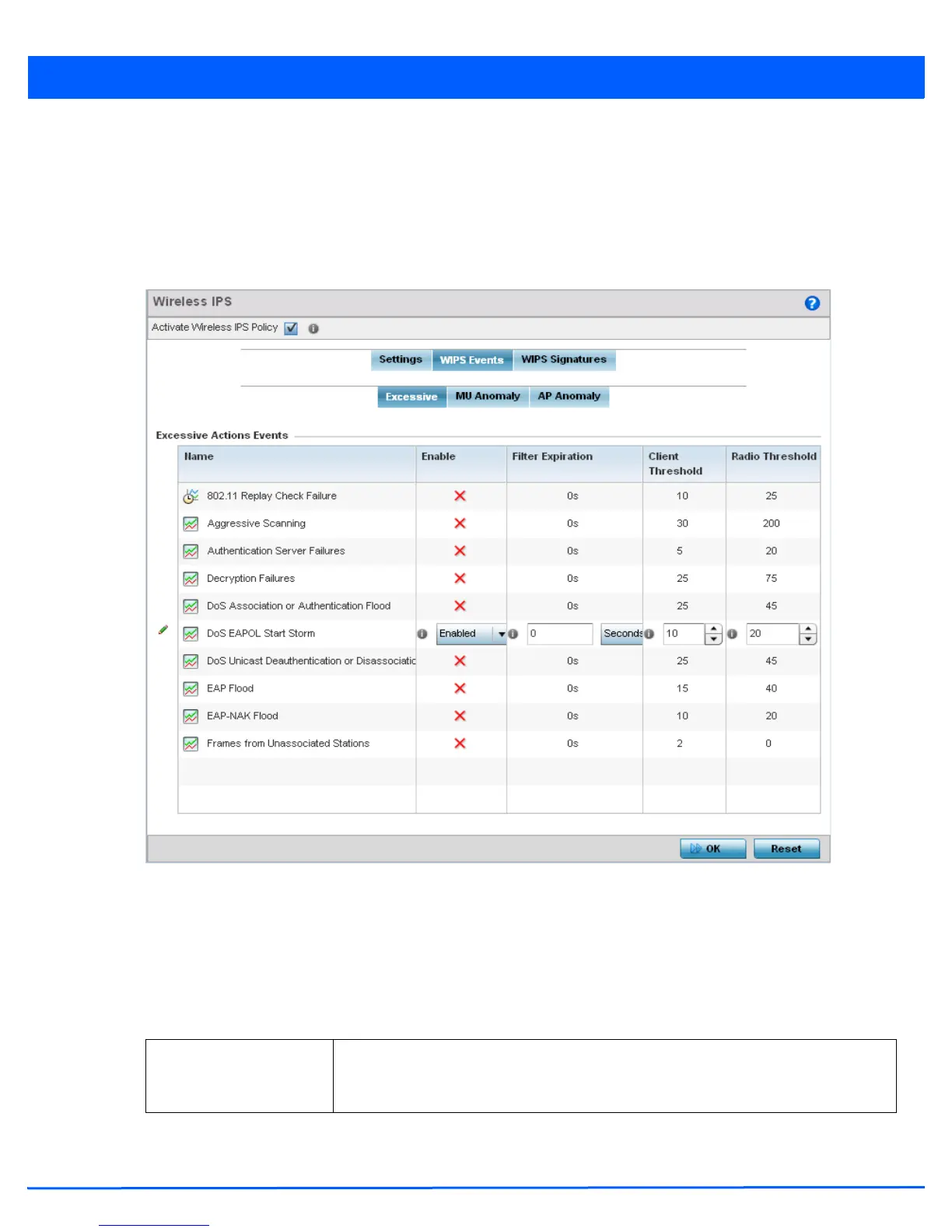8 - 30 WiNG 5.5 Access Point System Reference Guide
9. Select OK to update the settings. Select Reset to revert to the last saved configuration. The WIPS policy can be invoked
at any point in the configuration process by selecting Activate Wireless IPS Policy from the upper, left-hand side, of the
access point user interface.
10. Select the WIPS Events tab. Ensure the Activate Wireless IPS Policy option remains selected to enable the screen’s
configuration parameters. This option need to remain selected to apply the WIPS configuration to the access point profile.
The Excessive tab displays by default, with additional MU Anomaly and AP Anomaly tabs also available.
Figure 8-18 Wireless IPS screen - WIPS Events - Excessive tab
The Excessive tab lists events with the potential of impacting network performance. An administrator can enable or
disable event filtering and set the thresholds for the generation of the event notification and filtering action.
An Excessive Action Event is an event where an action is performed repetitively and continuously. DoS attacks come under
this category. Use the Excessive Actions Events table to select and configure the action taken when events are
triggered.
11. Set the following Excessive Action Event configurations:
Name Displays the name of the excessive action event representing a potential threat to the
network. This column lists the event being tracked against the defined thresholds set for
interpreting the event as excessive or permitted.
