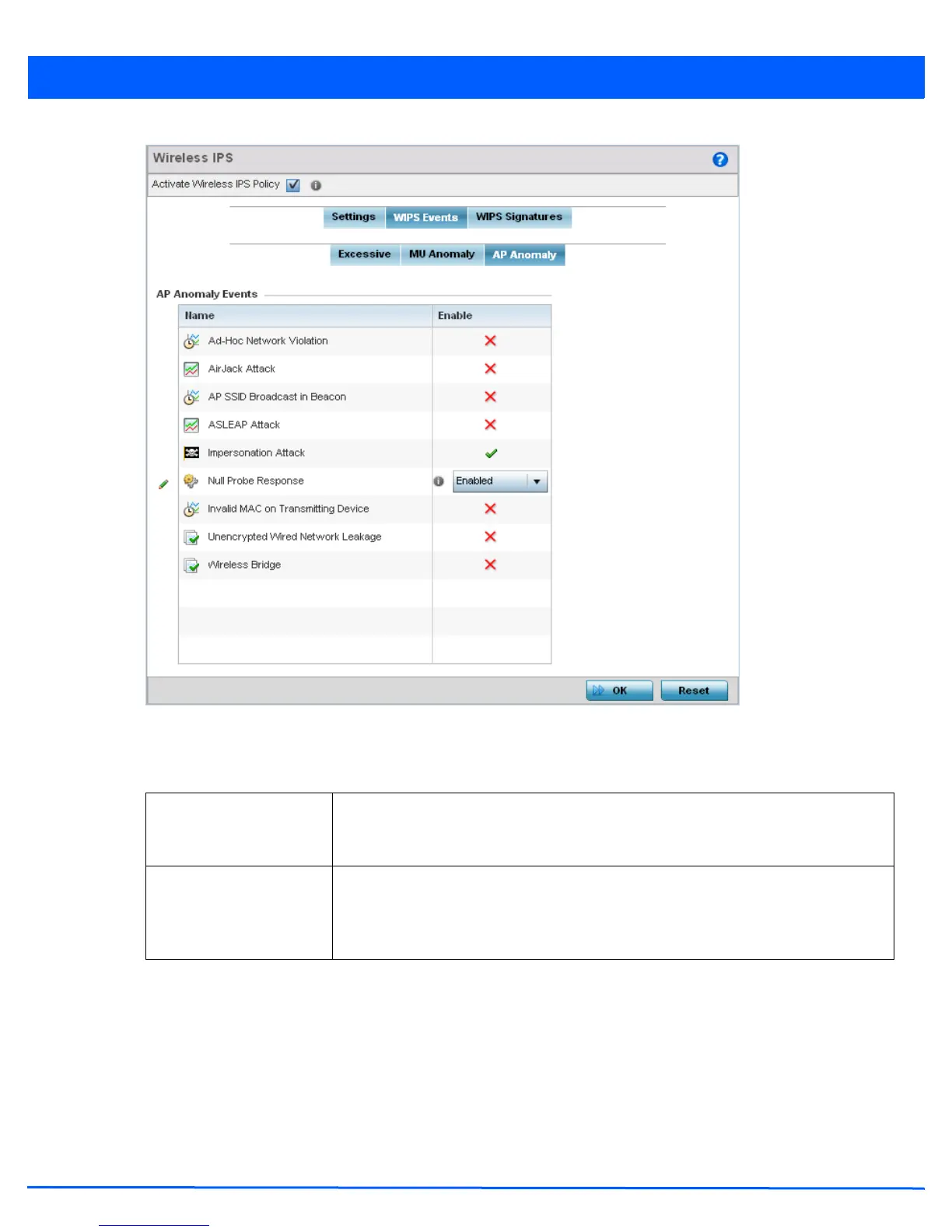Security Configuration 8 - 33
Figure 8-20 Wireless IPS screen - WIPS Events - AP Anomaly tab
AP Anomaly events are suspicious frames sent by neighboring APs. Use the AP Anomaly tab to enable or disable an event.
17. Enable or disable the following AP Anomaly Events:
18. Select OK to save the updates to the AP Anomaly configuration used by the WIPS policy. Select Reset to revert to the last
saved configuration. The WIPS policy can be invoked at any point in the configuration process by selecting Activate
Wireless IPS Policy from the upper, left-hand side, of the access point user interface.
19. Select the WIPS Signatures tab. Ensure the Activate Wireless IPS Policy option remains selected to enable the
screen’s configuration parameters.
A WIPS signature is the set or parameters, or pattern, used by WIPS to identify and categorize particular sets of attack
behaviors in order to classify them.
Name Displays the name of the excessive action event representing a potential threat to the
network. This column lists the event being tracked against the defined thresholds set for
interpreting the event as excessive or permitted.
Enable Displays whether tracking is enabled for each AP Anomaly event. Use the drop-down
menu to enable/disable events as required. A green check mark defines the event as
enabled for tracking against its threshold values. A red “X” defines the event as disabled
and not tracked by the WIPS policy. Each event is disabled by default.
