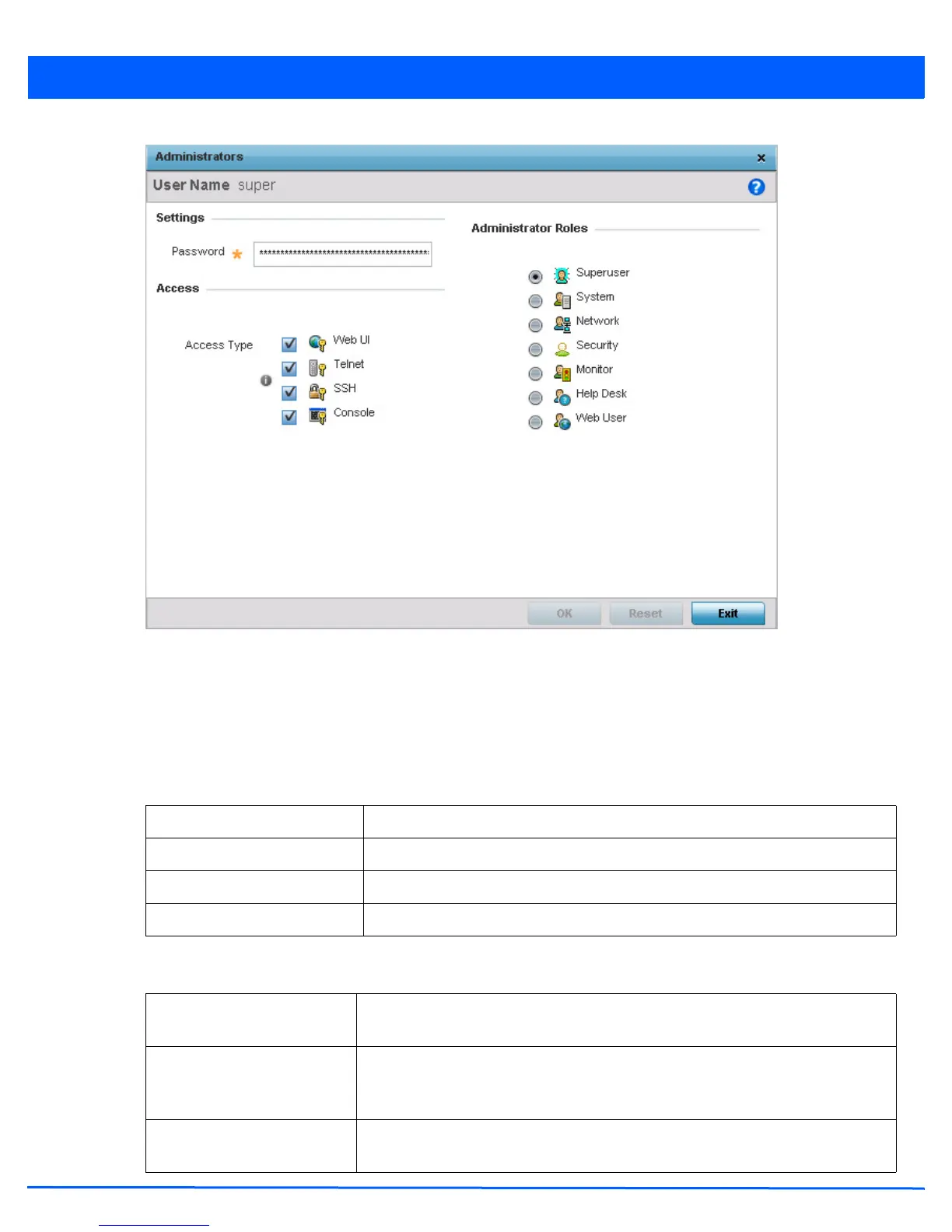Management Access 10 - 3
Figure 10-2 Administrators screen
5. If adding a new administrator, enter the name in the User Name field. This is a mandatory field, and cannot exceed 32
characters. Optimally assign a name representative of the user’s intended access type and role.
6. Provide a strong administrator password. Once provided, Reconfirm the password to ensure its accuracy. This is also a
mandatory field.
7. Define protocol Access for the user’s unique permissions. If required, all four options can be selected and invoked
simultaneously.
8. Select an Administrator Role. Only one role can be assigned.
Web UI Select this option to enable access to the access point’s Web UI.
Telnet Select this option to enable access to the access point using TELNET.
SSH Select this option to enable access to the access point using SSH.
Console Select this option to enable access to the access point’s console.
Superuser Select this option to assign complete administrative rights to this user. This entails all
the roles listed.
System Select this option to allow the administrator to configure general settings like NTP,
boot parameters, licenses, perform image upgrade, auto install, manager redundancy/
clustering and control access.
Network Select this option to allow the user to configure all wired and wireless parameters (IP
configuration, VLANs, L2/L3 security, WLANs, radios etc).
