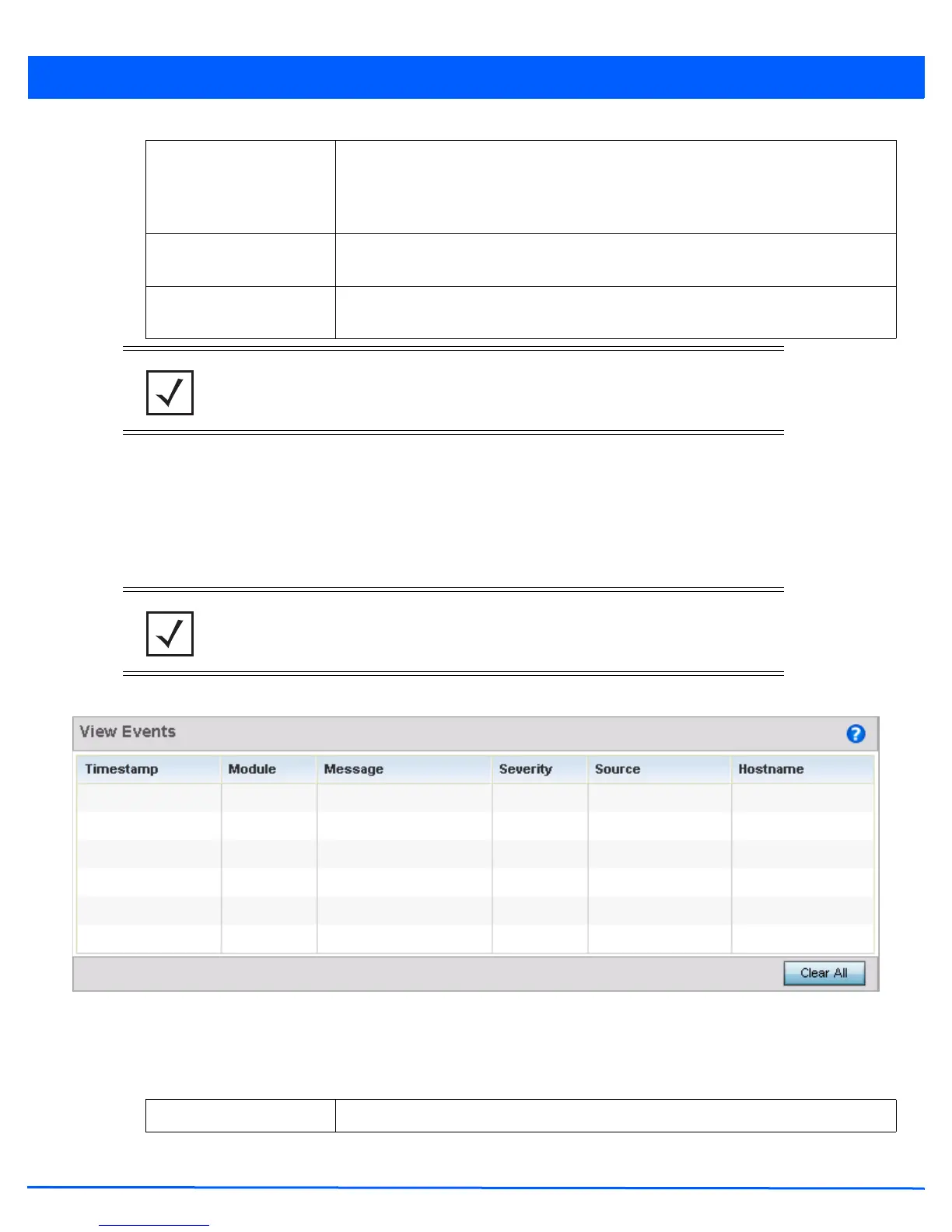Diagnostics 11 - 3
4. Select the Add to Active Filters button to create a new filter and add it to the Active Event Filters table. When added,
the filter uses the configuration defined in the Customize Event Filters field.
5. Refer to the Active Event Filters table to set the following parameters:
a. To activate all the events in the Active Events Filters table, select the Enable All Events button. To stop event
generation, select Disable All Events.
b. To enable an event in the Active Event Filters table, select the event, then select the Activate Defined Filter button.
6. Select View Events from the upper, left-hand, side of the Fault Management browser.
Figure 11-2 Fault Management - View Events screen
Use the View Events screen to track and troubleshoot events using source and severity levels defined in the configure
events screen.
7. Refer to the following event parameters to assess nature and severity of the displayed event:
Module Select the module from which events are tracked. When a single module is selected,
events from other modules are not tracked. Remember this when interested in events
generated by a particular module. Individual modules can be selected (such as TEST, LOG,
FSM etc.) or all modules can be tracked by selecting All Modules.
Source Set the MAC address of the source device being tracked. Setting a MAC address of
00:00:00:00:00:00 allows all devices to be tracked.
Message Substring Set the error message search string. This filters out any error message or event message
that does not contain the string being searched.
NOTE: Leave the Source, Device and Mobile Unit fields at the default setting of
00:00:00:00:00:00 to allow all MAC addresses.
NOTE: Filters cannot be persisted across sessions. They must be created every time a
new session is established.
Timestamp Displays the timestamp (time zone specific) when the event occurred.
