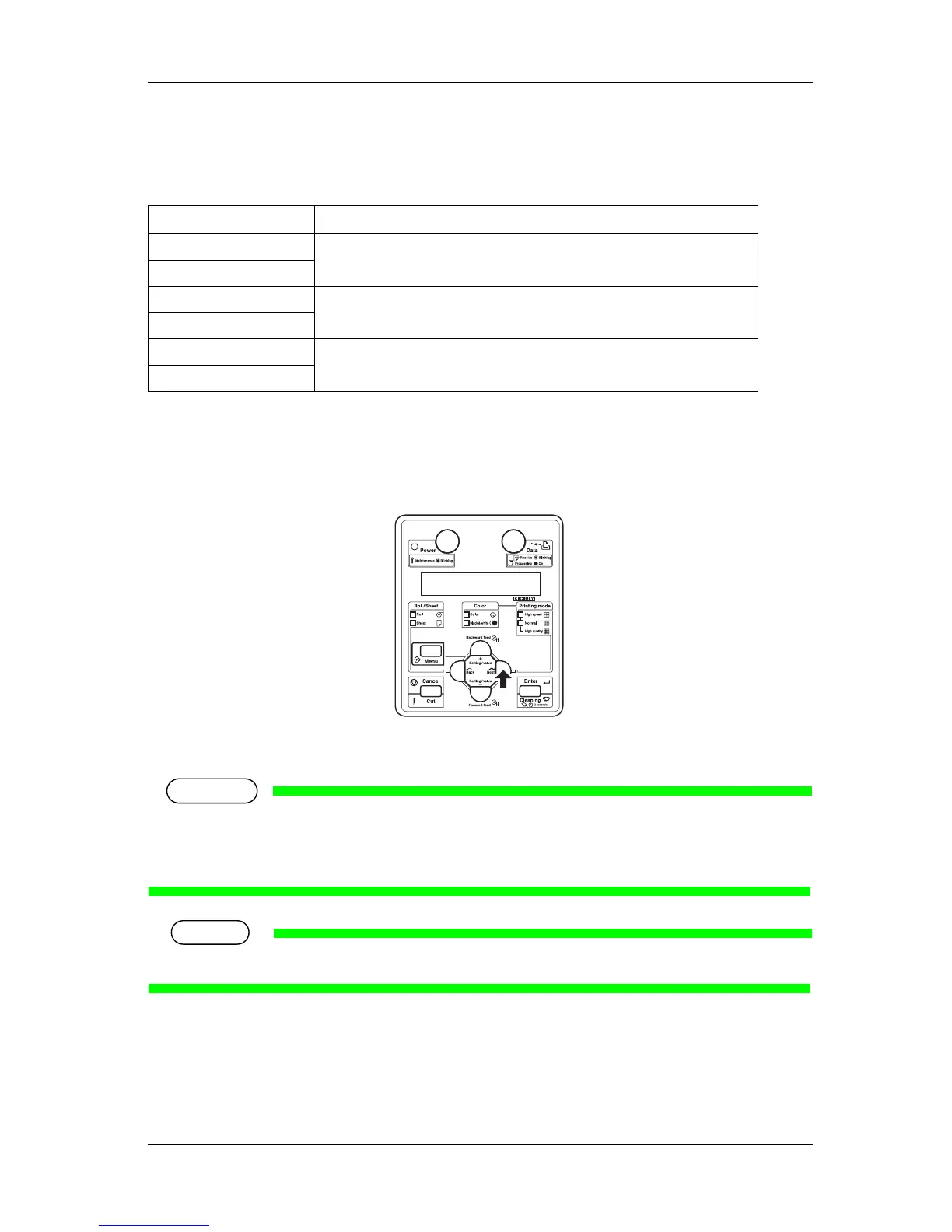RJ-900X series OPERATION MANUAL Handling the printer
4-57
4.6.4 Print mode selection
According to the proper quality and print speed, the following print mode can be set.
According to the following procedure, select the print mode.
1. Check that the operation panel is Normal.
2. Press the [Next] key on the operation panel.
• The selected printing mode lamp is turn on (green).
• When printing using the printer driver, the setting made on the printer driver is given priority over
the setting set from Operation panel.For setting the printer driver, refer to “
4.4 Setting the
printer driver
”.
• For details of print mode, refer to "7.1.2 Printing operation specifications".
Print mode Feature
High speed color Set to give priority to the print speed.
Use for checking print.
High speed black & white
Normal color Set to give priority to the print quality.
Use it when high accuracy is required for the result like formal print out.
Normal black & white
High-quality color Set to make the print quality higher than the normal color or normal black & white.
High-quality monochrome
