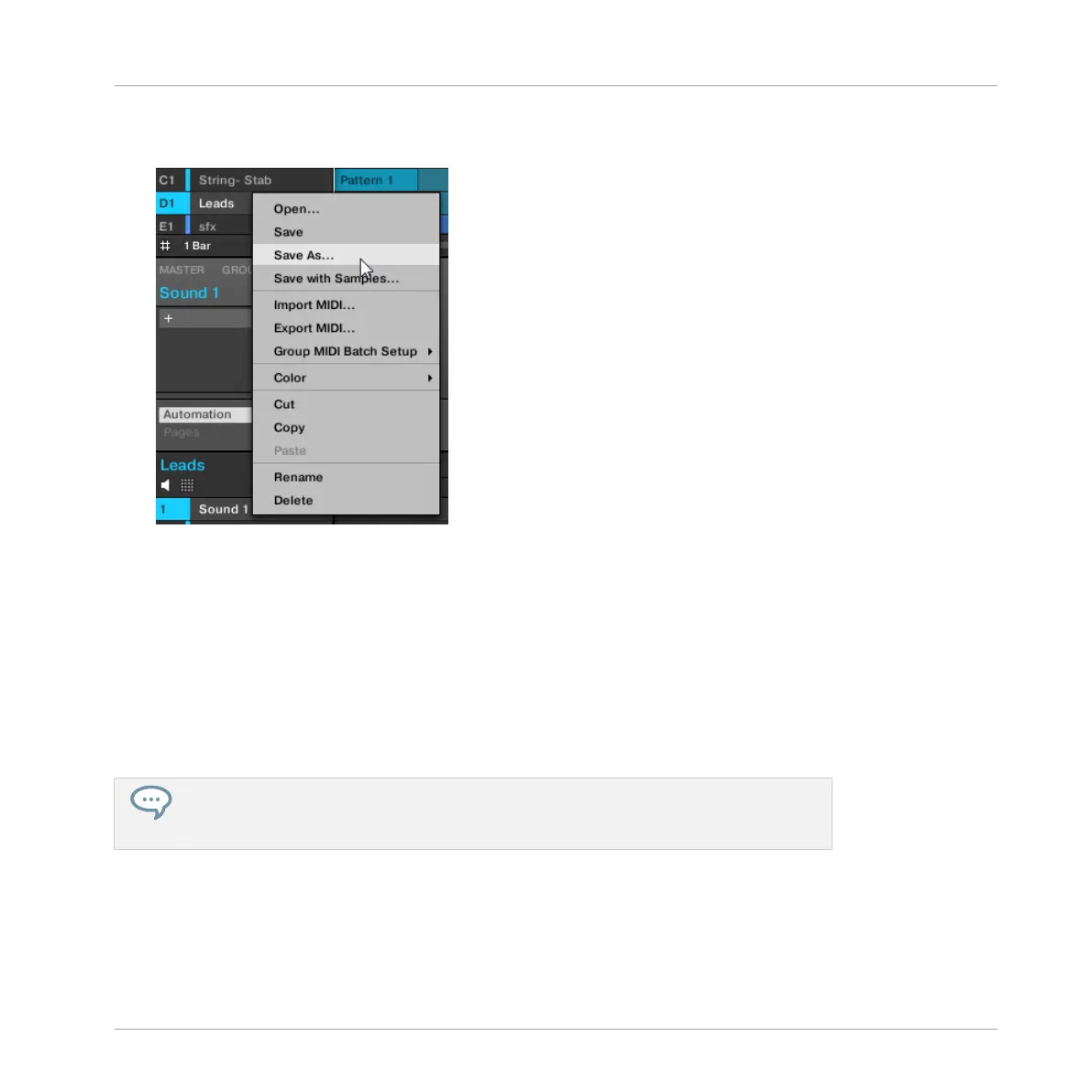1. Right-click (on Mac OS X: [Ctrl]-click) the Group in the Group List or the Group name in
the top left corner of the Pattern Editor and select Save As… from the context menu:
A Save Group dialog appears. By default, the Group file will be saved in your Standard
User Directory (as defined in Preferences > Library > User, see section ↑2.6.4, Preferen-
ces – Default Page for more information).
2. If you wish, choose another path and/or type another name with your computer keyboard.
3. Press [Enter] to confirm and close the Save Group dialog.
→
Your Group is now saved.
The Group will be added to the Library and is ready to be tagged in the Browser — see section
↑3.5, Editing the Files’ Tags and Properties for more information on this.
You can also save a Group together with all the Samples used in this Group. This can be
useful to use a drum kit on another computer or share it with other users. See section
↑4.4.1, Saving a Group with its Samples for more information.
4.3.6 Copying and Pasting Groups
You can copy and paste Groups in your Project.
Managing Sounds, Groups, and Your Project
Managing Groups
MASCHINE - Manual - 190
