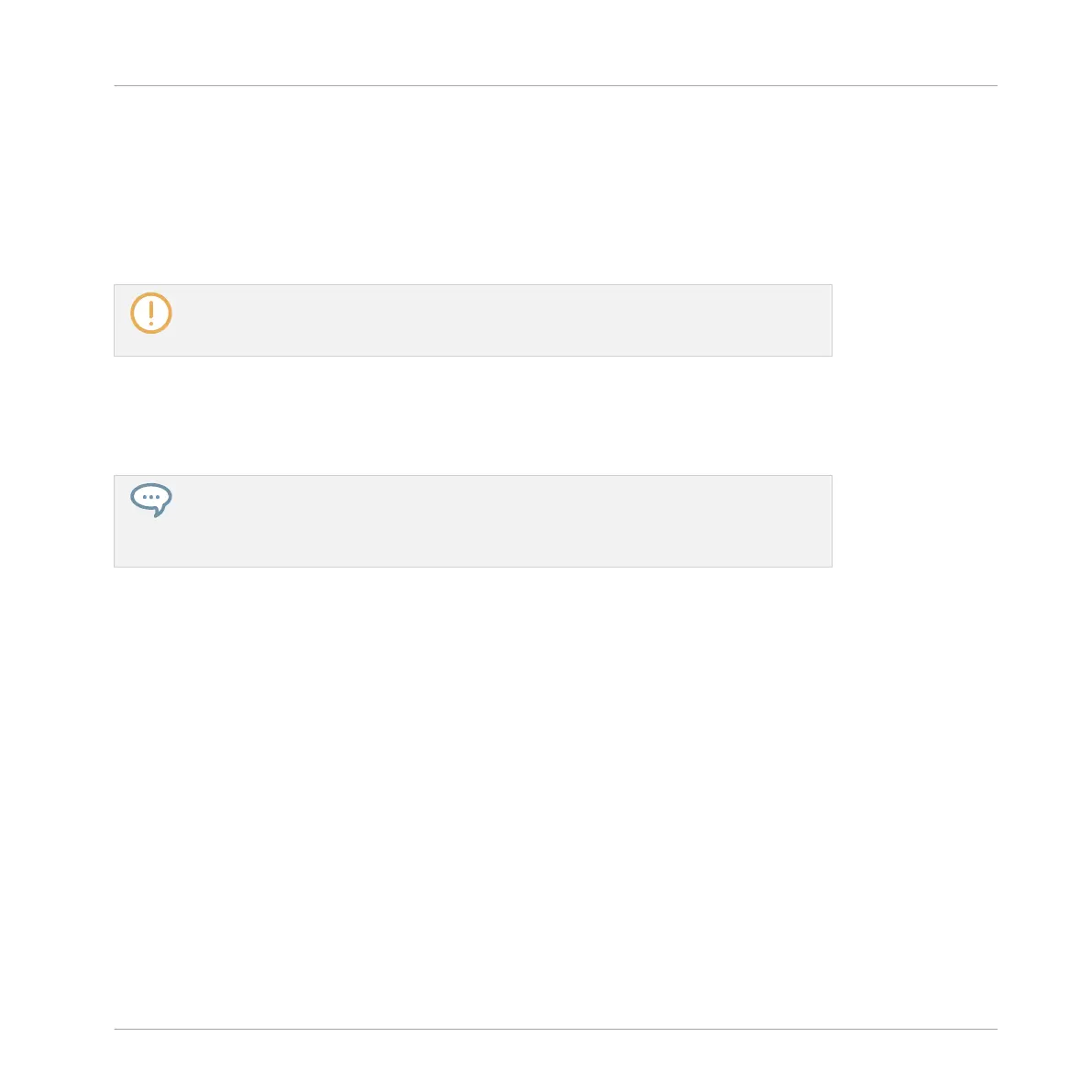The following paragraphs will show you alternate editing functions available from your pads.
These functions also work outside Select mode.
Nudge Events and Notes
Nudging allows you to shift selected events by the Nudge Grid resolution (the events’ offsets
relative to the Nudge Grid are preserved).
The Nudge Grid is based on the Step Grid and allows you to define even smaller jumps
than the Step Grid divisions to move your events more precisely. See section ↑7.1.7, Ad-
justing the Step Grid and the Nudge Grid for more details.
►
Press SHIFT + pad 7 (NUDGE <) to nudge the selected events to the left, or SHIFT + pad
8 (NUDGE >) to nudge the selected events to the right. If nothing is selected, all event/
notes in the Pattern will be affected.
Setting the Step Grid to “Off” and then using Nudge will shift events in extremely small
increments. This can be used to creatively add groove to Patterns — for example, shift-
ing the snare drum so that it is ever so slightly late, or “in the pocket” (something a
funk drummer does naturally!).
Transpose Events and Notes
You can transpose selected events by semitones or octaves to match their pitch to your taste.
►
To transpose the selected events down in semitones press SHIFT + pad 13 (SEMI-
TONE -); to transpose the selected events up press SHIFT + pad 14 (SEMITONE +). If
nothing is selected, all event/notes in the Pattern will be affected.
►
To transpose the selected events down in octaves press SHIFT + pad 15 (OCTAVE -); to
transpose the selected events up press SHIFT + pad 16 (OCTAVE +). If nothing is select-
ed, all events in the Pattern will be affected.
7.4.5 Deleting Events/Notes
In the software you can delete events in the Event area using your mouse. The procedure de-
pends on the active Mouse Edit mode (Select, Paint or Erase).
Working with Patterns
Editing Events
MASCHINE - Manual - 348
