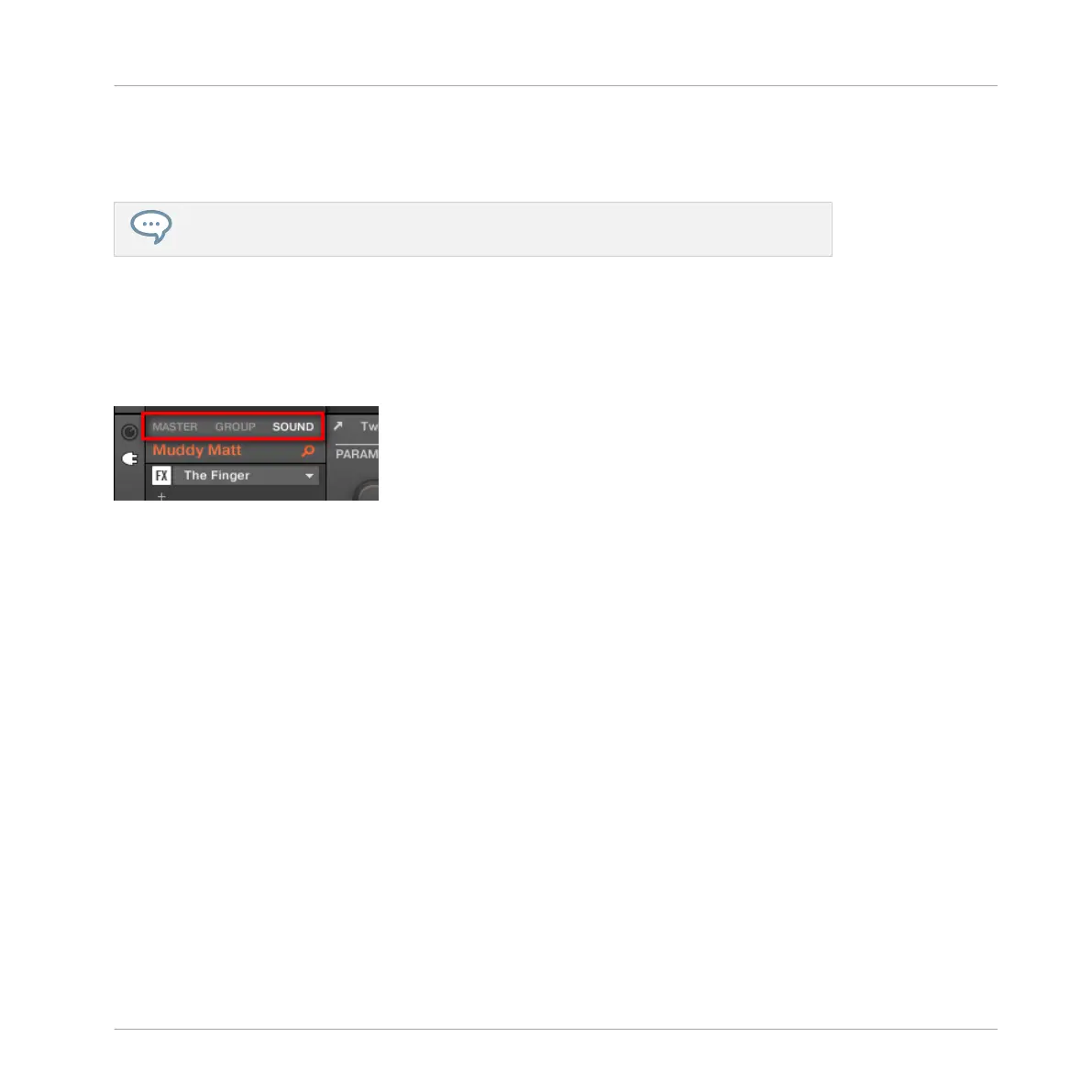Once the Sound is focused you can use Button 1–3 above the left display to quickly switch
between the Master, the containing Group and the focused Sound! See section Switching Be-
tween the Master, Group, and Sound Level for more information.
You can also select multiple Sounds at once to apply changes to all of them. See sec-
tion Selecting Multiple Sounds or Groups for more information.
2.3.2 Switching Between the Master, Group, and Sound Level
At any time you can quickly switch the Control area between the parameters of the Master, the
focused Group, and the focused Sound.
Click the desired tab to switch the display of the Control area.
►
Click the MASTER, GROUP or SOUND tab in the top left corner of the Control area to
display the Plug-in parameters or Channel properties of the Master, the focused Group or
the focused Sound, respectively.
→
The selected tab lights up. The name of your Project, the focused Group or the focused
Sound appears under the MASTER, GROUP, and SOUND tabs (the Muddy Matt Sound in
the picture above), and the rest of the Control area displays the Plug-in parameters and
Channel properties of the Master, the focused Group or the focused Sound, respectively.
Switching Between the Master, Group, and Sound Level using the Controller
On your controller:
1. Press the CONTROL button to enter Control mode.
2. Press Button 1 (MASTER), Button 2 (GROUP) or Button 3 (SOUND) above the left display
to show the Plug-in parameters and Channel properties of the Master, the focused Group
or the focused Sound, respectively.
Basic Concepts
Common Operations
MASCHINE - Manual - 39
