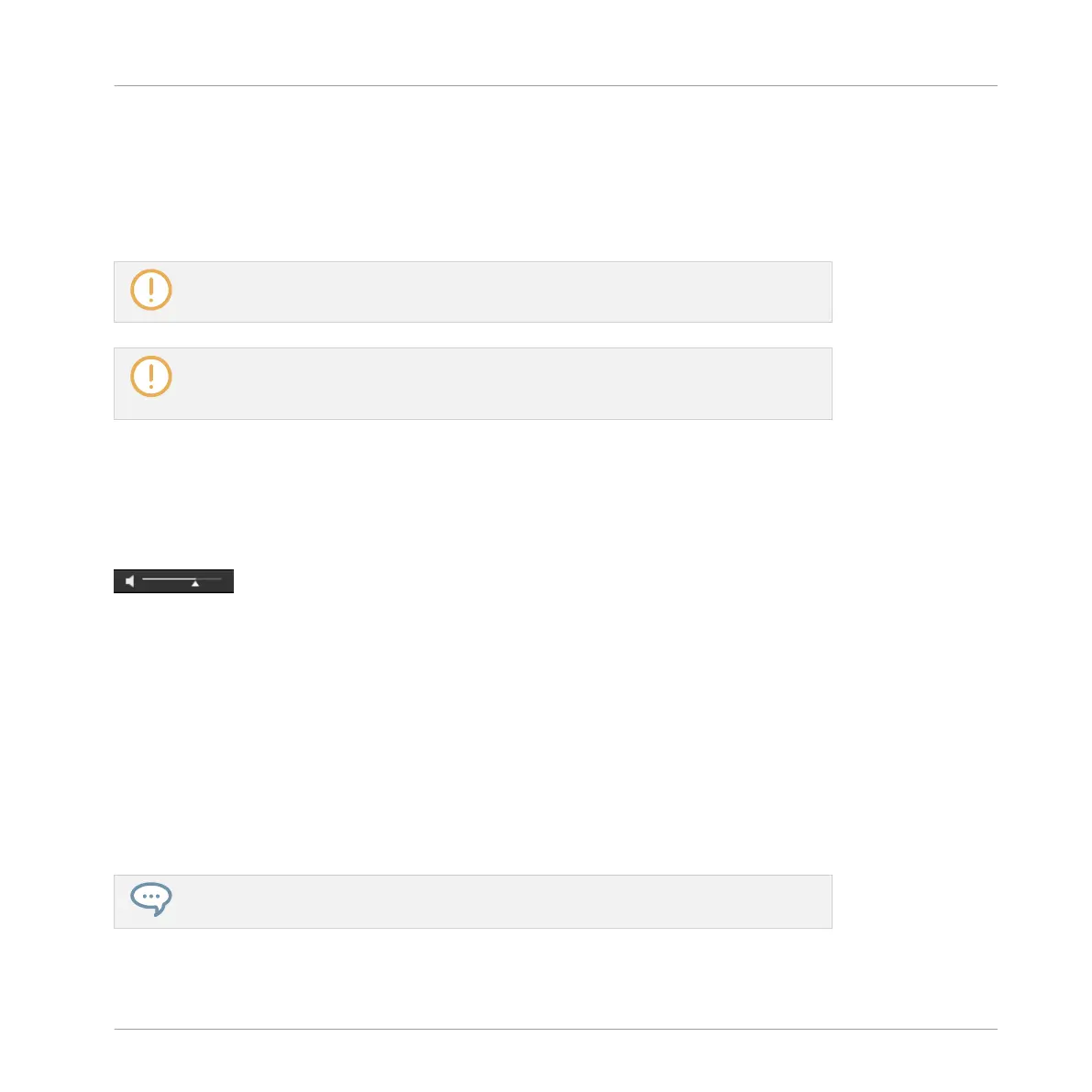Autoload using the Controller
On your controller in Browse mode:
►
Press Buttons 5 (PREV) and 6 (NEXT) above the right display to directly load the next or
the previous file from the result list.
Autoload is not available when browsing Projects.
Autoload is not available when browsing Samples with Prehear enabled — see section
↑3.3.2, Pre-Listening to Your Samples. When Prehear is enabled, Button 5 and 6 select
the previous/next Sample in the result list without loading it automatically.
3.3.2 Pre-Listening to Your Samples
When you are browsing Samples, a Prehear button and Prehear Volume slider appear next to
the Autoload button.
The Prehear controls.
►
Click the Prehear button (showing a little speaker icon) to enable/disable Prehear.
When Prehear is enabled, you can directly hear Samples as you select them in the Result list
of the LIBRARY pane or FILES pane.
►
Drag the Prehear Volume slider next to the Prehear button to adjust the volume of the
Samples you are pre-listening to.
The Prehear signal is sent to the Cue bus of MASCHINE. This allows you to pre-listen to Sam-
ples on a distinct output pair (e.g., in your headphones) without affecting MASCHINE’s main
output! For more information on the Cue bus, see section ↑9.2.6, Using the Cue Bus.
Prehear is particularly useful on your controller! See below for more details.
Browser
Additional Browsing Tools
MASCHINE - Manual - 131
