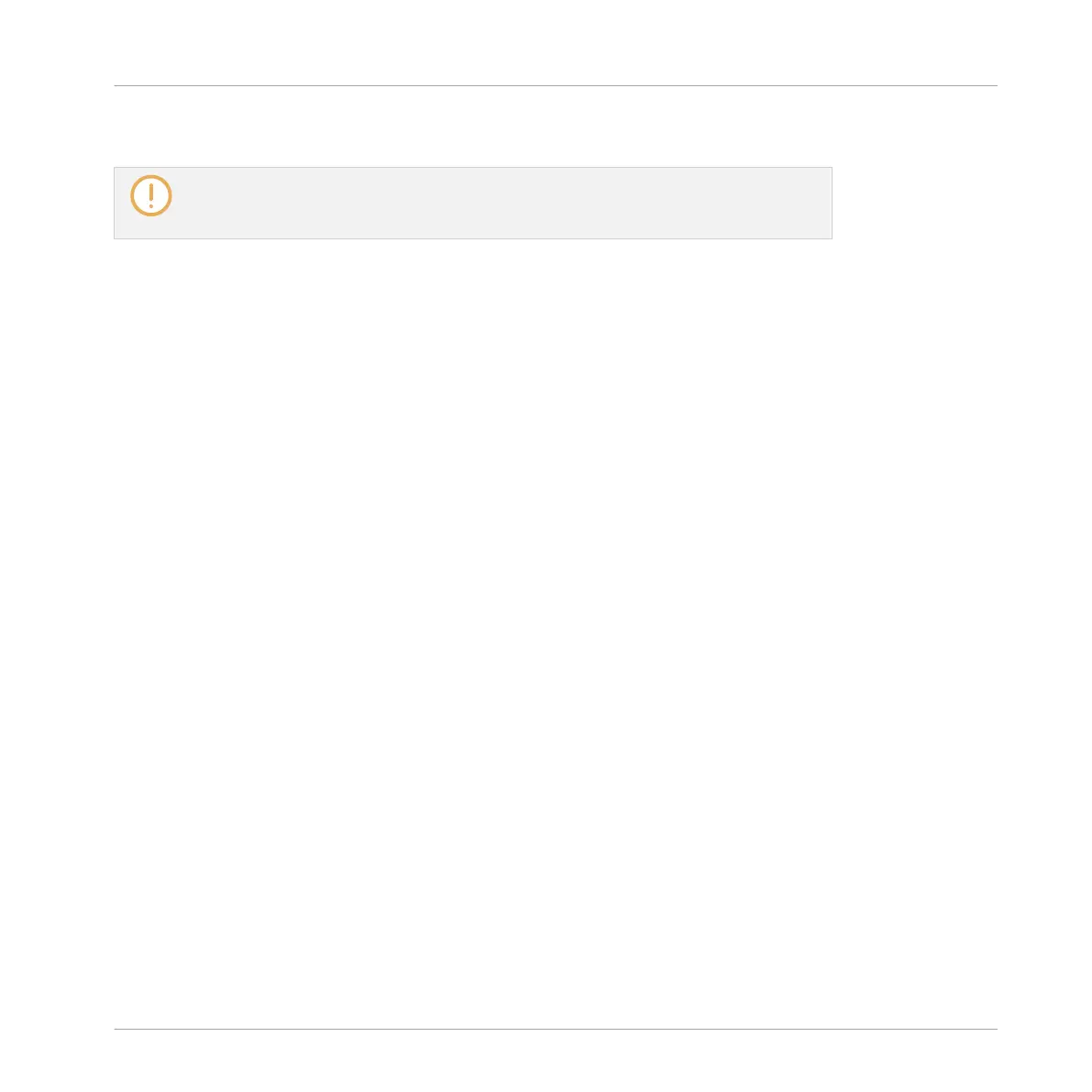►
Press SCENE + Button 7 or 8 to select the previous or next Scene bank, respectively.
If the last Scene bank is selected and not empty, you will see a “+” under Button 8:
pressing Button 8 will create a new, empty Pattern bank — section ↑13.2.5, Creating
and Deleting Scene Banks for more info.
Selecting a Scene
►
To select a Scene in the current Scene bank, press SCENE + the dim lit pad correspond-
ing to the cell of the desired Scene on the right display.
Alternatively you can press SCENE + Page buttons to select the previous/next Scene.
Upon your selection, the following happens:
▪ The Pattern Editor displays the Pattern corresponding to the Clip for the focused Group in
this Scene. If there is no Clip for the focused Group in the Scene you have just selected,
the Pattern Editor is empty.
▪ If you have selected the Scene by pressing a pad, or if you have selected a Scene outside
the current Loop Range via the Page buttons:
◦ The Loop Range is set to the selected Scene — see section ↑13.3.1, Selecting a Loop
Range.
◦ If playback is off the playhead immediately jumps to the beginning of the selected
Scene. If playback is on the playhead jumps according to the Perform Grid settings —
see section ↑13.3.2, Jumping to Other Scenes.
▪ If you have selected a Scene within the current Loop Range via the Page buttons, the Loop
Range and the playback position stay untouched.
13.2.3 Creating Scenes
You can create a new Scene via the Scene Manager or directly in the Arranger.
Creating a Scene in the Arranger
►
To create a new Scene, click the “+” button located after all existing Scene names in the
top row of the Arranger.
Creating a Song Using Scenes
Managing Scenes
MASCHINE - Manual - 711
