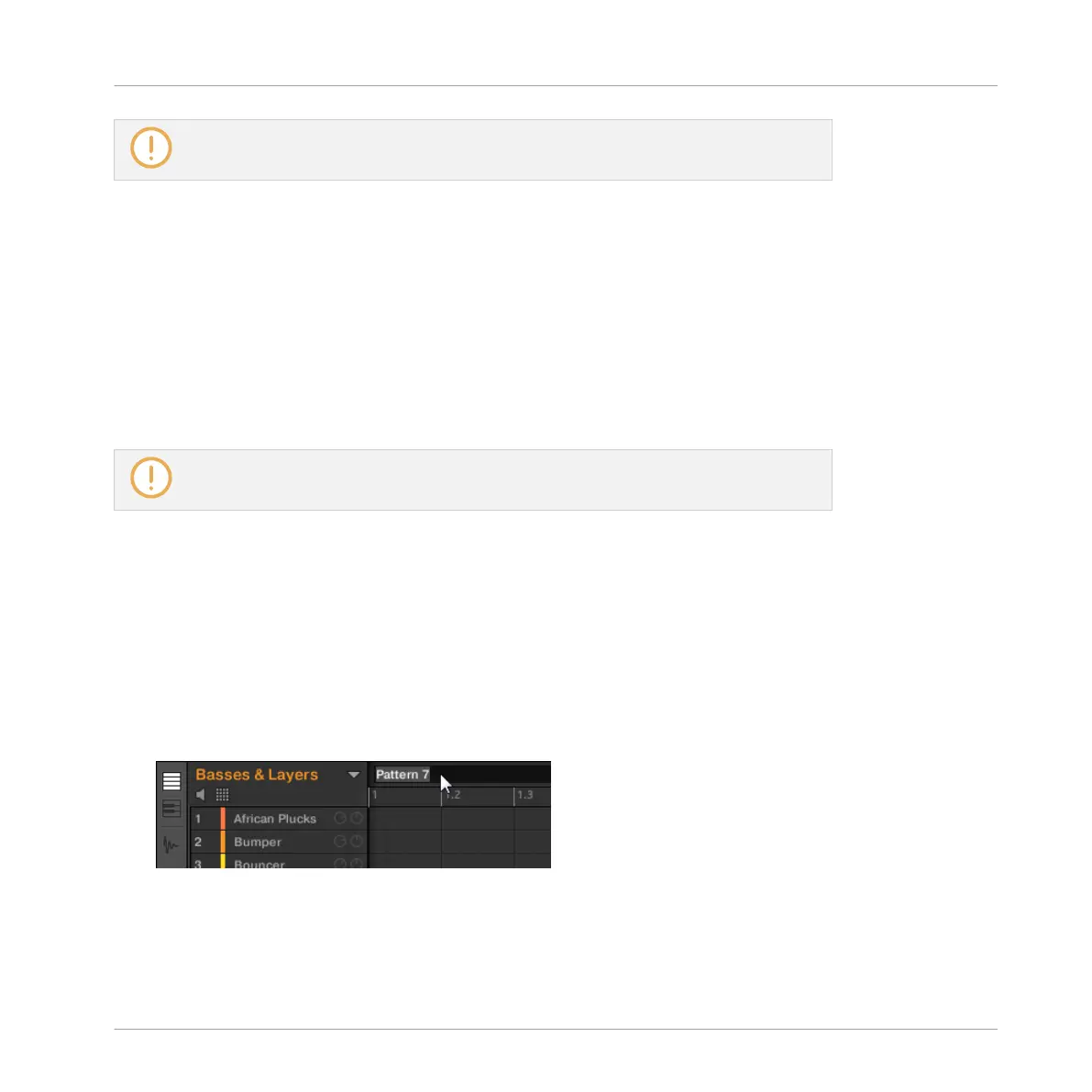If the last Pattern bank is empty, there is no “+” symbol under Button 8 and you cannot
create any new Pattern bank.
Deleting a Pattern Bank on Your Controller
To delete a Pattern bank:
1. Press and hold PATTERN to enter Pattern mode.
2. Press Button 7 and 8 to select the desired Pattern bank.
3. Press SHIFT + Button 6 (DELETE) to delete the selected Pattern bank.
→
The Pattern bank is deleted including all its Patterns, if any. The following banks are
shifted up to fill the gap.
If the Patterns of the deleted Pattern bank were referenced by Clips in the Arranger,
these Clips will be removed as well!
7.7.6 Naming Patterns
You can replace the Patterns’ default names with custom names of your own. This can be done
in the Pattern Editor, in the Pattern Manager or in the Arranger.
Renaming Patterns in the Pattern Editor
To rename the selected Pattern in the Pattern Editor:
1. Double-click the Pattern name at the top left of the Pattern Editor:
2. Type a name and press [Enter] on your computer keyboard to confirm (or press [Esc] to
cancel you change).
Working with Patterns
Managing Patterns
MASCHINE - Manual - 380
