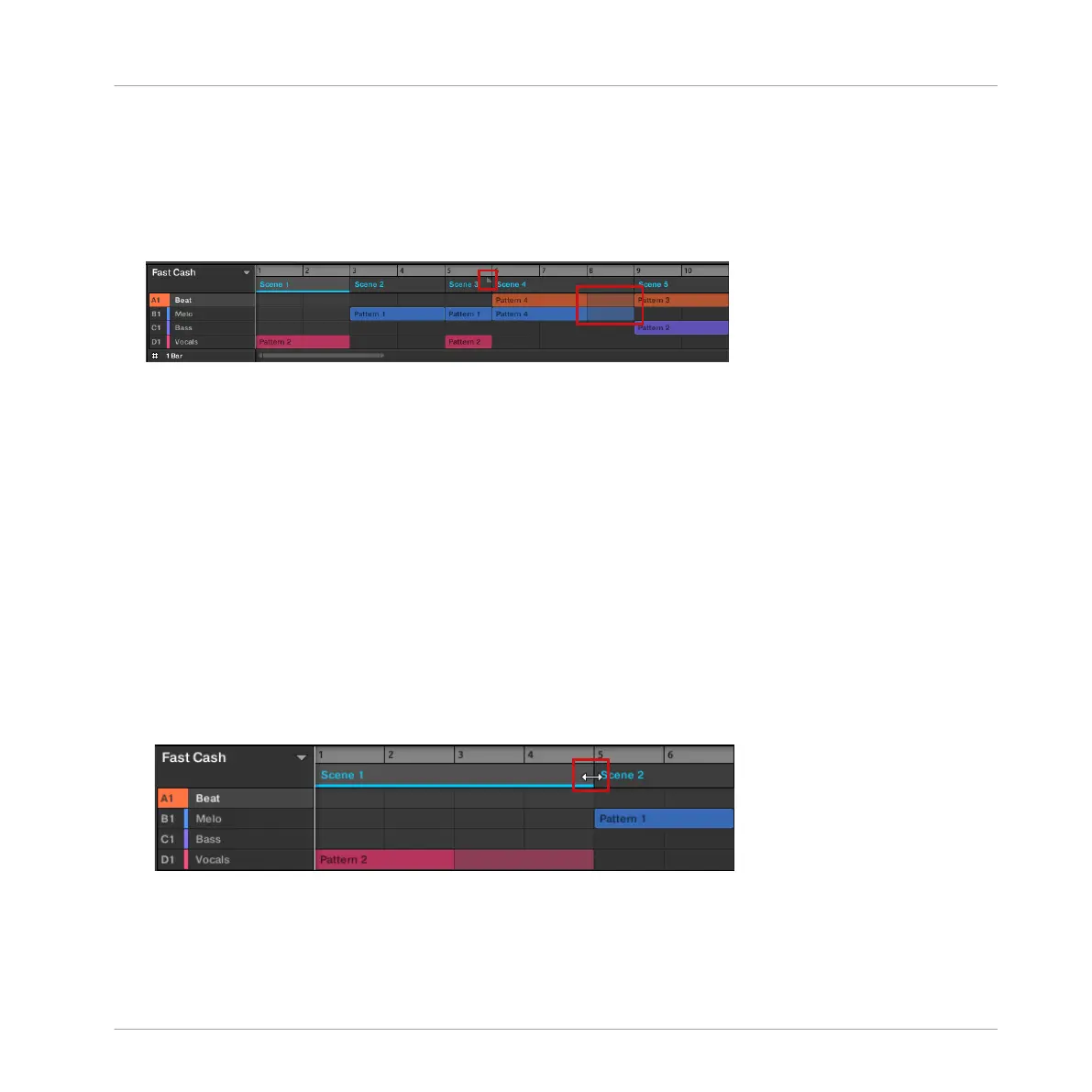▪ If a Clip is shorter than the Scene it is placed in, it is automatically repeated until the end
of the Scene (the last repetition might be shortened). These repetitions are automatically
generated and cannot be edited. They reference the same Pattern as the original Clip
placed at the beginning of the Scene. Repetitions of a Clip are indicated by darker blocks
in the Arranger, and a Truncated Clip marker will appear on the right-hand side of the
Scene to indicate that a section of the Clip is hidden:
▪ If a Scene has been manually shortened, only the visible part of the Clip within the set
length will be audible.
▪ Clips always start at the beginning of the Scene.
13.2.11.1 Adjusting the Length of a Scene Using the Software
Variable Scene length allows you to lengthen or shorten a Clip without altering the referenced
Pattern. This is particularly useful as it avoids the need to create a new version of a pattern
when you only want to extend or truncate a Pattern to make it fit an arrangement.
When the right Scene end marker is extended beyond the length of the Clips, the referenced
Patterns are repeated. When the right Scene end marker is dragged so it is shorter than the
Clips, only the part visible part of the Clips are audible.
To lengthen a Scene:
►
Click and drag the Scene end marker to the right.
→
The Clip will be repeated if the adjustment is longer than the referenced Pattern.
To shorten a Scene:
Creating a Song Using Scenes
Managing Scenes
MASCHINE - Manual - 732
