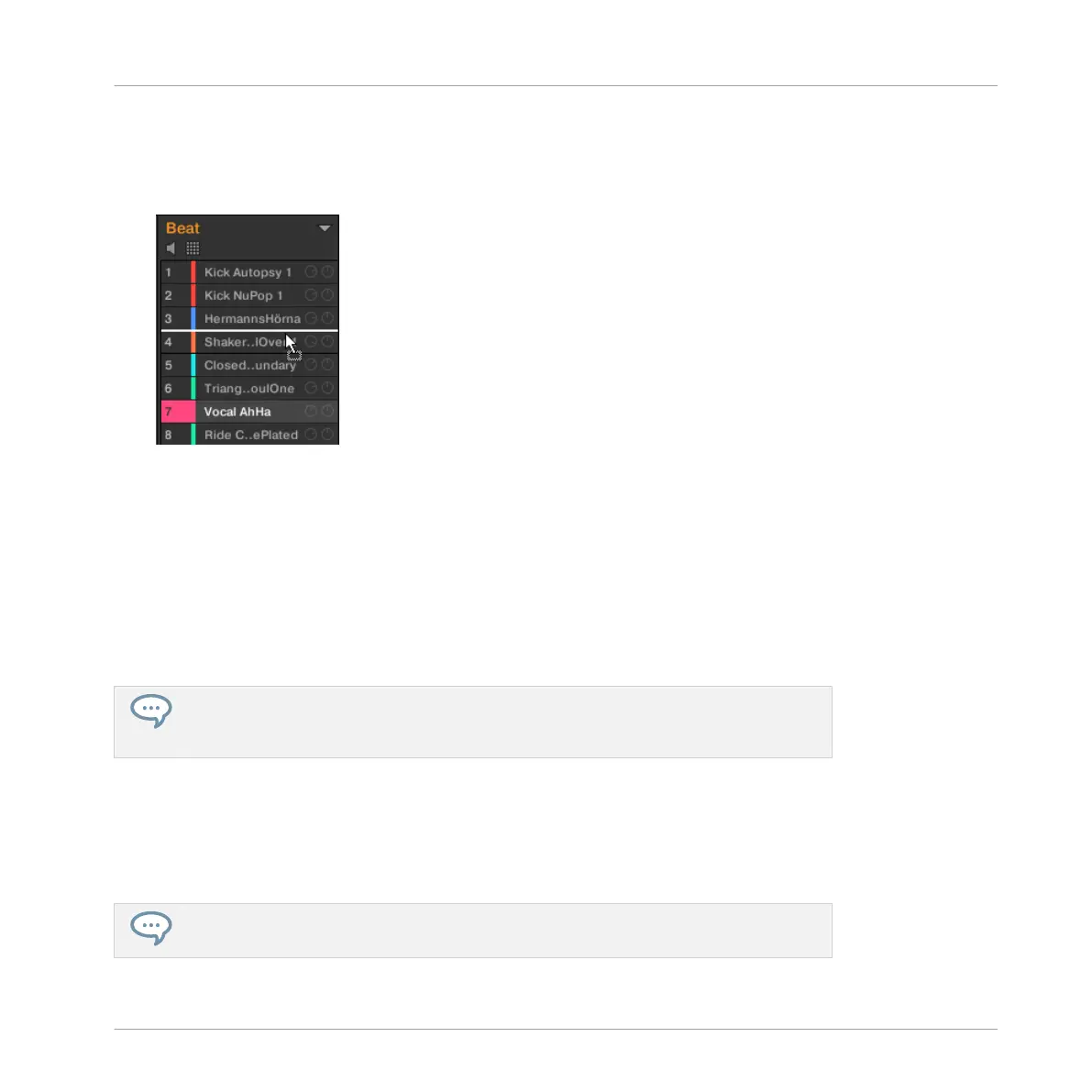2. While holding the mouse button, drag your mouse toward the desired location in the
Sound List or in the Pad view.
As the mouse cursor moves an insertion line appears at the potential places where you
can drop the Sound slot(s).
3. When the insertion line appears at the desired location in the Sound List or in the Pad
view, release the mouse button.
→
Each Sound takes its new place in the Group. On your controller, the Sounds will be trig-
gered by the pads whose numbers appear left of the Sound slots in the Sound List or on
the cells in the Pad view.
You can also drag Sounds to another Group in the Group List of the Arranger: The Sounds will
be inserted in the first empty Sound slots of that Group, and that Group will automatically get
the focus. However, in that case the Pattern content of the Sounds won’t be moved.
If you drag the Sound(s) to the “+” at the end of the Group List, a new Group is auto-
matically created and your Sound(s) will be moved to the first Sound slot(s) of that
Group.
4.2.8 Resetting Sound Slots
Resetting a Sound slot will remove the Sound it contains and put all its settings (Channel
properties, name, color…) back to their default values.
You can select multiple Sound slots to reset them all at once! See ↑4.1.3, Selecting
Multiple Sounds or Groups for more information.
Managing Sounds, Groups, and Your Project
Managing Sounds
MASCHINE - Manual - 180
