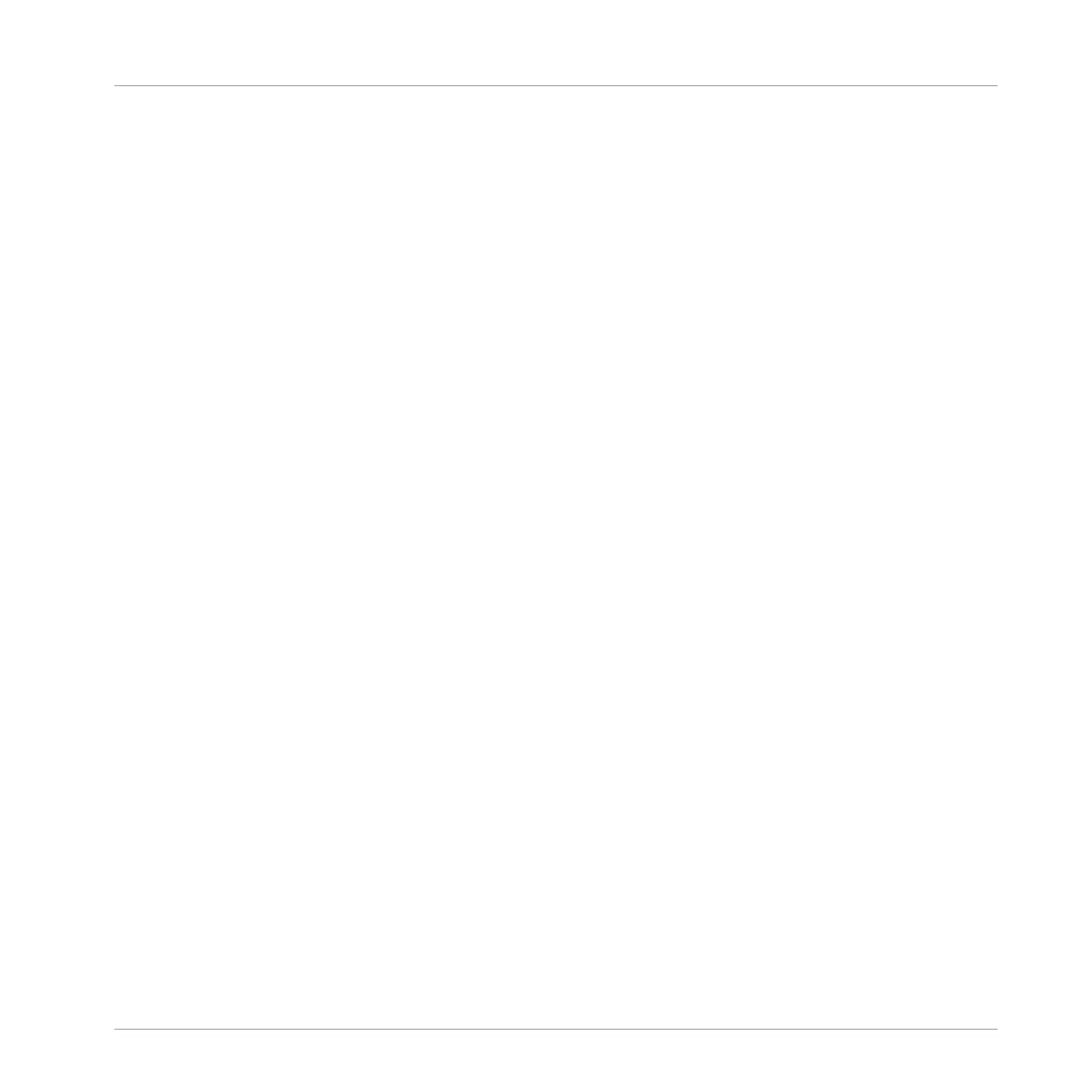14.4.3.2 Delete All Slices
The DELETE ALL option in SAMPLING EDIT mode is a quick and convenient way to delete all
Slices at once from a sample using your controller.
Use the DEL ALL option to delete all slices at once from a sample.
To delete all Slices from a sample:
1. Press the SAMPLING button to enter the Sampler.
2. Press Button 3 to select SLICE to enter the Slice mode.
3. Turn Knob 1 to select Manual mode.
4. Press Button 8 to select DEL ALL to delete all slices.
→
All slices are deleted from the current sample.
Deleting All Slices after They Have Been Applied to the Pattern Editor
If you have committed your Slices using the APPLY option, you must return to Edit mode and
apply the DELETE ALL option to fully remove them from the Keyzone and Pattern.
To delete all Slices after they have been applied:
1. Press the SAMPLING button to enter the Sampler.
2. Press button 4 EDIT to return to Edit mode.
3. Press Button 8 to select DELETE ALL to delete all slices.
4. Press Button 4 EDIT to exit EDIT Mode.
5. Press APPLY to remove the Slices from the Sound or Group.
→
All extra Slices and Keyzones will be deleted leaving just the first Keyzone in place.
14.4.4 Manually Adjusting Your Slices
In addition to the Detect, Split, Grid, and Manual modes that create Slices automatically (see
section ↑14.4.2, Adjusting the Slicing Settings above), you can also adjust Slices manually us-
ing your mouse, the waveform display, and the various edit tools at your disposal.
Sampling and Sample Mapping
Slicing a Sample
MASCHINE - Manual - 789
