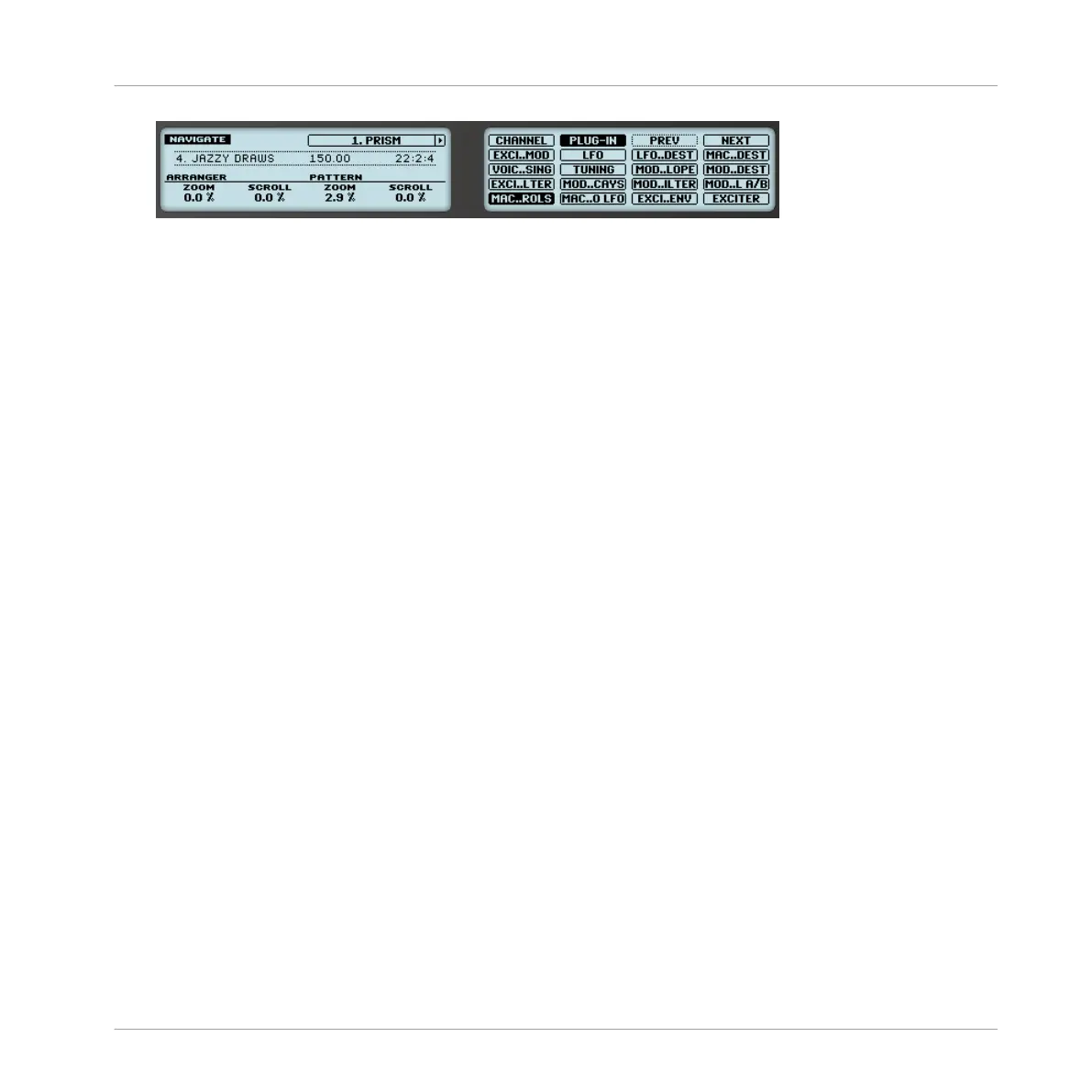Upon your selection the corresponding pad turns fully lit and the page name is highlight-
ed on the right display.
5. Press Button 7/8 to access the previous/next 16 Parameter pages, if available.
6. Release NAVIGATE to get back to Control mode (or press NAVIGATE a second time if you
pinned the Navigate mode).
→
The selected Parameter page now appears on the displays.
2.3.3.1 Extended Navigate Mode on Your Controller
The Navigate mode on your controller can be used to navigate the Parameter pages of Channel
properties and Plug-ins and adjust the view settings of specific areas in the software interface.
►
Press and hold NAVIGATE to enter Navigate mode. You can also pin Navigate mode by
pressing NAVIGATE + Button 1 above the left display so that your controller stays in Nav-
igate mode when you release NAVIGATE — see section ↑2.3.5, Pinning a Mode on Your
Controller.
The Navigate mode now has two distinct submodes:
▪ The default Software Navigation mode lets you adjust the look of the software interface: You
can show/hide specific elements and change zoom/scroll settings.
▪ The Page Navigation mode allows you to navigate Channel properties, Plug-ins along with
their Parameter pages.
You can switch between Software Navigation and Page Navigation mode at any time:
►
When your controller is in Navigate mode, press Button 2 (PAGE NAV) to switch between
Software Navigation and Page Navigation mode.
→
When PAGE NAV is off (default setting) your controller is in Software Navigation mode.
When PAGE NAV is on your controller is in Page Navigation mode.
Basic Concepts
Common Operations
MASCHINE - Manual - 46
