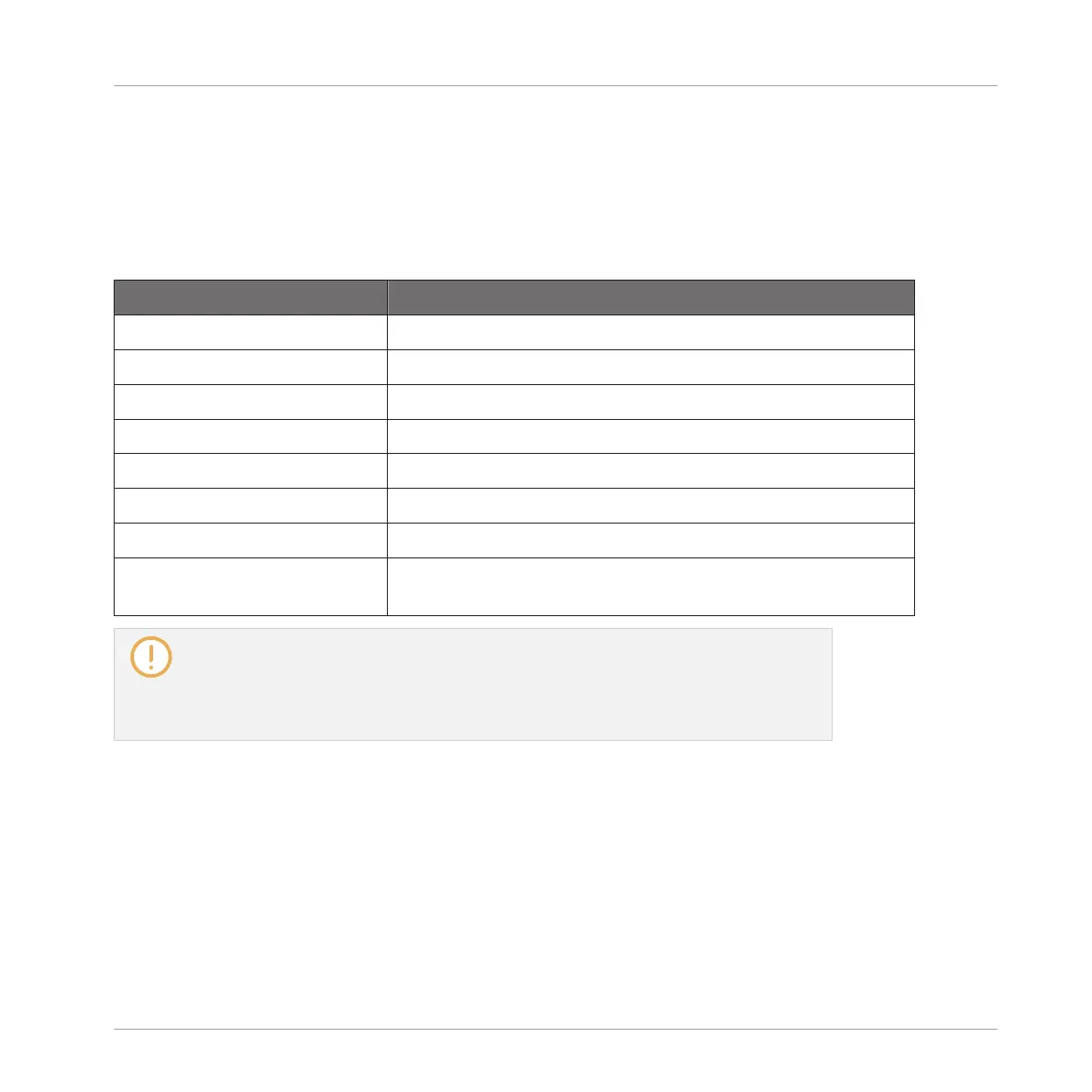By default, when you enter Navigate mode Button 2 (PAGE NAV) is off and your controller
shows the Software Navigation mode:
The Software Navigation mode allows you to customize the user interface of the MASCHINE
software by showing or hiding specific parts of the interface (via Button 5–7 above the right
display) and changing the zoom and scroll settings in the Arranger and the Pattern Editor (via
Knob 1–2 and 5–7 or using the pads):
Action Shortcut
Show/hide the Browser Press Button 5 (BROWSER)
Show/hide the Control Lane Press Button 6 (MOD)
Maximize/minimize the Mixer Press Button 7 (MIXER)
Zoom Arranger in/out Turn Knob 1 or press pad 14/10
Scroll Arranger left/right Turn Knob 2 or press pad 9/11
Zoom Pattern Editor in/out Turn Knob 5 or press pad 6/2
Scroll Pattern Editor left/right Turn Knob 6 pr press pad 1/3
Scroll Pattern Editor up/down
(Keyboard mode only)
Turn Knob 7 or press pad 8/4
These shortcuts affect the software layout in either Arrange view or Mix view (except for
the Browser, which is shown/hidden in both views). Hence, depending on the current
view the effect of some shortcuts might not be directly visible. Reminder: You can
quickly switch the software between Arrange and Mix view by pressing SHIFT + NAVI-
GATE on your controller.
Using the Pads
In Software Navigation mode the pads provide a convenient way of zooming/scrolling the Ar-
ranger and the Pattern Editor:
▪ Fully lit pads indicate available actions.
▪ Dim lit pads indicate actions currently not available (e.g., scrolling left in the Pattern Edi-
tor when it is already at full left).
Basic Concepts
Common Operations
MASCHINE - Manual - 47
