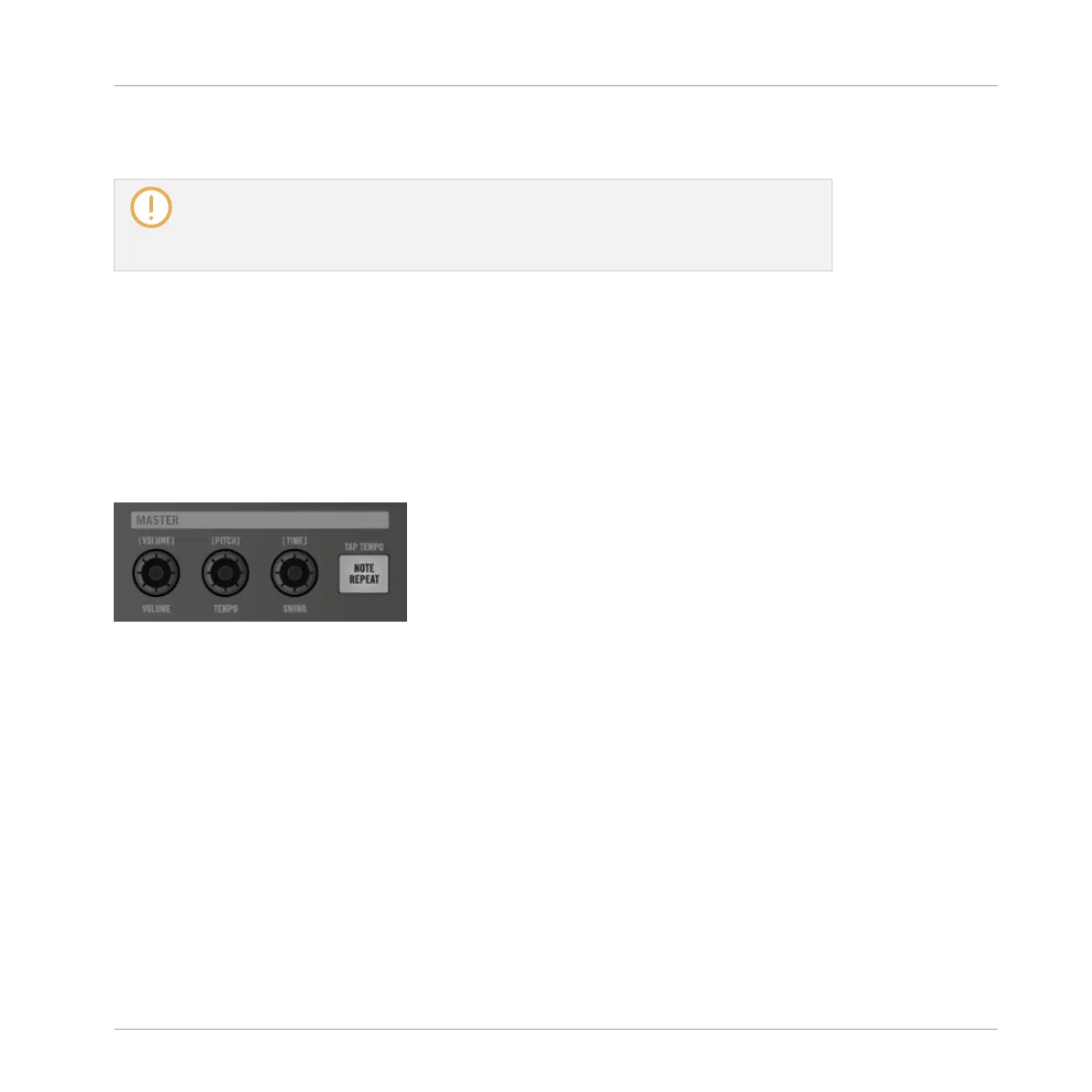▪ If Fixed Velocity is disabled, the velocity of each event will depend on how hard you hit the
pad when creating the event.
These parameters only affect your next hits on the pads: They don’t modify the pitch/
velocity of existing events, even if these are selected! To quickly modify the pitch, veloc-
ity, and position of events you have already created, use the Quick Edit shortcuts descri-
bed in section ↑7.3.2, Editing Events in Step Mode.
7.3.2 Editing Events in Step Mode
In Step mode you can quickly adjust the parameters of events on particular steps.
Editing Events in Step Mode on the Controller
You can quickly adjust the velocity, pitch, and position of any events via the Quick Edit short-
cuts on your controller:
Use the VOLUME, SWING, and TEMPO knobs for the Quick Edit shortcuts.
1. Press and hold the pad(s) of the step(s) you want to edit. If you want to adjust the last
step you have created, skip this step: the last created event is automatically selected. You
can also press the Page buttons left of the displays to quickly select individual steps.
2. Turn the VOLUME knob to adjust the events’ velocity.
The adjusted value appears on the left display.
3. Turn the TEMPO knob to adjust the events’ pitch.
The adjusted value appears on the left display.
4. Turn the SWING knob to finely adjust the events’ position.
The adjusted value appears on the left display.
5. When you are done, release the pad(s).
Working with Patterns
Recording Patterns with the Step Sequencer
MASCHINE - Manual - 333
