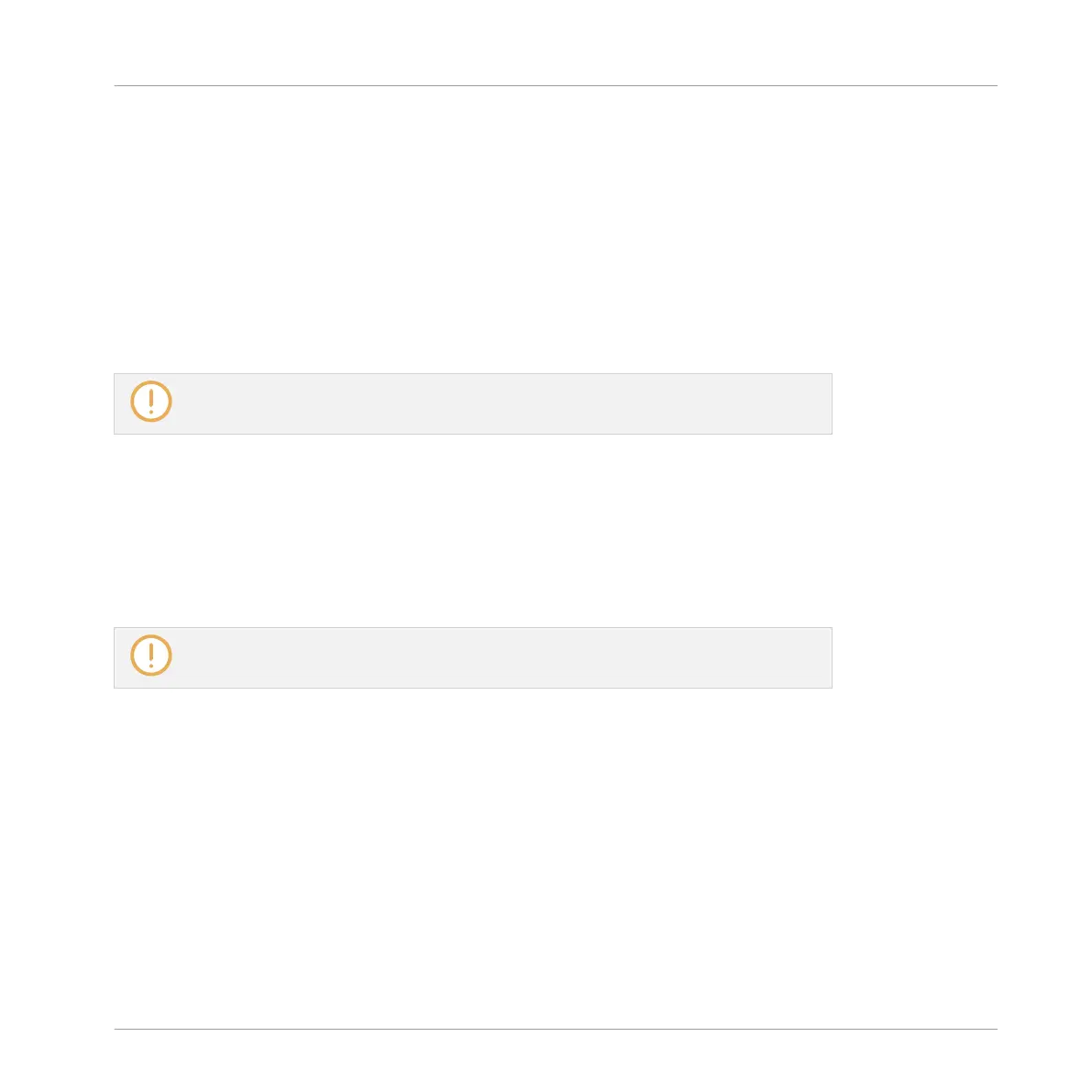►
If Button 5 (FOLLOW) is disabled, press Button 7 and 8 to manually switch to the previ-
ous/next 16 steps both on your pads and on the right display.
Adjusting Your Pattern (Left Display)
The left display of your controller allows you to adjust a few settings for your Pattern.
You can adjust the Pattern Length and the Pattern Grid in the PATTERN section:
►
Turn Knob 1 (LENGTH) to adjust the Pattern Length, and Knob 2 (GRID) to adjust the
Pattern Grid resolution.
See section ↑7.1.6, Adjusting the Pattern Grid and the Pattern Length for more informa-
tion on this.
You can also quickly double the content of the Pattern:
►
Press Button 3 (DOUBLE) to double the content of the Pattern.
→
The length of the Pattern is doubled. All events in the original Pattern are duplicated to
the second half of the extended Pattern. Any events that were located beyond the original
Pattern’s end are moved beyond the extended Pattern’s end.
You can otherwise double your Pattern via Pattern mode — see section ↑7.4.9, Doubling
a Pattern for more information.
Preparing the Next Events (Left Display)
The left display of your controller also allows you to adjust the pitch and the velocity of the
next events that you will create by pressing the pads. This is done in the EVENTS section:
►
Turn Knob 3 (PITCH) To adjust the pitch of the next created events.
The velocity of the events you create depends on the state of the Fixed Velocity option:
►
Press Button 4 (FIX VEL) to enable/disable the Fixed Velocity option.
▪ If Fixed Velocity is enabled, all events you create will have the velocity set by Knob 4 (VE-
LOCITY).
Working with Patterns
Recording Patterns with the Step Sequencer
MASCHINE - Manual - 332
