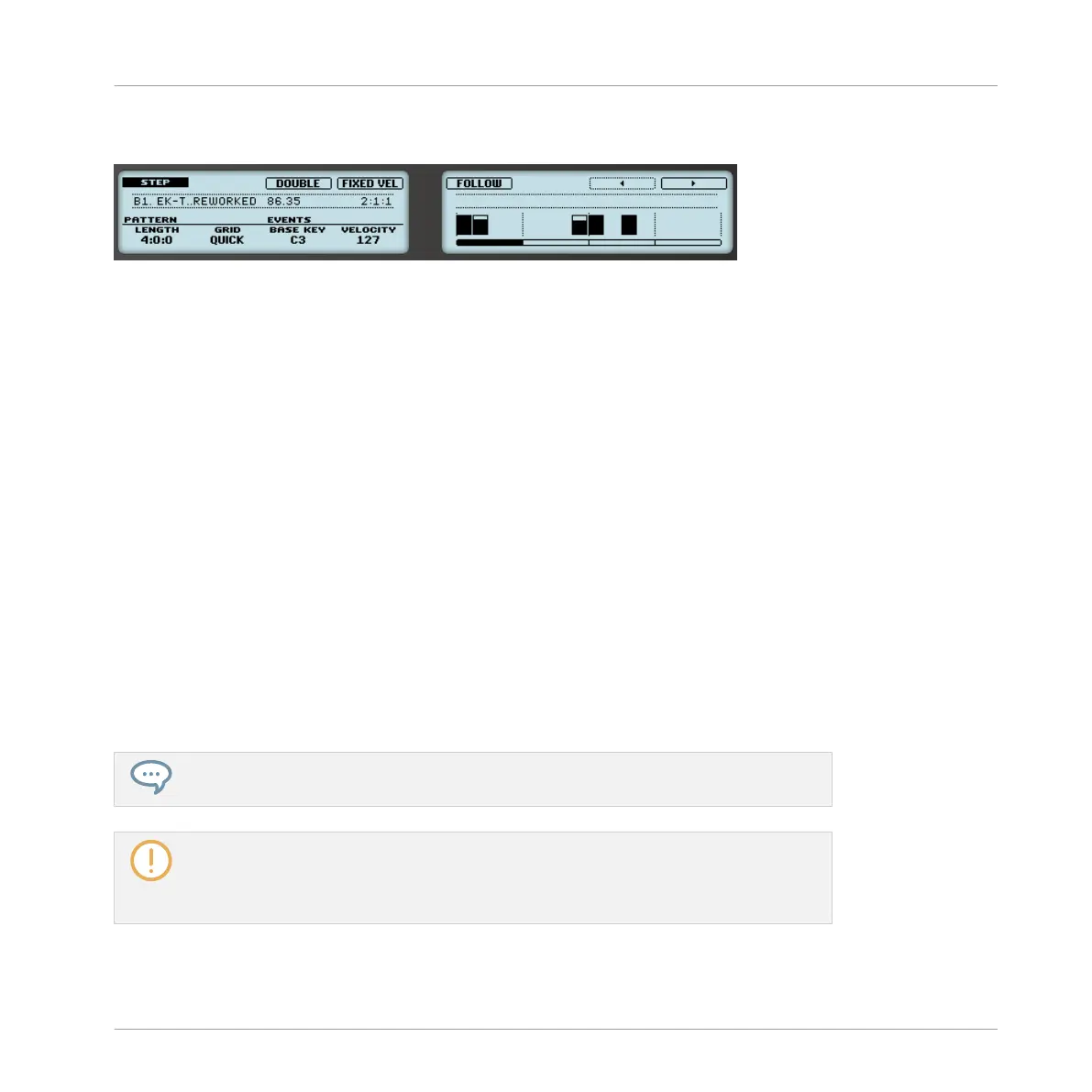Checking Your Sequence (Right Display)
The Step mode on the controller displays: the first bar of a four-bar Pattern.
The right display of your controller provides more information on the sequence:
▪ Individual events are represented by rectangular blocks. These always mirror the steps cur-
rently represented by your pads. The event velocities are indicated by vertical bars within
blocks (the higher the bar, the higher the velocity).
▪ The playback position in the Pattern is indicated by a playhead travelling from left to right.
▪ A grid is displayed in the background with a marker after every fourth step (after every third
step if the Step Grid resolution is set to a triplet value).
▪ A scroll bar under the steps indicates which part of the Pattern is currently represented in
the display and on your pads. By default this corresponds to the first 16 steps.
To switch the right display and your pads to another part of the sequence, you have two possi-
bilities:
►
Press Button 5 (FOLLOW) to enable/disable the Follow function.
→
When Follow is enabled, the right display and your pads automatically switch to the next
16 steps as soon as the playback position reaches the end of the portion currently dis-
played.
This Follow function is always synchronized with the Follow function in the software.
See ↑7.1.3, Following the Playback Position in the Pattern for more information.
When you hold a particular pad (e.g., to quickly edit the parameters of this step, see
↑7.3.2, Editing Events in Step Mode), the Follow function is temporarily disabled — it
is automatically re-enabled when you release the pad. See below for more information
on recording modulation in Step mode.
Otherwise you can manually switch to the previous/next steps:
Working with Patterns
Recording Patterns with the Step Sequencer
MASCHINE - Manual - 331
