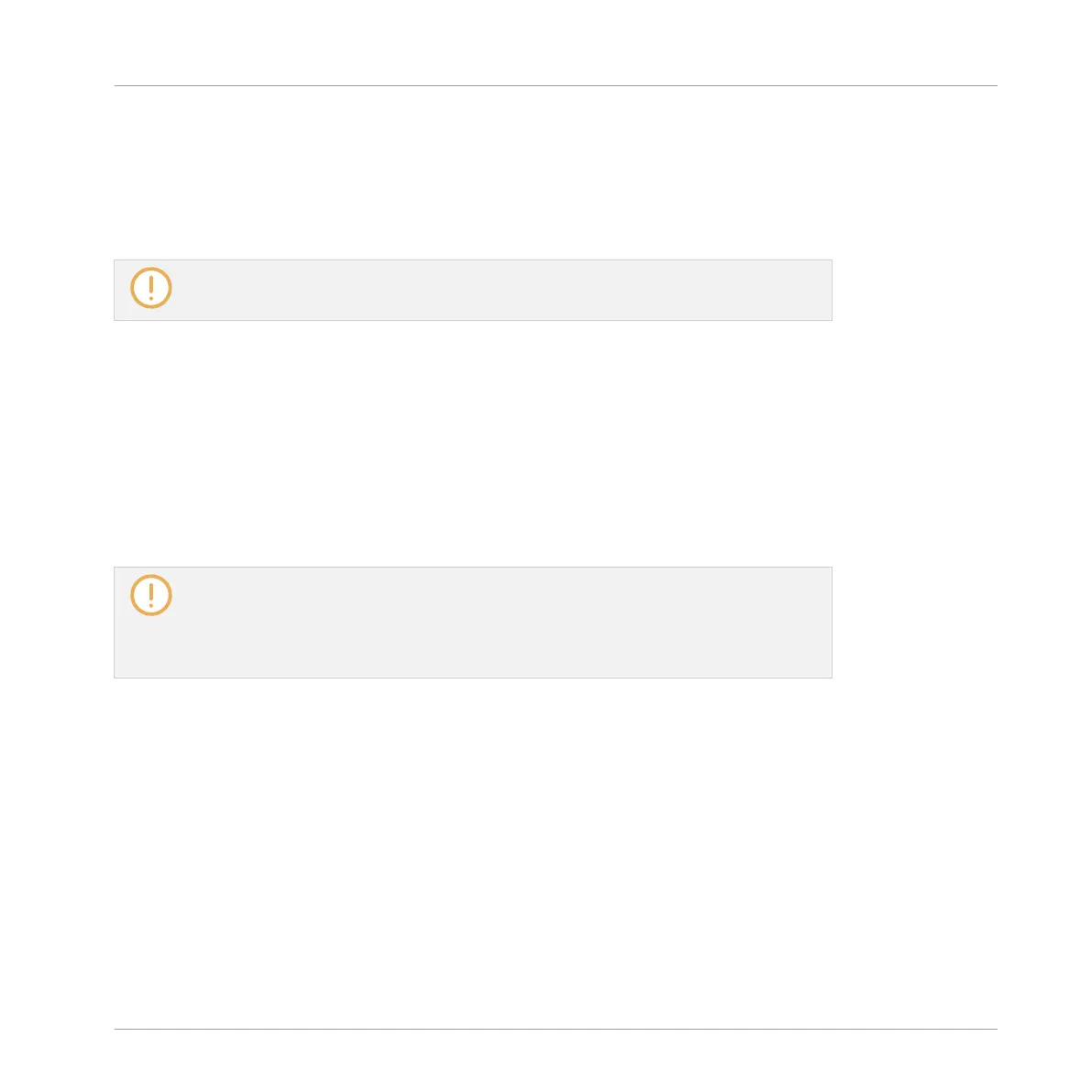→
Both Button 3 and the FOLLOW label underneath light up. In the software the Event area
will now switch to the next Pattern portion (with the same zoom factor) as soon as the
playhead reaches the end of the portion currently displayed. This way, you always see the
Pattern portion that is being played. You can release SCENE to leave Scene mode: the
Follow function will stay active.
The Event area will stop following the playhead as soon as you manually scroll or zoom
to another portion of the Pattern.
The Follow function simultaneously affects various displays in the software and on your con-
troller:
▪ In the software the Follow function affects both the Pattern Editor and the Arranger.
▪ On your controller the Follow function affects the displays in Scene mode when Arrange
submode is enabled. Additionally, in Step mode the Follow function affects the pads: With
Follow enabled, when the playhead has gone across all 16 steps shown by the pads on your
controller, the pads switch to the next 16 steps of the Pattern, if any. See section Creating
Events/Notes for more information on Step mode.
If the playback position is outside any Clip referencing the Pattern currently displayed,
the Event area will not follow the playhead, even if the Follow function is active. As soon
as the playhead enters any Clip referencing the selected Pattern, the playhead will ap-
pear in the Pattern displayed in the Event area, and the Event area will follow the play-
head.
7.1.4 Jumping to Another Playback Position in the Pattern
You can use the timeline above the Event area to set the playback to the desired position. For
example, this can be useful to check a particular transition between events in your Pattern
without waiting for the whole Loop Range to be looped.
In the timeline above the Event area, a playhead (the little white vertical line) indicates the
current play position in the Pattern.
Working with Patterns
Pattern Basics
MASCHINE - Manual - 308
