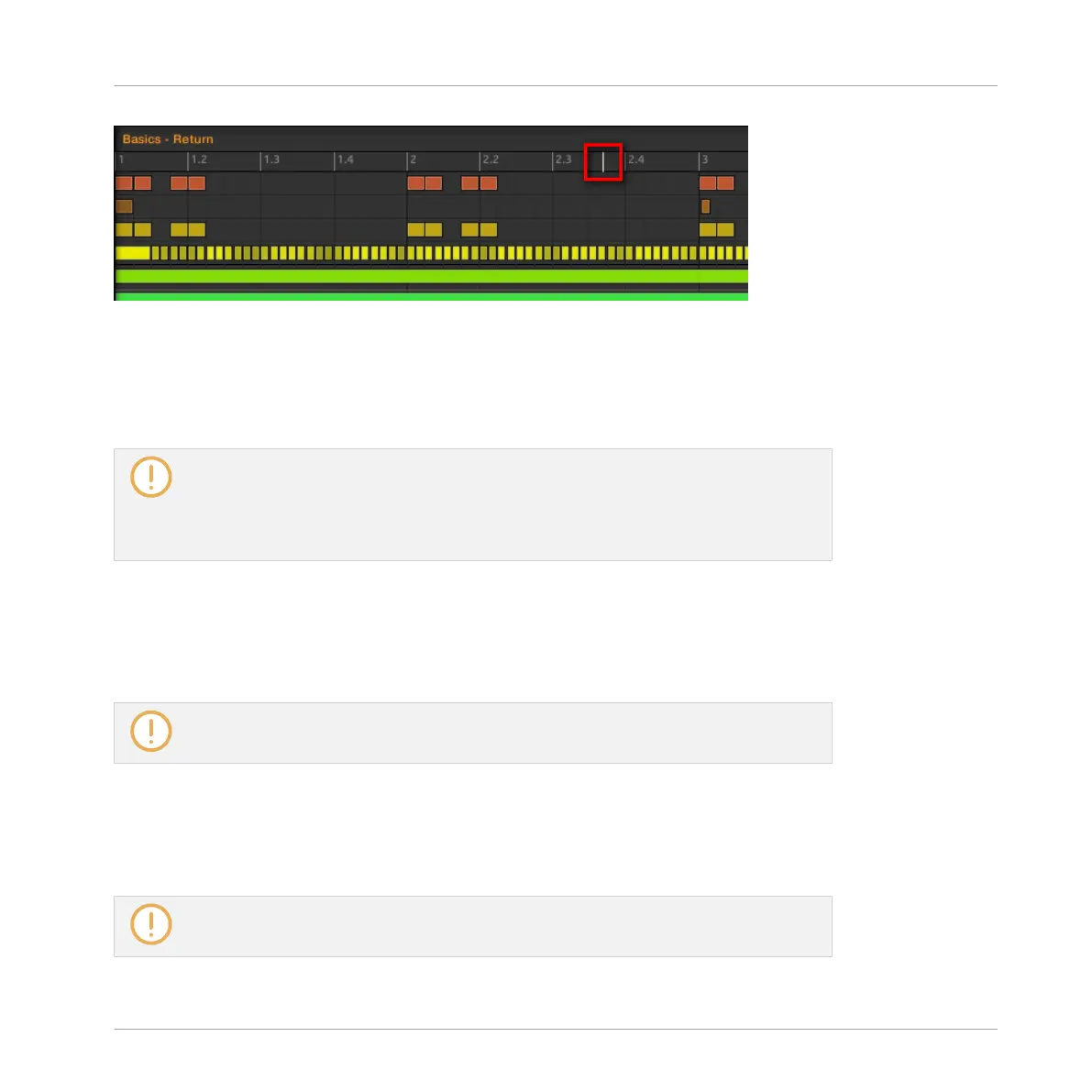The playhead in the timeline shows you the current play position.
At any time you can jump to another position in the Pattern:
►
Click anywhere in the timeline of the Event area to move the playhead to that position in
the Pattern.
Moving the playhead to another position in the timeline of the Pattern Editor automati-
cally moves it to the corresponding position in the Arranger. However, using the timeline
of the Pattern Editor you cannot jump outside the Pattern currently displayed. To do
this, use the timeline of the Arranger (see ↑13.1.4, Jumping to Another Playback Posi-
tion in Your Project) or use your controller (see below).
Depending on the playback state, the following will happen:
▪ If playback is off, the playhead jumps to the closest step before your mouse cursor, accord-
ing to the current Step Grid settings. If the Step Grid is disabled, the playhead jumps to
the exact position you have clicked.
For more information on the Step Grid, see section ↑7.1.7, Adjusting the Step Grid and
the Nudge Grid.
▪ If playback is on, the playhead jumps to the closest position near your mouse cursor that
retains the current playhead position relative to the Pattern Grid division. This allows seam-
less jumps that don’t break the rhythm of your music. If the Pattern Grid is set to Off (i.e.
disabled) or Quick, the playhead position is retained relative to the current bar.
For more information on the Pattern Grid, see section ↑7.1.6, Adjusting the Pattern Grid
and the Pattern Length.
Working with Patterns
Pattern Basics
MASCHINE - Manual - 309
