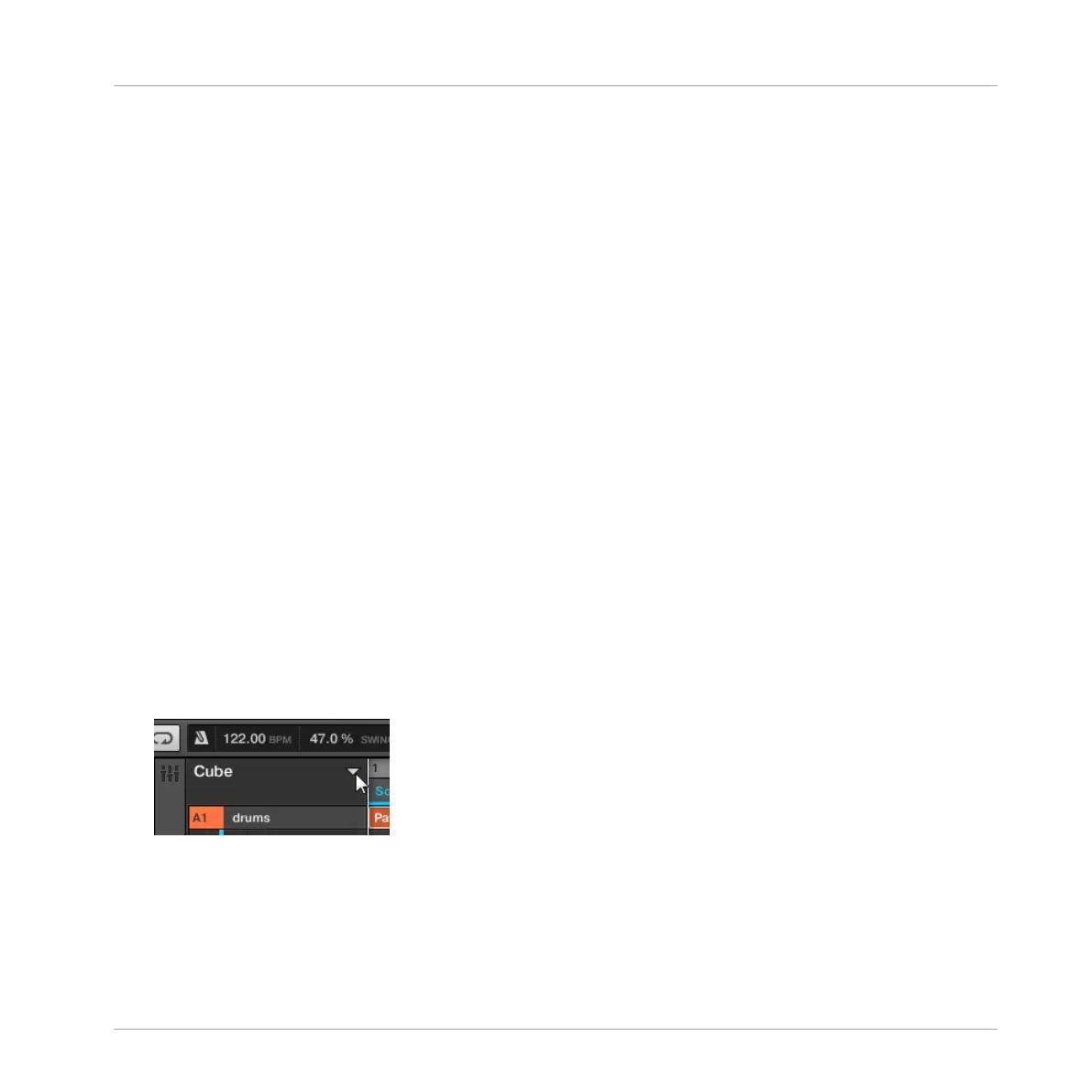composition live by triggering these various Scenes as you wish. You could for example, begin
playing the intro Scene, let it play for 8 bars, then trigger the verse Scene and allow it to play
for 32 bars. When it feels like it’s time for the chorus, you trigger the chorus Scene and all the
assigned chorus Patterns will play. If you want, after 16 bars, you could then trigger the verse
Scene again to perform the second verse of your song.
The Timeline is where you arrange the Scenes so that MASCHINE will trigger them automati-
cally instead of requiring you to trigger them by hand. Following our previous example, you can
put the intro Scene at the start of the Timeline and set its length to 8 bars. You can then place
the verse Scene after it and give it a length of 32 bars. The chorus Scene would follow with a
length of 16 bars. Now, when you play MASCHINE from the start of its Timeline, you’ll hear
your entire arrangement play back automatically. This is how you build a basic song structure
in MASCHINE’s sequencer.
However, once you have the basic structure in place, you may want to start introducing varia-
tions to the notes inside the Patterns, or to the Patterns used in a Scene. MASCHINE’s se-
quencer offers a number of functions that help this process by either creating new data or by
re-using existing data. Each approach has its own benefits and pitfalls, so you should familiar-
ize yourself with all the methods so that you can choose the one that is most appropriate for
what you are trying to do at any given time.
13.2.1 Scene Management Overview
In the software, all Scene management operations can be done in the Scene Manager:
►
To open the Scene Manager, click the Scene Manager button (a down-pointing arrow) at
the right of the Project name in the Arranger.
→
The Scene Manager appears underneath.
Creating a Song Using Scenes
Managing Scenes
MASCHINE - Manual - 705
