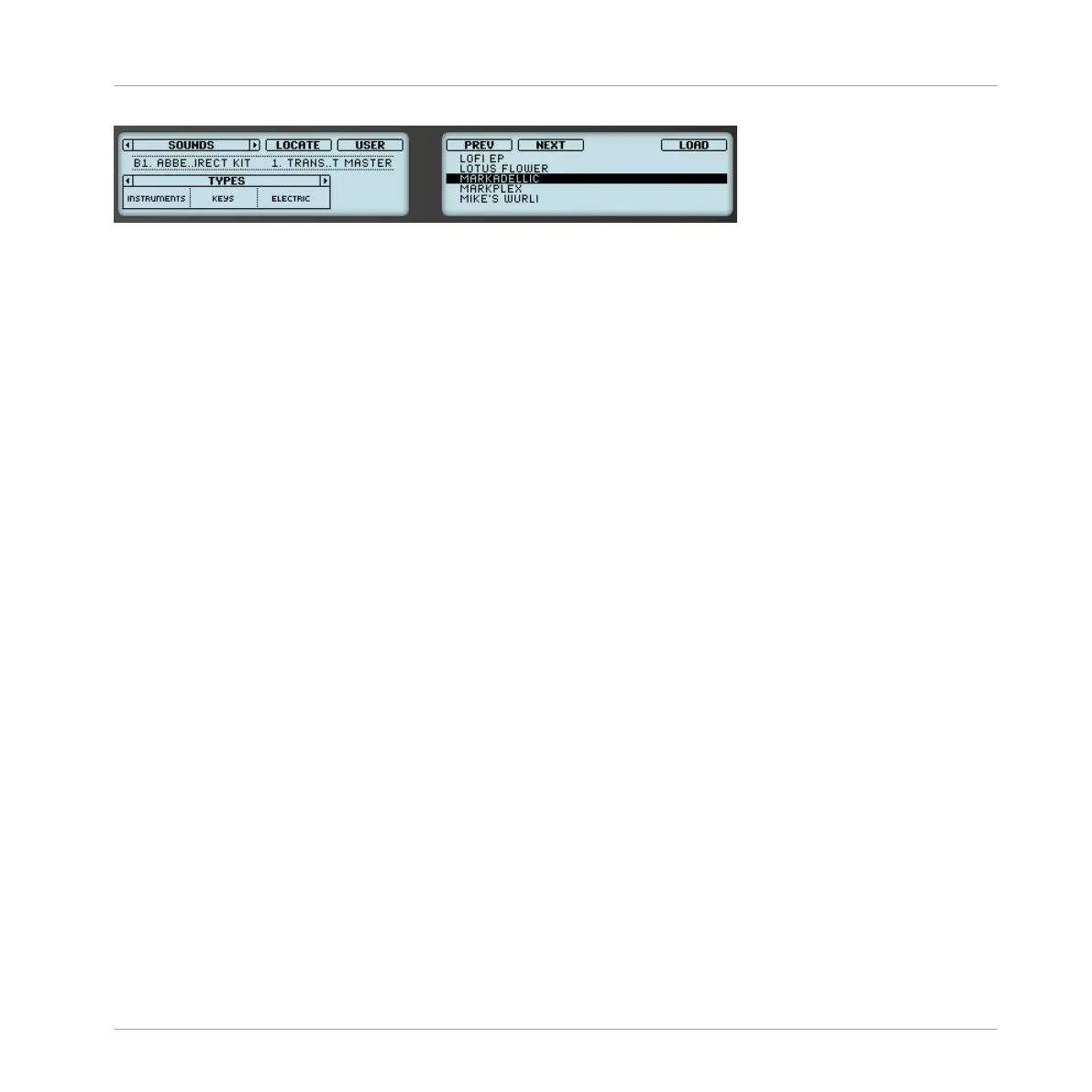Selecting Type tags on your controller (here for Sounds).
Selecting Tags for Projects, Groups, Sounds, and Samples
When browsing Projects, Groups, Sounds or Samples, the header above the three fields reads
TYPES. You can then use Knob 1–3 as follows:
1. Turn Knob 1 to select a Type. Turn the Knob at full left to remove any particular selection
(i.e. to select all Types).
2. When a Type is selected, turn Knob 2 to select a Sub-Type of the selected Type, if any.
Turn the Knob at full left to remove any particular selection (i.e. to select all Sub-Types of
the selected Type).
3. When a Sub-Type is selected, turn Knob 3 to select a Sub-Type of the selected Sub-Type,
if any. Turn the Knob at full left to remove any particular selection (i.e. to select all Sub-
Types of the selected Sub-Type).
Selecting Tags for Instrument and Effect Presets
When browsing Instrument or Effect presets, the header above the three fields reads TYPES /
MODES. You can then use Knob 1–3 as follows:
1. Turn Knob 1 to select a Type. Turn the Knob at full left to remove any particular selection
(i.e. to select all Types).
2. When a Type is selected, turn Knob 2 to select a Sub-Type of the selected Type, if any.
Turn the Knob at full left to remove any particular selection (i.e. to select all Sub-Types of
the selected Type).
3. Turn Knob 3 to select a Mode, if any. Turn the Knob at full left to remove any particular
selection (i.e. to select all Modes).
3.2.7 Performing a Text Search
In the Search field you can enter your search query.
Browser
Searching and Loading Files from the Library
MASCHINE - Manual - 123
