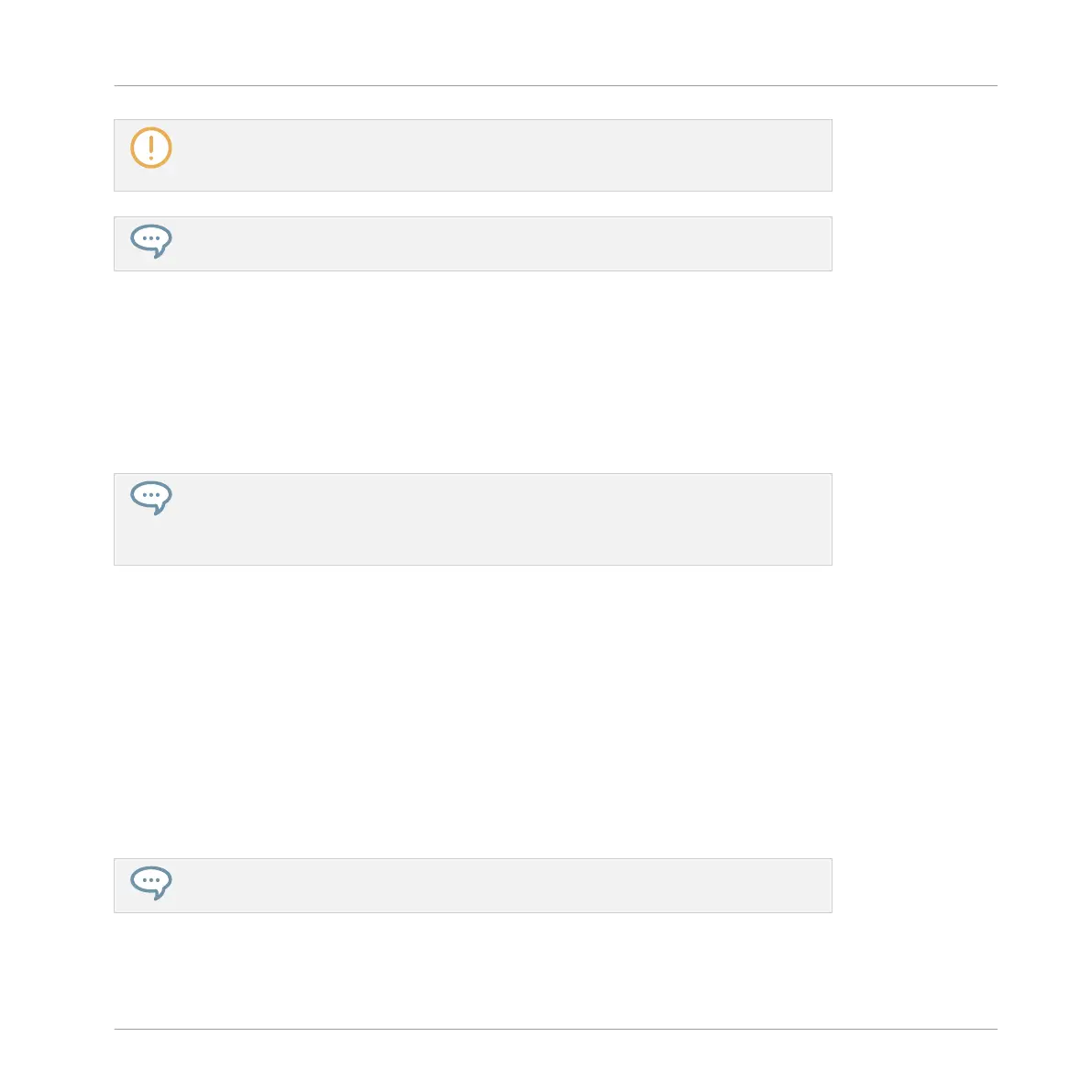If the desired Sound does not appear in the Sound List, use the scroll bar at the right
end of the Pattern Editor or turn your mouse wheel while hovering the Pattern Editor to
display any hidden Sounds.
You can also select multiple Sounds at once to apply changes to all of them. See sec-
tion ↑4.1.3, Selecting Multiple Sounds or Groups for more information.
Setting the Focus on a Group using the Hardware
1. If necessary, press SHIFT + the desired Group button A–H to switch to the Group bank
containing the desired Group.
2. Press the desired Group button A–H.
→
The corresponding Group is now in focus.
Once the Group is focused you can use Button 1–3 above the left display to quickly
switch between the Master, the focused Group and the last focused Sound in that
Group! See section Switching Between the Master, Group, and Sound Level for more in-
formation.
Setting the Focus on a Sound using the Hardware
1. If you want to set the focus on a Sound located in another Group, first set the focus on its
Group as described above.
2. Hold SELECT.
3. While holding SELECT, check that Button 2 (EVENTS) is disabled — if it is enabled,
press it to disable it.
4. While holding SELECT, press the pad of the desired Sound.
→
The corresponding Sound is now in focus.
If the pads on your controller are in Group mode, simply press the pad of the desired
Sound to set the focus on that Sound!
Basic Concepts
Common Operations
MASCHINE - Manual - 38
