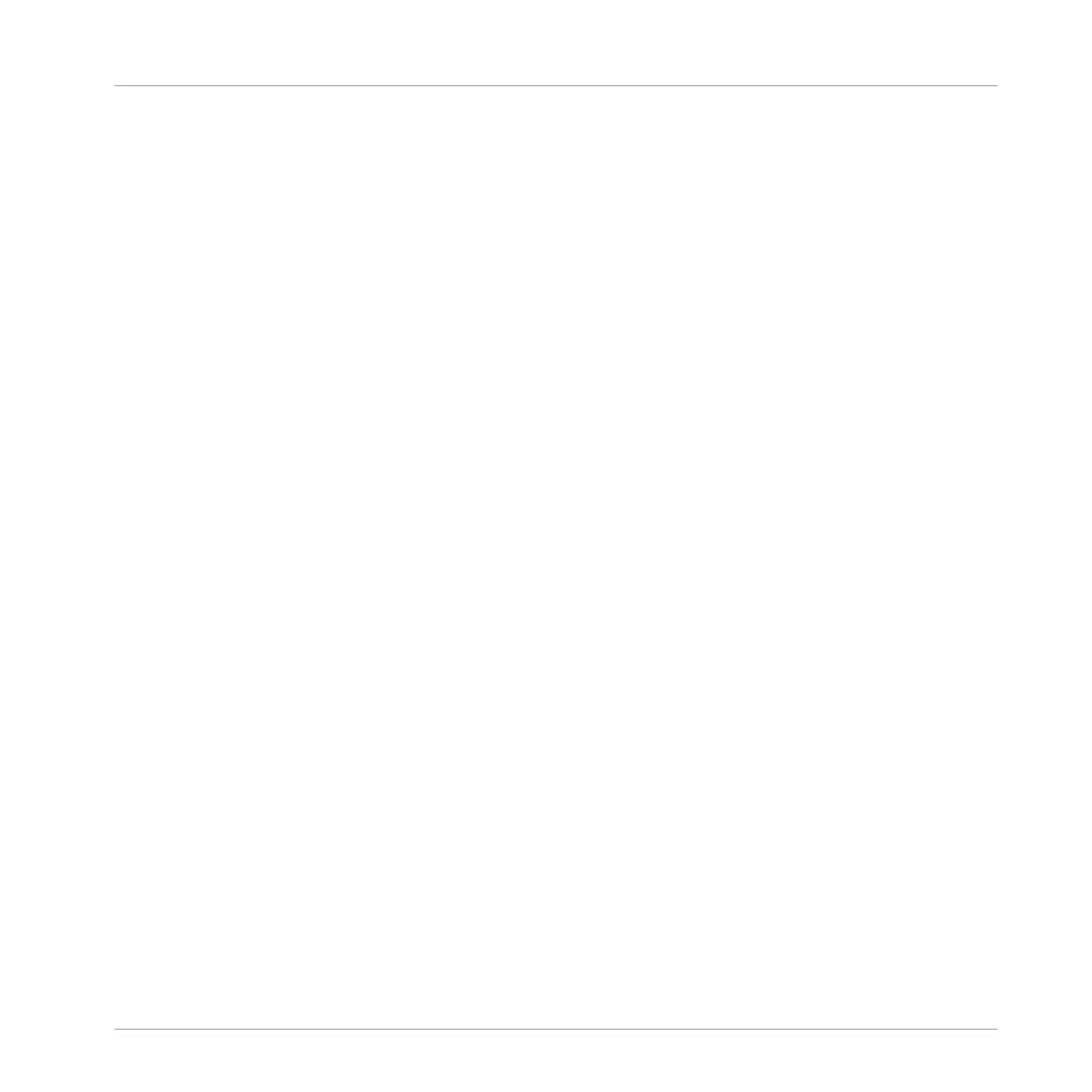(6) Scene names: The top of the Arranger displays all Scenes of your Project, represented by
their name. All Clips located in the column under a Scene will be played together in that
Scene. Clicking a Scene name selects the Scene, moves the playhead to that Scene (see sec-
tion ↑13.3.2, Jumping to Other Scenes), and sets the Loop Range (9) to that Scene. By creat-
ing, deleting, duplicating and moving Scenes (in the top row of the Arranger or in the Scene
Manager (3)) you can build up your entire arrangement. See section ↑13.2, Managing Scenes.
If all Scenes cannot be displayed at once, use the horizontal zooming scroll bar (10) to navi-
gate to the hidden Scenes.
(7) Clips: In a particular row, each Clip represents a Pattern from the Group at the left of that
row in the Group List (4). Clips define which Pattern should be played in a Scene. Each Scene
can have one Clip of each Group, and the same Pattern can be referenced by Clips in various
Scenes.
(8) Playhead indicator: Shows the current playback position.
(9) Loop Range: Shows the region of your song that will be played in loop. In the timeline (6)
the Loop Range is indicated by a lighter gray region. Drag this region or any of its borders in
the timeline (6) to move or resize the Loop Range, respectively. You can also set the Loop
Range to a particular Scene by clicking the Scene name (5) at the top of the Arranger, or dou-
ble-click anywhere in the timeline (6) to set the Loop Range to all your Scenes together. See
section ↑13.3.1, Selecting a Loop Range.
(10) Horizontal zooming scroll bar: Click the main part of the scroll bar and drag your mouse
horizontally to scroll through the Arranger on the horizontal axis (time), or drag it vertically to
zoom in/out on this time axis. You can also click the left or right handle of the scroll bar and
drag it horizontally to zoom in/out while keeping the opposite border of the display at a fix po-
sition in the arrangement. Double-click the main part of the bar to reset the zoom and display
all Scenes. See section ↑13.1.2, Navigating the Arranger.
Your controller provides numerous modes to work on your Scenes and their Clips:
▪ The Scene mode allows you to select and manage your Scenes, and work on the structure
of your arrangement: ↑13.2, Managing Scenes.
▪ The Pattern mode lets you create and delete Clips: ↑13.1.5, Creating and Removing Clips.
▪ The Grid mode lets you adjust the Perform Grid used for transitions between Scenes:
↑13.3.2, Jumping to Other Scenes.
Creating a Song Using Scenes
Arranger Basics
MASCHINE - Manual - 693
