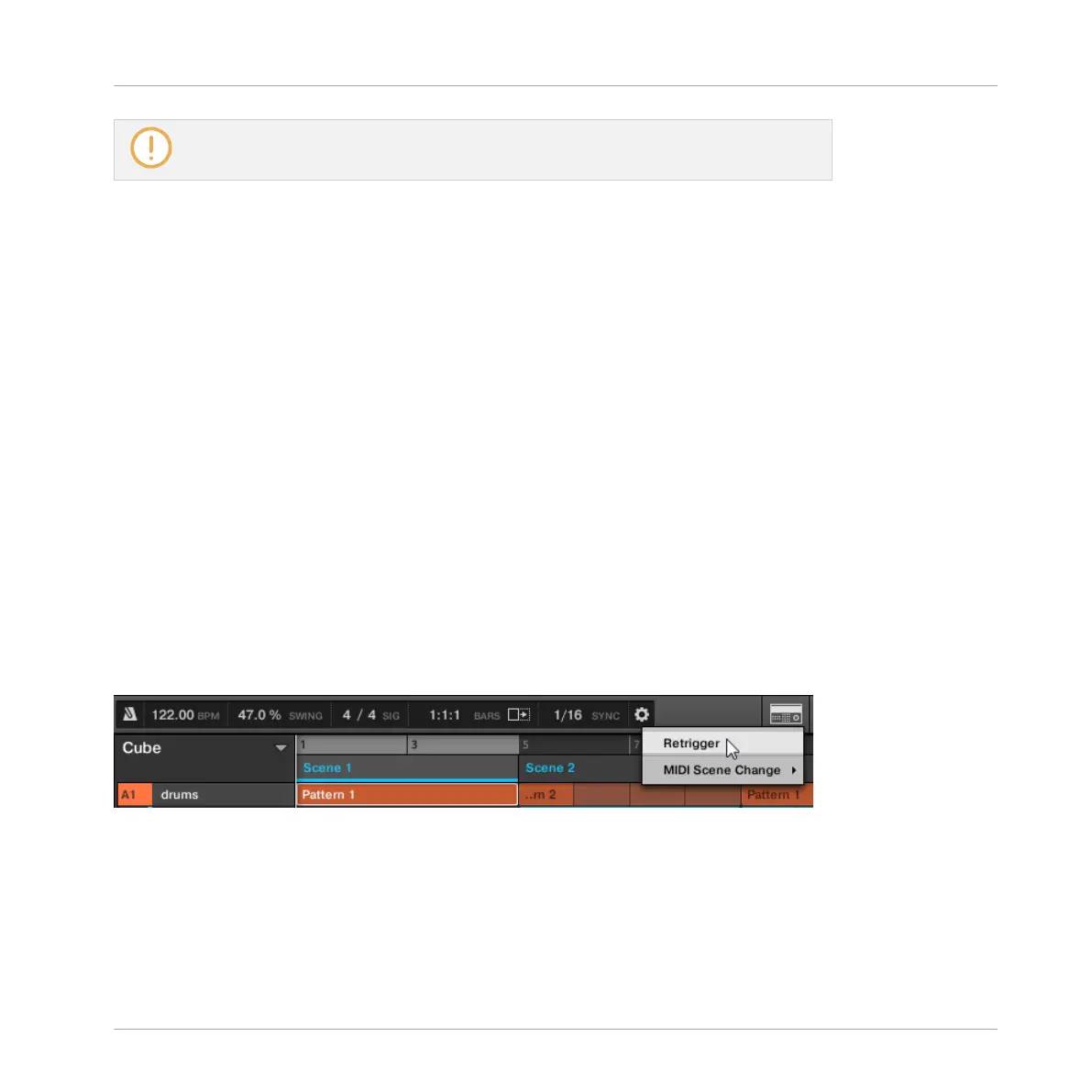You can also move the playback position manually as described in section ↑13.1.4,
Jumping to Another Playback Position in Your Project.
MASCHINE provides you with two additional settings to fine-tune the jumps between the
Scene currently playing and the next Scene that is selected:
▪ The Perform Grid lets you quantize the Scene transitions: You can choose the point at which
the playback will leave the current Scene. For example, you might not want a newly select-
ed loop to fire off immediately — you might want it to wait until the next bar line. The
available quantization values are: one bar, one half note, one quarter note, one eighth note,
one sixteenth note, the whole Scene, and Off. If you choose Off, the Scene change will be
performed immediately after you select the next loop.
▪ The Retrigger setting lets you decide where the next loop will start:
◦ If Retrigger is enabled, the next Scene that is selected will be forced to play from the
start. This is useful if you always want your Scenes to play from the beginning regard-
less of what’s happening elsewhere in the music.
◦ If Retrigger is disabled (default setting), the next Scene that is selected will play from
the same offset to the beginning of the Scene: e.g., leaving the current Scene on beat
3 will cause the new Scene to start playing on its beat 3. This ensures that the global
groove of your track is not interrupted!
In the software, the Perform Grid and the Retrigger setting can be adjusted in the MASCHINE
Header:
Adjusting the Perform Grid and Retrigger setting.
Creating a Song Using Scenes
Playing with Scenes
MASCHINE - Manual - 743
