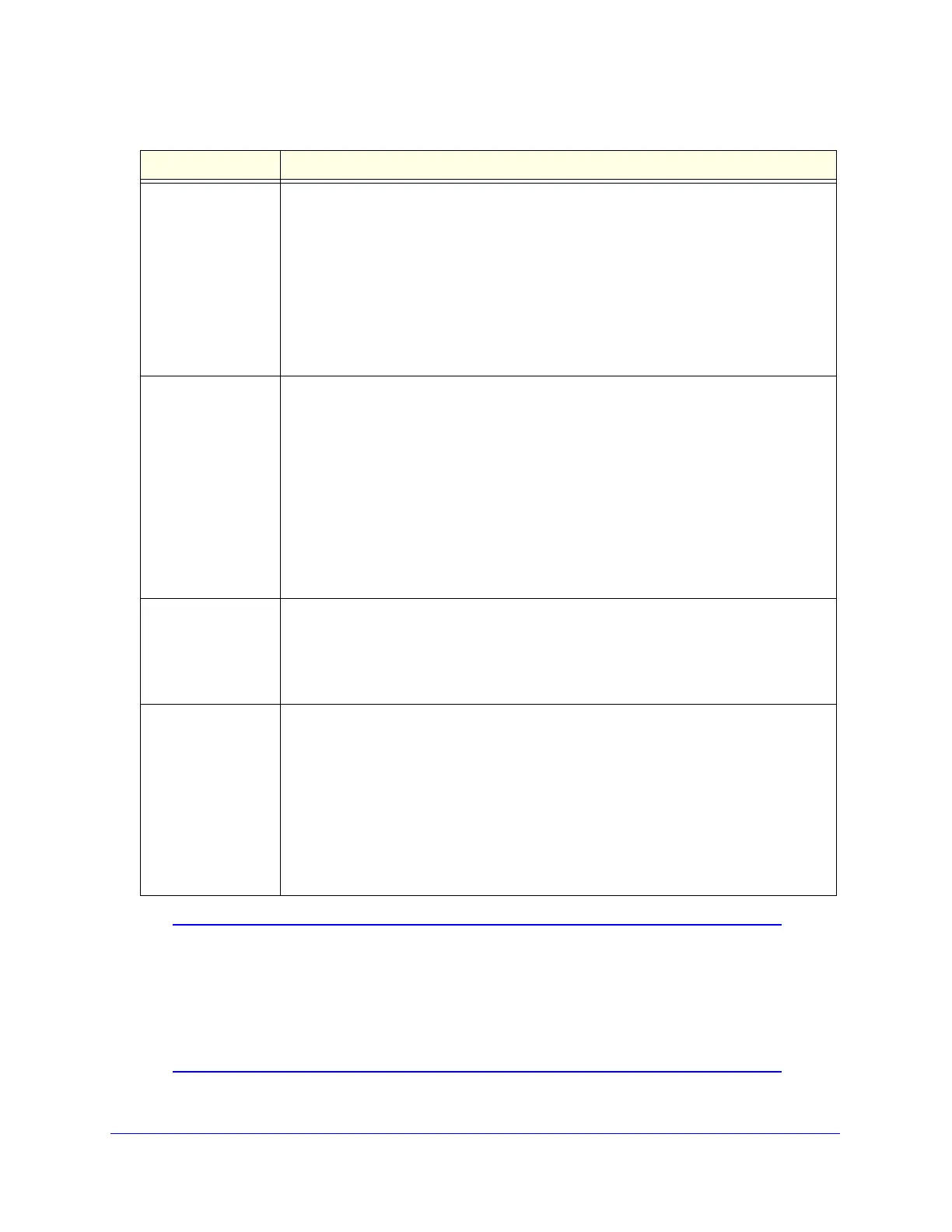Firewall Protection
129
ProSecure Unified Threat Management (UTM) Appliance
Note: Some residential broadband ISP accounts do not allow you to run
any server processes (such as a web or FTP server) from your
location. Your ISP might periodically check for servers and might
suspend your account if it discovers any active servers at your
location. If you are unsure, see the acceptable use policy of your
ISP.
DMZ Users The settings that determine which DMZ computers on the DMZ network are affected by
this rule. The options are:
• Any. All PCs and devices on your DMZ network.
• Single address. Enter the required address in the Start field to apply the rule to a
single PC on the DMZ network.
• Address range. Enter the required addresses in the Start and End fields to apply the
rule to a range of DMZ computers.
Note: For DMZ WAN inbound rules, this field is not applicable when the WAN mode is
NAT because your network presents only one IP address to the Internet.
QoS Profile The priority assigned to IP packets of this service. The priorities are defined by Type of
Service (ToS) in the Internet Protocol Suite standards, RFC 1349. The QoS profile
determines the priority of a service which, in turn, determines the quality of that service
for the traffic passing through the firewall.
The UTM marks the Type of Service (ToS) field as defined in the QoS profiles that you
create. For more information, see Create Quality of Service Profiles on page 158.
Note: There is no default QoS profile on the UTM. After you have created a QoS profile,
it can become active only when you apply it to a nonblocking inbound or outbound firewall
rule.
Note: This field is not applicable to LAN DMZ rules.
Log The setting that determines whether packets covered by this rule are logged. The options
are:
• Always. Always log traffic considered by this rule, whether it matches or not. This is
useful when you are debugging your rules.
• Never. Never log traffic considered by this rule, whether it matches or not.
Bandwidth Profile Bandwidth limiting determines the way in which the data is sent to and from your host.
The purpose of bandwidth limiting is to provide a solution for limiting the outgoing and
incoming traffic, thus preventing the LAN users from consuming all the bandwidth of the
Internet link. For more information, see Create Bandwidth Profiles on page 160.
Bandwidth limiting occurs in the following ways:
• For outbound traffic. On the available WAN interface in the primary WAN mode and
auto-rollover mode, and on the selected interface in load balancing mode.
• For inbound traffic. On the LAN interface for all WAN modes.
Note: Bandwidth limiting does not apply to the DMZ interface.
Table 28. Inbound rules overview (continued)
Setting Description
