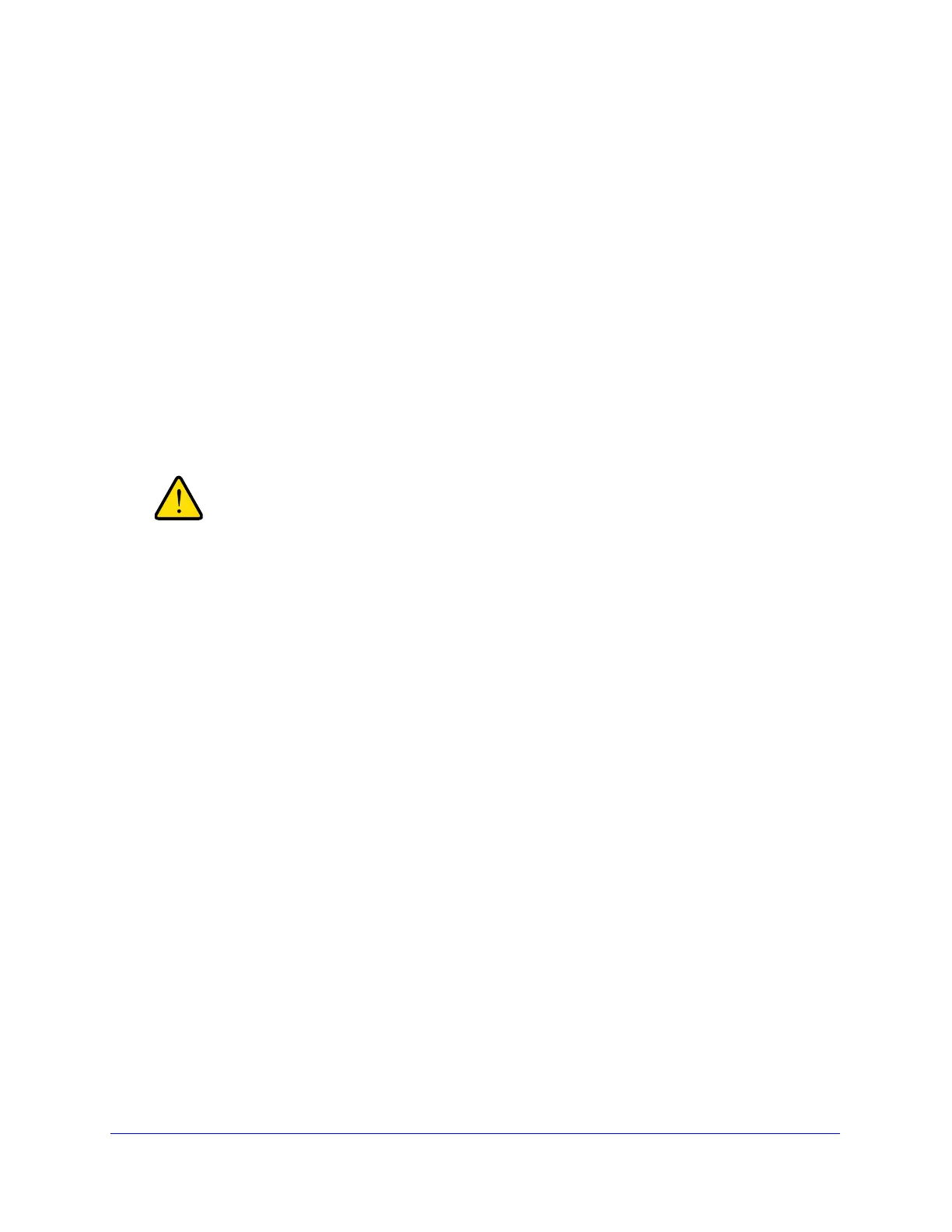Wireless Module for the UTM9S
546
ProSecure Unified Threat Management (UTM) Appliance
4. Enter a MAC address in the MAC Address field.
5. Click Apply to add the MAC address to the MAC Address table on the MAC Address
Filtering screen.
6. Repeat step 4 and step 5 for any other MAC addresses that you want to add to the MAC
Address table.
7. From the ACL Policy Status drop-down list, select if access control is enabled, and if so, how
the MAC addresses in the MAC Address table are treated:
• Open. Access control is disabled. All MAC addresses, including the ones in the MAC
Address table, are allowed access.
• Allow. Only the MAC addresses in the MAC Address table are allowed access. All
other MAC addresses are denied access.
• Deny. The MAC addresses in the MAC Address table are denied access. All other
MAC addresses are allowed access.
8. Click Apply to save your settings.
When configuring the wireless module in the UTM9S from a
wireless computer whose MAC address is not in the access
control list and when the ACL policy status is set to deny access,
you will lose your wireless connection when you click Apply. You
then need to access the UTM9S from a wired computer or from a
wireless computer that is on the access control list to make any
further changes.
To remove one or more MAC addresses from the table:
1. In the MAC Address table, select the check box to the left of each MAC address that
you want to delete, or click the Select All table button to select all MAC addresses.
2. Click the Delete table button.
View the Access Point Status and Connected Clients
To view the status of the access point and the clients that are connected to it:
1. Select Network Config > Wireless Settings > Access Point. The Access Point screen
displays (see Figure 317 on page 543).
2. Click the Status option arrow in the upper right of the Access Point screen. The Access
Point Status screen displays:
