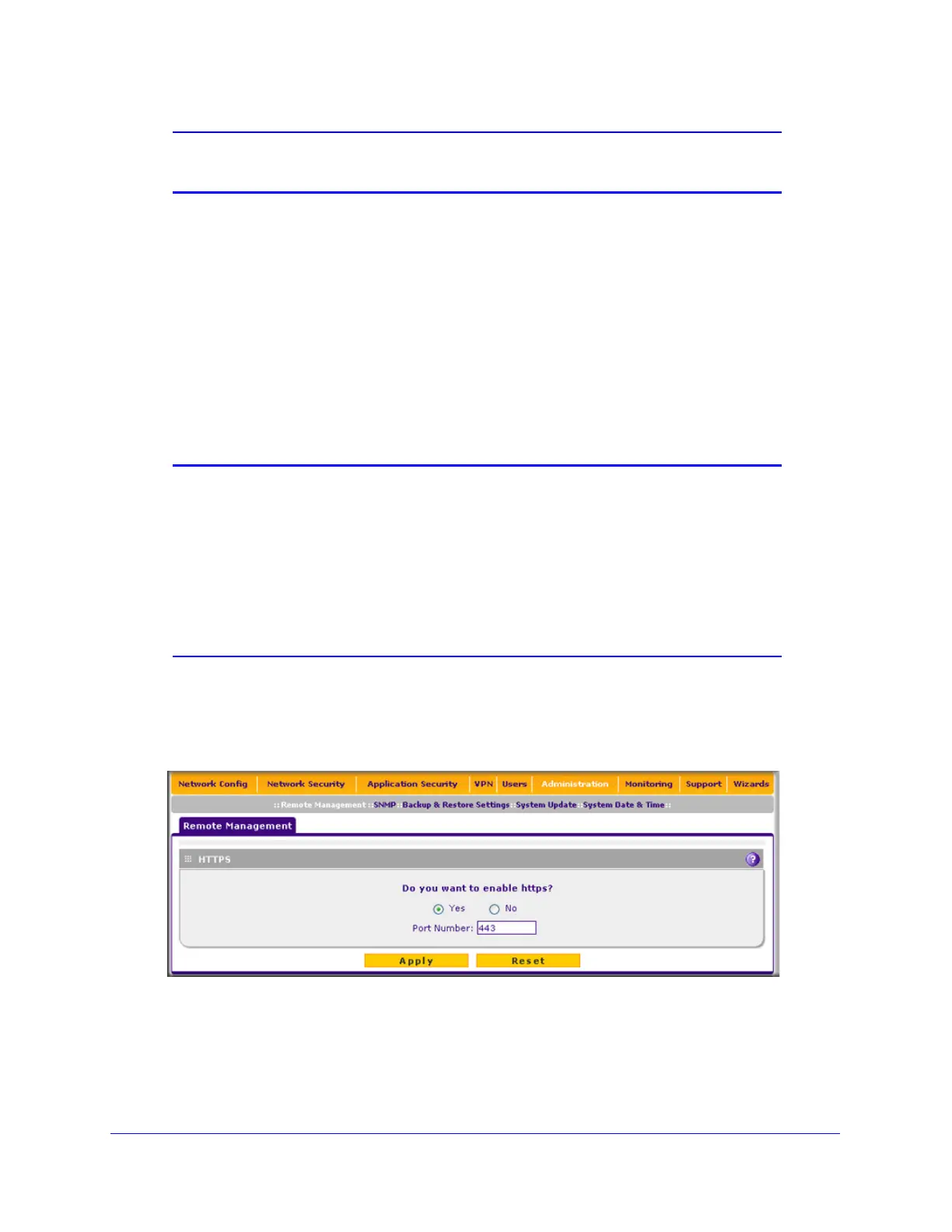Network and System Management
399
ProSecure Unified Threat Management (UTM) Appliance
Note: For enhanced security, restrict access to as few external IP
addresses as practical.
• Deny or allow login access from specific browsers. By default, the administrator can log in
from any browser.
In general, these policy settings work well for an administrator. However, if you need to
change any of these policy settings, see Set User Login Policies on page 365.
Configure Remote Management Access
An administrator can configure, upgrade, and check the status of the UTM over the Internet
through a Secure Sockets Layer (SSL) VPN connection.
Note: When remote management is enabled and administrative access
through a WAN interface is granted (see Configure Login Policies on
page 365), the UTM’s web management interface is accessible to
anyone who knows its IP address and default password. Because a
malicious WAN user can reconfigure the UTM and misuse it in many
ways, NETGEAR highly recommends that you change the admin
and guest default passwords before continuing (see Change
Passwords and Administrator and Guest Settings on page 397).
To configure the UTM for remote management:
1. Select Administration > Remote Management. The Remote Management screen
displays:
Figure 241.
2. Select one of the following radio buttons:
• Yes. Enable HTTPS remote management. This is the default setting.
• No. Disable HTTPS remote management.
