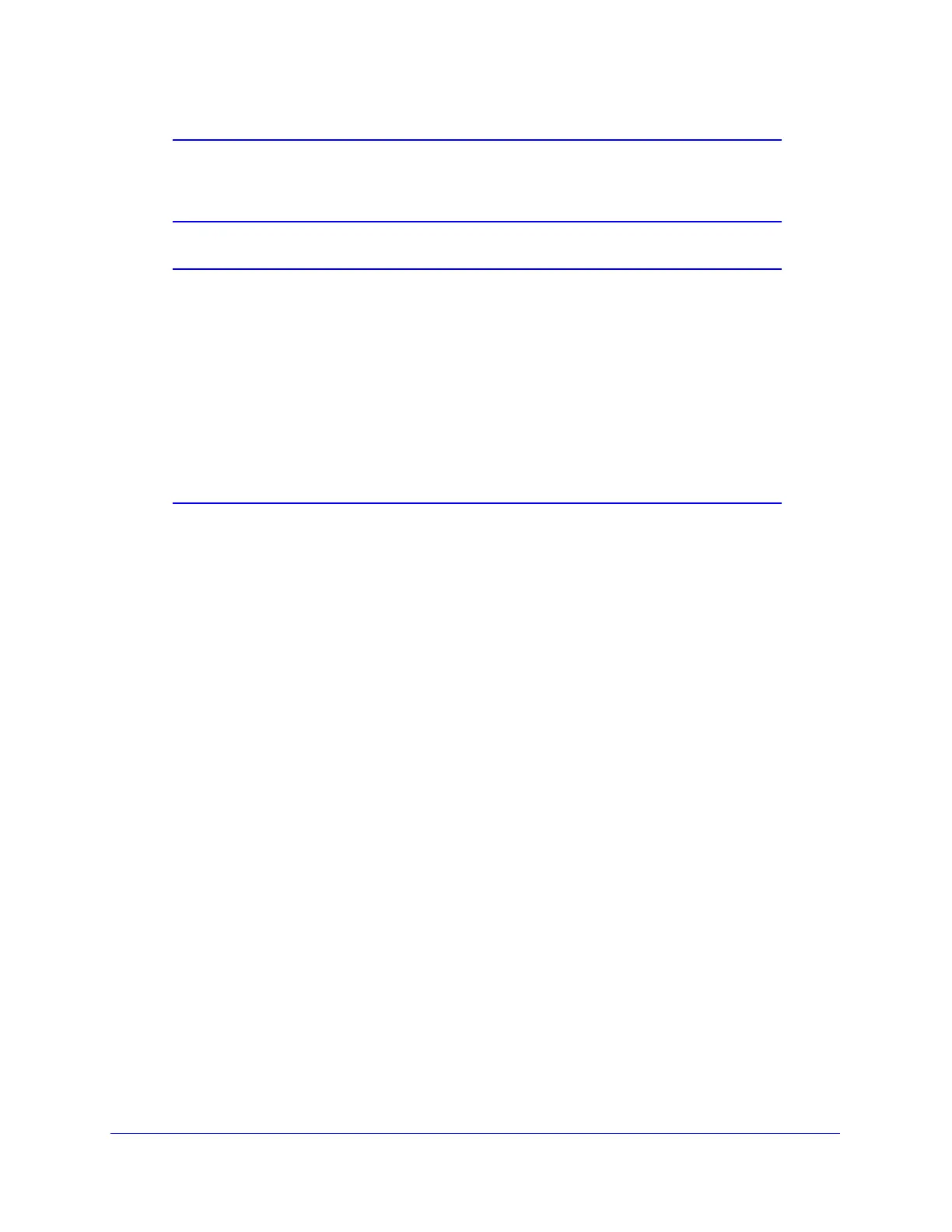Using the Setup Wizard to Provision the UTM in Your Network
64
ProSecure Unified Threat Management (UTM) Appliance
Note: The 30-day trial licenses are revoked once you activate the
purchased service license keys. The purchased service license keys
offer 1 year or 3 years of service.
Note: When you reset the UTM to the original factory default settings after
you have entered the license keys to activate the UTM (see Register
the UTM with NETGEAR on page 62), the license keys are erased.
The license keys and the different types of licenses that are
available for the UTM are no longer displayed on the Registration
screen. However, after you have reconfigured the UTM to connect to
the Internet and to the NETGEAR registration server, the UTM
retrieves and restores all registration information based on its MAC
address and hardware serial number. You do not need to reenter the
license keys and reactivate the UTM.
Electronic Licensing
If you have purchased the UTM bundled together with a 1- or 3-year license bundle, you can
use the electronic licensing option. When the UTM is connected to the Internet, you need to
enter only your customer information and optional value-added reseller (VAR) information on
the Register screen but do not need to enter the license numbers. When you click Register,
the UTM automatically downloads and activates the license keys because the serial number
of the UTM is linked to the license bundle.
If you have purchased licenses from a VAR (either directly or over the web) after purchase of
the UTM, the VAR should email you the license keys or provide them to you in another way.
To register and activate the license keys, follow the regular registration procedure that is
explained in the previous section.
What to Do Next
You have completed setting up the UTM to the network. The UTM is now ready to scan the
protocols and services that you specified and perform automatic updates based on the
update source and frequency that you specified.
If you need to change the settings, or to view reports or logs, log in to the UTM web
management interface, using the default IP address or the IP address that you assigned to
the UTM in Setup Wizard Step 1 of 10: LAN Settings on page 43.
