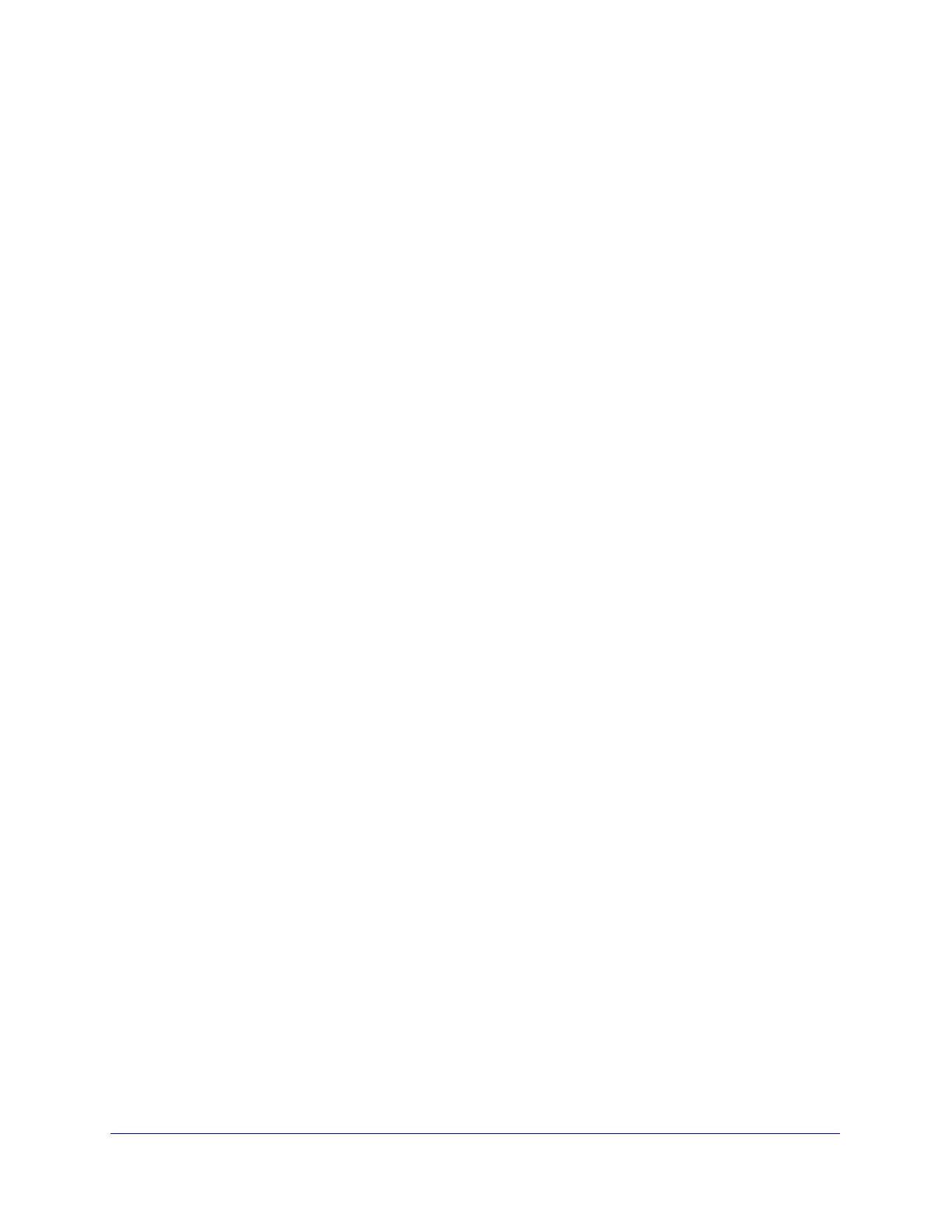Troubleshooting and Using Online Support
497
ProSecure Unified Threat Management (UTM) Appliance
• Wrong network configuration
- Verify that the Ethernet card driver software and TCP/IP software are both
installed and configured on your PC or workstation.
- Verify that the IP address for your UTM and your workstation are correct and that
the addresses are on the same subnet.
Test the Path from Your PC to a Remote Device
After verifying that the LAN path works correctly, test the path from your PC to a remote
device. From the Windows Run dialog box, type:
ping -n 10 <IP address>
in which <IP address> is the IP address of a remote device such as your ISP’s DNS
server.
If the path is functioning correctly, replies as in the previous section are displayed. If you do
not receive replies:
• Check that your PC has the IP address of your UTM listed as the default gateway. If the
IP configuration of your PC is assigned by DHCP, this information is not visible in your
PC’s Network Control Panel.
• Check to see that the network address of your PC (the portion of the IP address that is
specified by the netmask) is different from the network address of the remote device.
• Check that the modem or router is connected and functioning.
• If your ISP assigned a host name, system name, or account name to your PC, enter that
name in the Account Name field on the WAN ISP Settings screen of the single WAN port
models or on one of the WAN ISP Settings screens of the multiple WAN port models. You
might also have to enter the assigned domain name or workgroup name in the Domain
Name field, and you might have to enter additional information. For more information, see
Manually Configure the Internet Connection on page 71.
• Your ISP could be rejecting the Ethernet MAC addresses of all but one of your PCs. Many
broadband ISPs restrict access by allowing traffic only from the MAC address of your
broadband modem, but some ISPs additionally restrict access to the MAC address of a
single PC connected to that modem. If this is the case, you need to configure your UTM
to clone or spoof the MAC address from the authorized PC. You can do this in the
Router’s MAC Address section on the WAN Advanced Options screen of the single WAN
port models or on one of the WAN Advanced Options screens of the multiple WAN port
models. For more information, see Configure Advanced WAN Options on page 90.
