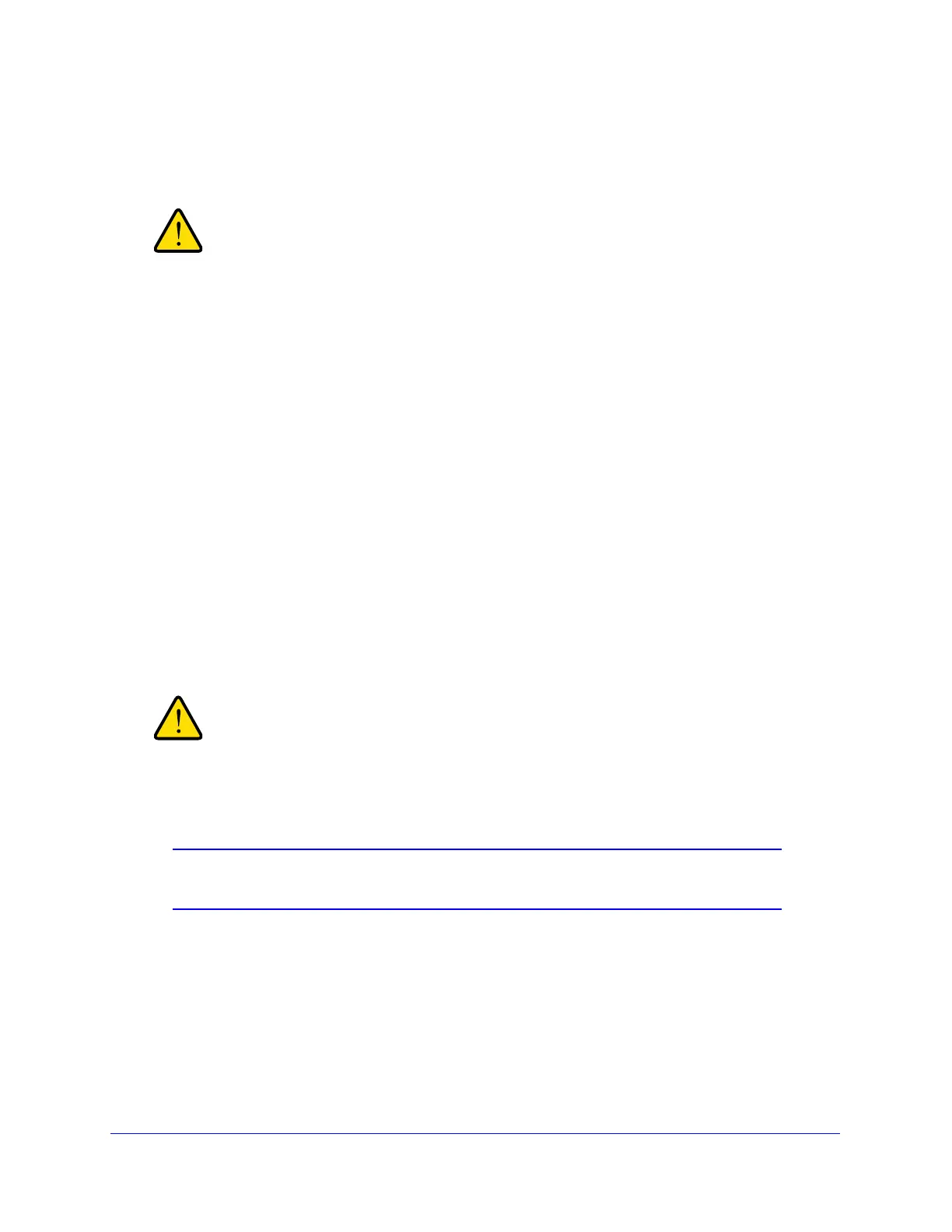Network and System Management
405
ProSecure Unified Threat Management (UTM) Appliance
The UTM reboots. During the reboot process, the Backup & Restore Settings screen remains
visible. The reboot process is complete after several minutes when the Test LED on the front
panel goes off.
Once you start restoring settings, do not interrupt the process. Do
not try to go online, turn off the UTM, shut down the computer, or
do anything else to the UTM until the settings have been fully
restored.
Revert to Factory Default Settings
To reset the UTM to the original factory defaults settings, you can use one of the following
two methods:
• Using a sharp object, press and hold the factory default reset button on the rear panel of
the UTM (see Hardware Features on page 22) for about 8 seconds until the Test LED
turns on and begins to blink (about 30 seconds). To restore the factory default settings
when you do not know the administration password or IP address, you need to use the
factory default reset button method.
• On the Backup & Restore Settings screen (see the previous figure), next to Revert to
factory defaults settings, click the Default button.
The UTM reboots. If you use the software Default button, the Backup & Restore Settings
screen remains visible during the reboot process. The reboot process is complete after
several minutes when the Test LED on the front panel goes off.
When you press the hardware factory default reset button or click
the software Default button, the UTM settings are erased. All
firewall rules, VPN policies, LAN/WAN settings, and other settings
are lost. Back up your settings if you intend on using them.
Note: After rebooting with factory default settings, the UTM’s password is
password, and the LAN IP address is 192.168.1.1.
Update the Firmware
The UTM can automatically detect a new firmware version from a NETGEAR update server.
The firmware upgrade process for the UTM consists of the following four stages:
1. Querying the available firmware versions from the NETGEAR update server.
2. Selecting a firmware version to download directly to the UTM (that is, not first to a computer
in your network and then to the UTM).
