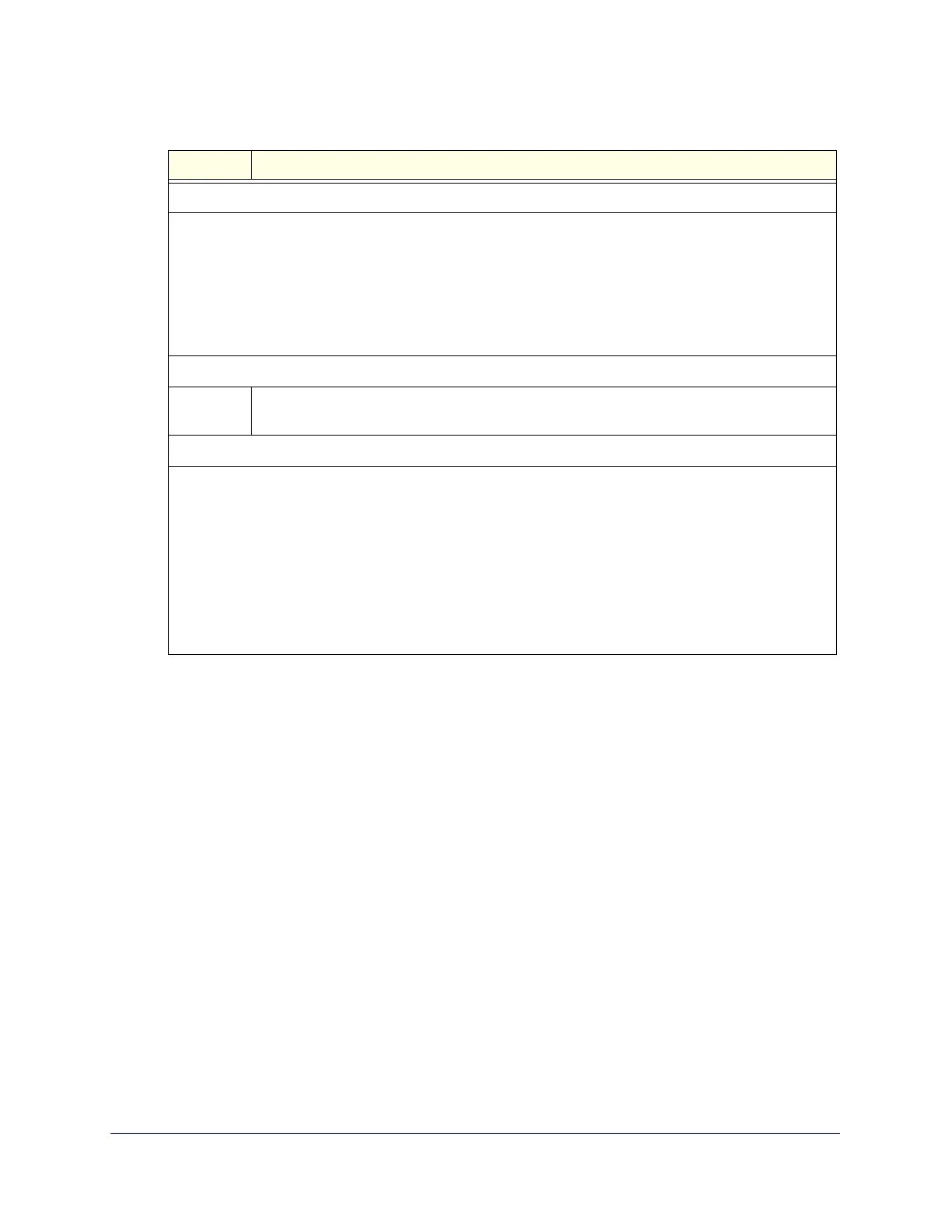Content Filtering and Optimizing Scans
199
ProSecure Unified Threat Management (UTM) Appliance
3. Click Apply to save your settings.
Configure Web Content Filtering
If you want to restrict access by internal LAN users to certain types of information and objects
on the Internet, use the UTM’s content filtering and web objects filtering. With the exception
of the web content categories that are mentioned in Default Email and Web Scan Settings on
page 176, all requested traffic from any website is allowed. You can specify a message such
as Blocked by NETGEAR that is displayed onscreen if a LAN user attempts to access a
blocked site (see the Notification Settings section that is described at the bottom of Table 45
on page 203).
Several types of web content blocking are available:
• File extension blocking. You can block files based on their extension. Such files can
include executable files, audio and video files, and compressed files.
• Keyword blocking. You can specify words that, should they appear in the website name
(URL) or in a newsgroup name, cause that site or newsgroup to be blocked by the UTM.
Scan Exception
The default maximum size of the file or object that is scanned is 2048 KB, but you can define a maximum
size of up to 10240 KB. However, setting the maximum size to a high value might affect the UTM’s
performance (see Performance Management on page 389).
From the drop-down list, select one of the following actions to be taken when the file or message exceeds
the maximum size:
• Skip. The file is not scanned but skipped, leaving the end user vulnerable. This is the default setting.
• Block. The file is blocked and does reach the end user.
HTML Scan
Scan HTML
Files
Select this check box to enable scanning of HyperText Markup Language (HTML) files, which
is enabled by default.
Notification Settings
By default, the content of a web page that is blocked because of a detected malware threat is replaced with
the following text, which you can customize:
NETGEAR ProSecure UTM has detected and stopped malicious code embedded in this web site or
web mail, for protecting your computer and network from infection.
%VIRUSINFO%
Note: Make sure that you keep the %VIRUSINFO% metaword in a message to enable the UTM to insert
the correct malware information. In addition to the %VIRUSINFO% metaword, you can insert the following
metawords in your customized message: %TIME%, %PROTOCOL%, %FROM%, %TO%, %SUBJECT%,
%FILENAME%, %ACTION%, %VIRUSNAME%.
Table 44. Malware Scan screen settings (continued)
Setting Description
