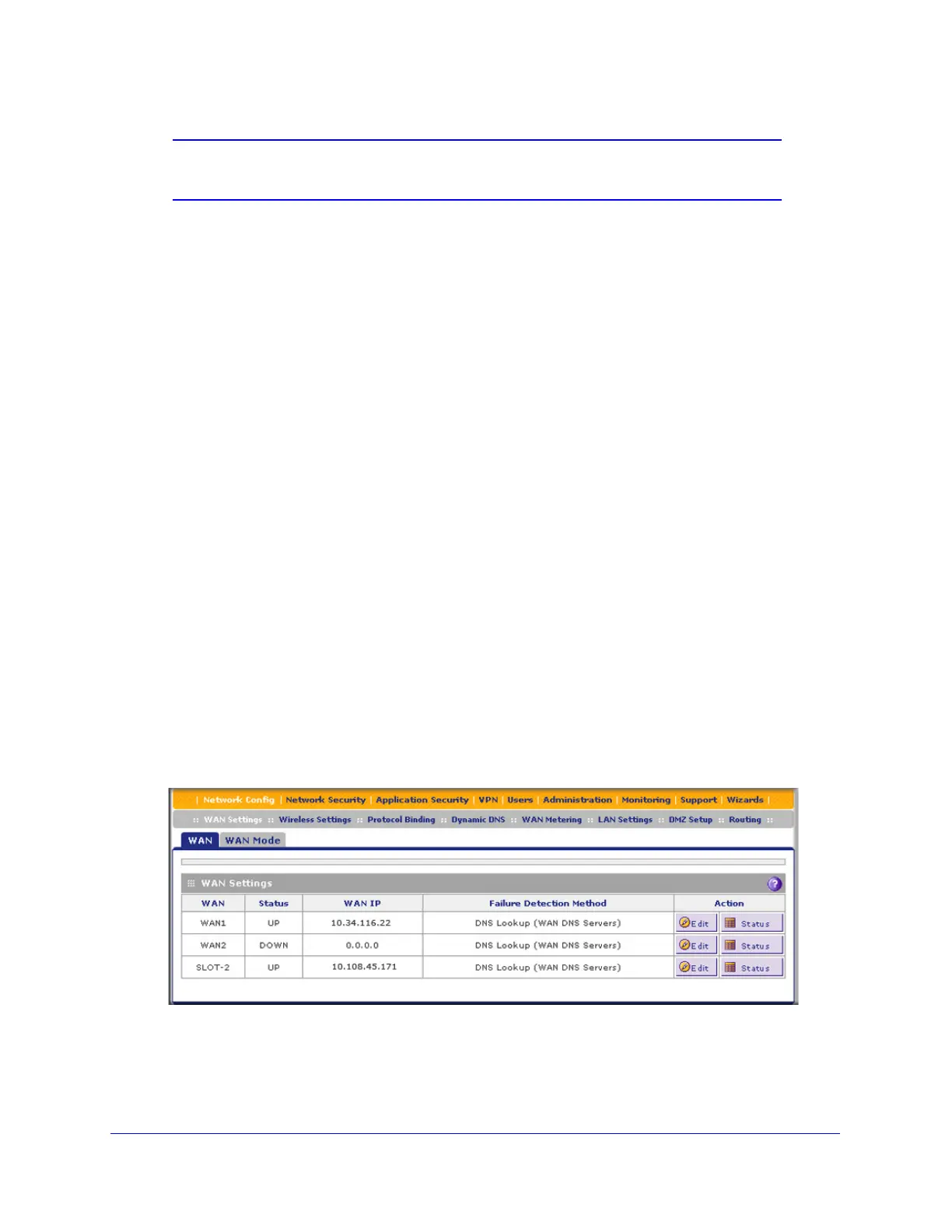xDSL Module for the UTM9S
508
ProSecure Unified Threat Management (UTM) Appliance
Note: For more information about the WAN Connection Status screen, see
View the WAN Ports Status on page 456.
If the automatic ISP configuration is successful, you can skip ahead to Configure the WAN
Mode on page 512.
If the automatic ISP configuration fails, you can attempt a manual configuration as described
in Manually Configure the Internet Connection on this page, or see Troubleshoot the ISP
Connection on page 494.
Set the UTM’s MAC Address
Each computer or router on your network has a unique 48-bit local Ethernet address. This is
also referred to as the computer’s Media Access Control (MAC) address. The default is set to
Use Default Address on the WAN Advanced Options screens. If your ISP requires MAC
authentication and another MAC address has been previously registered with your ISP, then
you need to enter that address on the WAN Advanced Options screen for the DSL interface
(see Configure Advanced WAN Options on page 526).
Manually Configure the Internet Connection
Unless your ISP automatically assigns your configuration through DHCP, you need to obtain
configuration parameters from your ISP to manually establish an Internet connection over the
DSL interface. The necessary parameters for various connection types are listed in Table 130
on page 507.
To manually configure the WAN ISP settings for the DSL interface:
1. Select Network Config > WAN Settings. The WAN screen displays:
Figure 300.
2. Click the Edit button in the Action column of the SLOT-x interface. The SLOT-x ISP Settings
screen displays (see Figure 298 on page 506).
