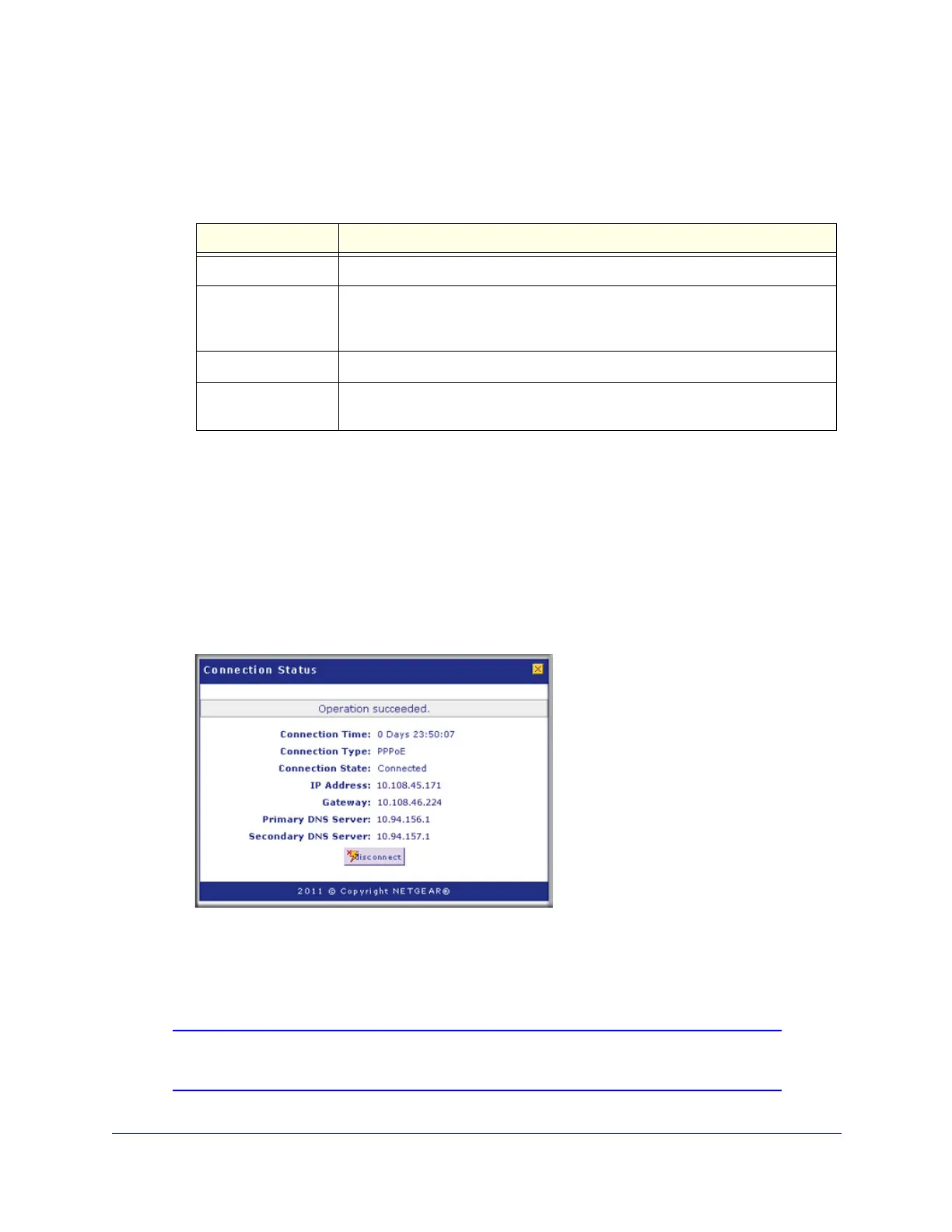xDSL Module for the UTM9S
507
ProSecure Unified Threat Management (UTM) Appliance
• If the autodetect process senses a connection method that requires input from you, it
prompts you for the information. All methods with their required settings are explained
in the following table:
• If the autodetect process does not find a connection, you are prompted either to
check the physical connection between the xDSL module and the telephone line or to
check your UTM9S’s MAC address. For more information, see Configure the xDSL
Settings on page 503, Configure the WAN Mode on page 512, and Troubleshoot the
ISP Connection on page 494.
4. To verify the connection:
a. Return to the WAN screen by selecting Network Config > WAN Settings.
b. Click the Status button in the Action column of the SLOT-x entry to display the
Connection Status pop-up screen.
Figure 299.
The Connection Status screen should show a valid IP address and gateway. If the
configuration was not successful, skip ahead to Manually Configure the Internet
Connection on page 508, or see Troubleshoot the ISP Connection on page 494.
Note: If the configuration process was successful, you are connected to
the Internet through the DSL interface that you just configured.
Table 130. Internet connection methods
Connection method Manual data input required
DHCP (Dynamic IP) No data is required.
PPPoA Login, password, account name, and domain name.
Note: PPPoA is supported on the UTM9S only.
PPPoE Login, password, account name, and domain name.
Fixed (Static) IP IP address, subnet mask, and gateway IP address, and related data supplied
by your ISP.
