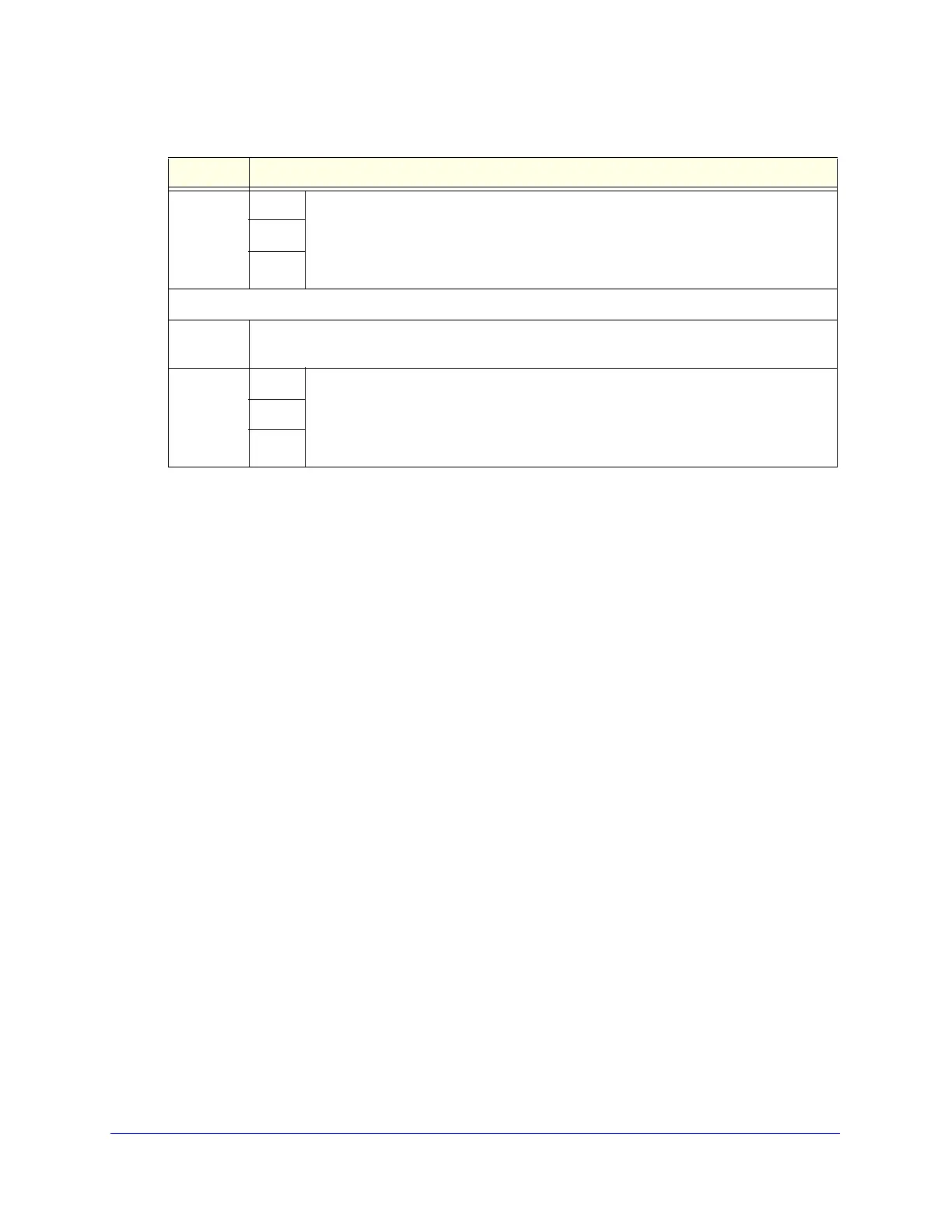Content Filtering and Optimizing Scans
186
ProSecure Unified Threat Management (UTM) Appliance
3. Click Apply to save your settings.
Protect Against Email Spam
The UTM integrates multiple antispam technologies to provide comprehensive protection
against unwanted email. You can enable all or a combination of these antispam technologies.
The UTM implements these spam-prevention technologies in the following order:
1. Whitelist. Emails from the specified sources or to the specified recipients are not
considered spam and are accepted.
2. Blacklist. Emails from the specified sources are considered spam and are blocked.
3. Real-time blacklist. Emails from known spam sources that are collected by blacklist
providers are blocked.
4. Distributed spam analysis. Emails that are detected as spam by the NETGEAR Spam
Classification Center are either tagged or blocked.
This order of implementation ensures the optimum balance between spam prevention and
system performance. For example, if an email originates from a whitelisted source, the UTM
delivers the email immediately to its destination inbox without implementing the other
spam-prevention technologies, thereby speeding up mail delivery and conserving the UTM
system resources. However, regardless of whether or not an email is whitelisted, the email is
still scanned by the UTM’s antimalware engines.
You can configure these antispam options in conjunction with content filtering to optimize
blocking of unwanted mails.
Action SMTP From the drop-down list, select an action to be taken when an email attachment with
a file extension that is defined in the File Extension field is detected. The drop-down
list selections and defaults are the same as the ones for the Filter by
Password-Protected Attachments (ZIP, RAR, etc.) section that is described earlier in
this table.
POP3
IMAP
Filter by File Name
File Name Enter the file names that are detected. Use commas to separate multiple file names. For
example, to block the Netsky worm (which normally arrives as netsky.exe), enter netsky.exe.
Action SMTP From the drop-down list, select an action to be taken when an email attachment with
a name that is defined in the File Name field is detected. The drop-down list
selections and defaults are the same as the ones for the Filter by
Password-Protected Attachments (ZIP, RAR, etc.) section that is described earlier in
this table.
POP3
IMAP
Table 40. Email Filters screen settings (continued)
Setting Description
