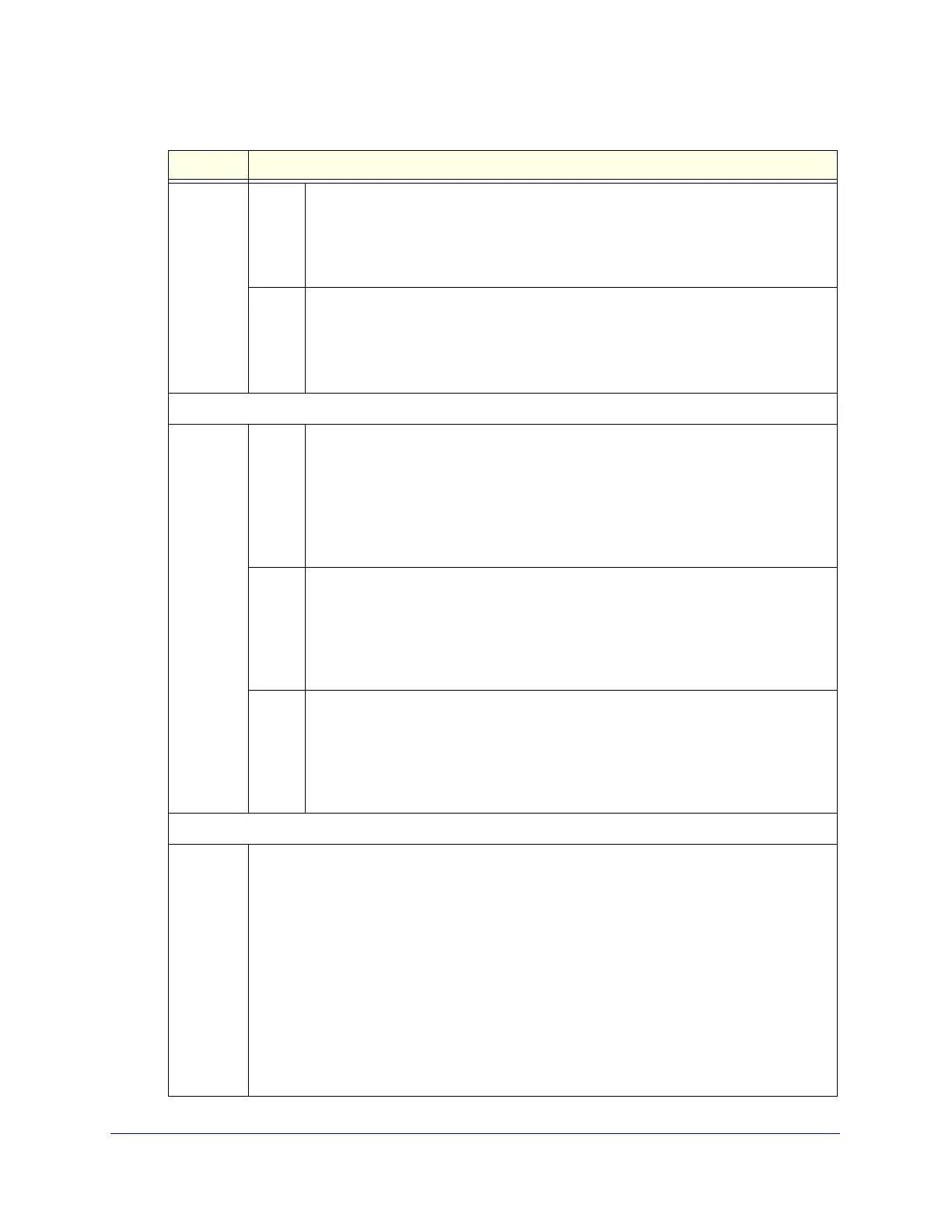Content Filtering and Optimizing Scans
185
ProSecure Unified Threat Management (UTM) Appliance
Action SMTP From the SMTP drop-down list, select one of the following actions when a keyword
that is defined in the Keywords field is detected:
• Block email. The email is blocked, and a log entry is created.
• Log only. This is the default setting. Only a log entry is created. The email is not
blocked.
POP3 From the POP3 drop-down list, select one of the following actions when a keyword
that is defined in the Keywords field is detected:
• Block email. The email is blocked, and a log entry is created.
• Log only. This is the default setting. Only a log entry is created. The email is not
blocked.
Filter by Password-Protected Attachments (ZIP, RAR, etc.)
Action SMTP From the SMTP drop-down list, select one of the following actions when a
password-protected attachment to an email is detected:
• Block email. The email is blocked, and a log entry is created.
• Delete attachment. The email is not blocked, but the attachment is deleted, and a
log entry is created.
• Log only. This is the default setting. Only a log entry is created. The email is not
blocked, and the attachment is not deleted.
POP3 From the POP3 drop-down list, select one of the following actions when a
password-protected attachment to an email is detected:
• Delete attachment. The email is not blocked, but the attachment is deleted, and a
log entry is created.
• Log only. This is the default setting. Only a log entry is created. The email is not
blocked, and the attachment is not deleted.
IMAP From the IMAP drop-down list, select one of the following actions when a
password-protected attachment to an email is detected:
• Delete attachment. The email is not blocked, but the attachment is deleted, and a
log entry is created.
• Log only. This is the default setting. Only a log entry is created. The email is not
blocked, and the attachment is not deleted.
Filter by File Type
File
Extension
By default, the File Extension field lists the most common file extensions. You can manually
add or delete extensions. Use commas to separate different extensions. You can enter a
maximum of 40 file extensions. The maximum total length of this field, excluding the delimiter
commas, is 160 characters.
You can also use the drop-down list to add predefined file extensions from a specific category
to the File Extension field:
• None. No file extensions are added to the File Extension field. This is the default setting.
• Executables. Executable file extensions (exe, com, dll, so, lib, scr, bat, and cmd) are added
to the File Extension field.
• Audio/Video. Audio and video file extensions (wav, mp3, avi, rm, rmvb, wma, wmv, mpg,
mp4, and aac) are added to the File Extension field.
• Compressed Files. Compressed file extensions (zip, rar, gz, tar, and bz2) added to the File
Extension field.
Table 40. Email Filters screen settings (continued)
Setting Description
