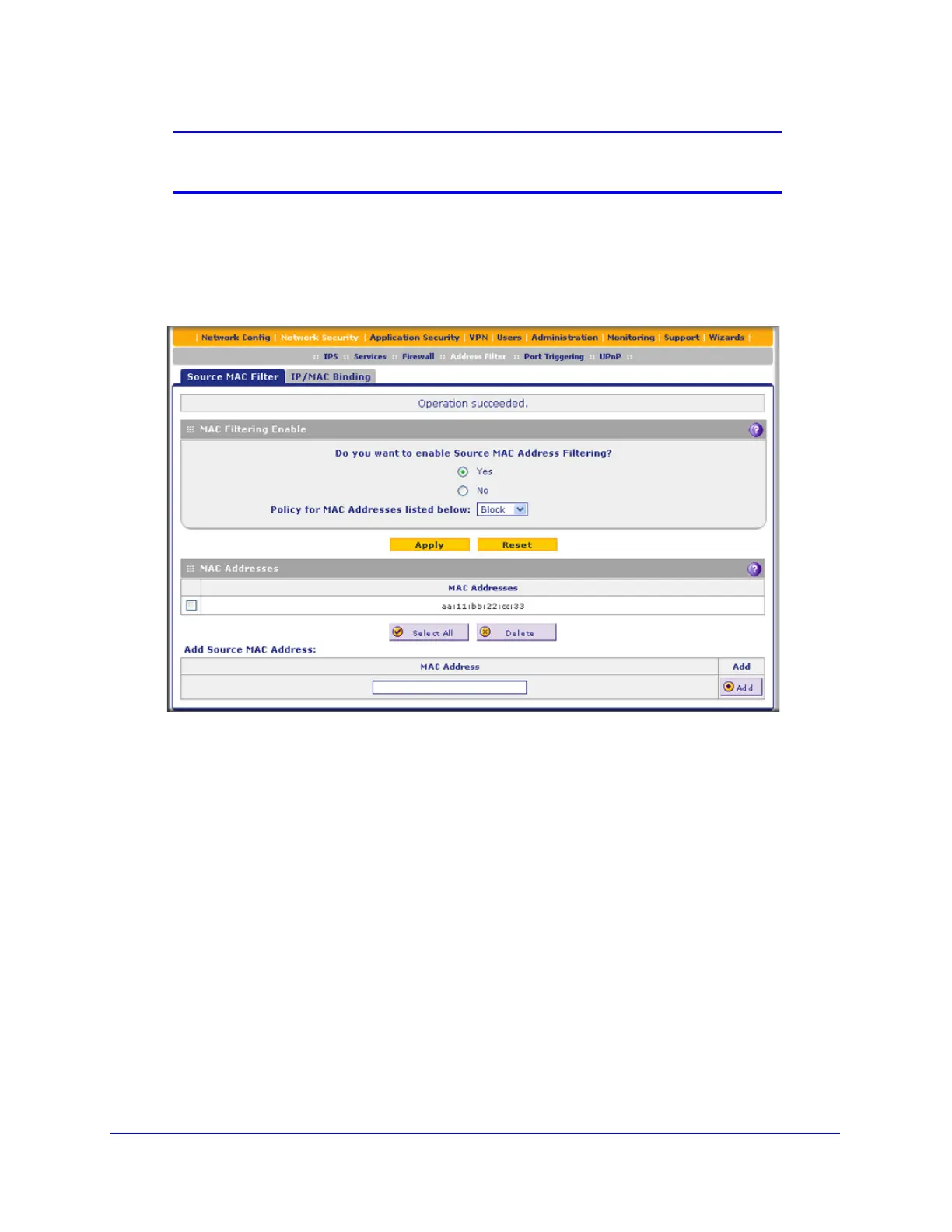Firewall Protection
165
ProSecure Unified Threat Management (UTM) Appliance
Note: For additional ways of restricting outbound traffic, see Outbound
Rules (Service Blocking) on page 123.
To enable MAC filtering and add MAC addresses to be permitted or blocked:
1. Select Network Security > Address Filter. The Address Filter submenu tabs display,
with the Source MAC Filter screen in view. (The following figure shows one address in
the MAC Addresses table as an example.)
Figure 96.
2. In the MAC Filtering Enable section, select the Yes radio button.
3. In the same section, from the Policy for MAC Addresses listed below drop-down list, select
one of the following options:
• Block. Traffic coming from all addresses in the MAC Addresses table is blocked.
• Permit. Traffic coming from all addresses in the MAC Addresses table is permitted.
4. Click Apply to save your settings. The MAC Address field in the Add Source MAC Address
section of the screen now becomes available.
5. Build your list of source MAC addresses to be permitted or blocked by entering the first MAC
address in the MAC Address field. A MAC address needs to be entered in the format
xx:xx:xx:xx:xx:xx, in which x is a numeric (0 to 9) or a letter between a and f (inclusive), for
example: aa:11:bb:22:cc:33.
6. Click the Add table button. The MAC address is added to the MAC Addresses table.
7. Repeat the previous two steps to add more MAC addresses to the MAC Addresses table.
