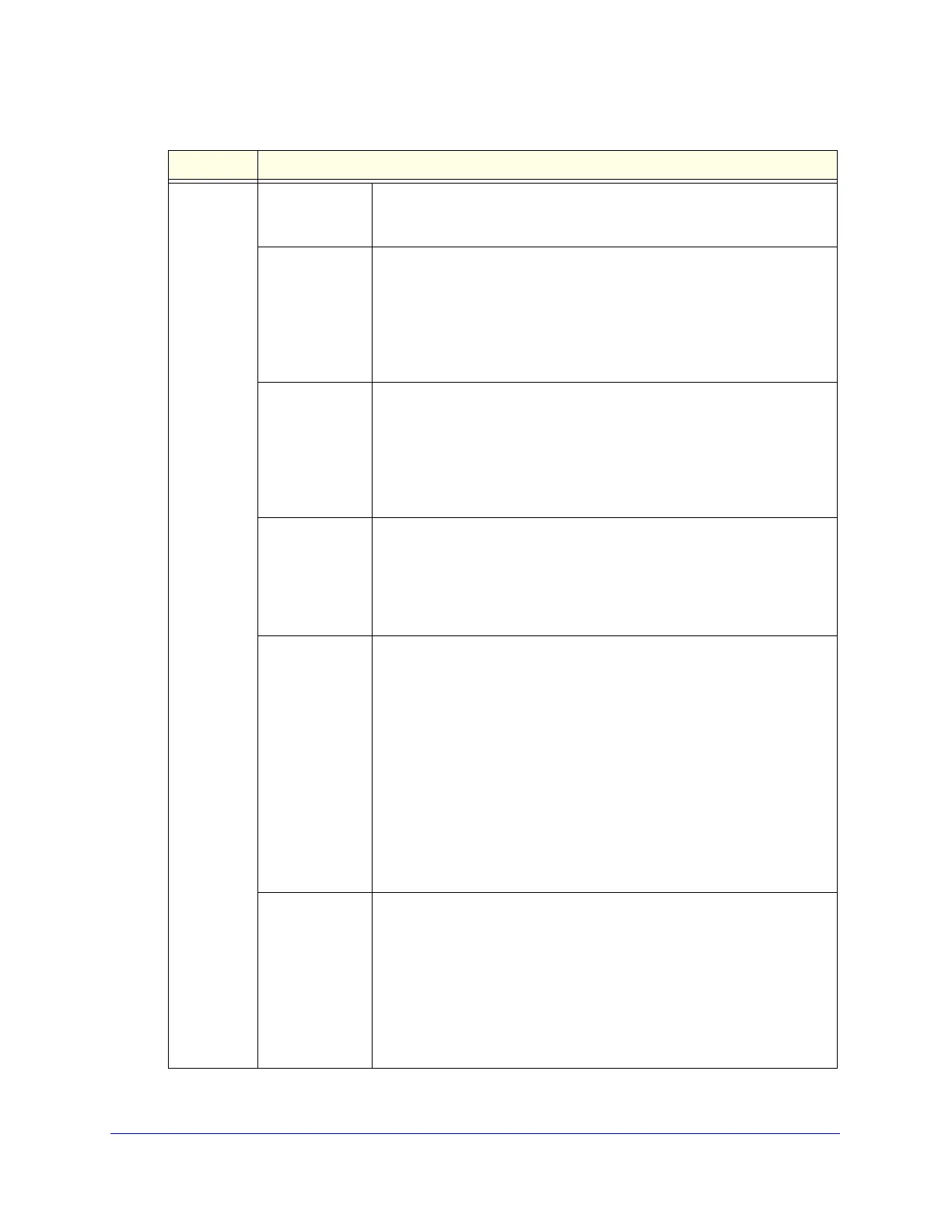Content Filtering and Optimizing Scans
225
ProSecure Unified Threat Management (UTM) Appliance
Domain
User/Group
(continued)
Unauthenticated Click the Apply button to apply the exception to all unauthenticated users.
These are users who have not actively logged in to the UTM. By default,
these users are assigned the account name anonymous.
Local Groups Do the following:
1. From the Name drop-down list, select a local group.
2. Click the Apply button to apply the exception to the selected local
group.
You can specify local groups on the Groups screen (see Create and
Delete Groups on page 359.
Group
Membership
by IP
Do the following:
1. From the Name drop-down list, select a group that is defined by its IP
address.
2. Click the Apply button to apply the exception to the selected group.
You can specify groups that are defined by their IP address on the LAN
Groups screen (see Manage the Network Database on page 107).
Local User
Search
Do the following:
1. In the Name field, enter a user name.
2. Click the Lookup button. If the user is found, he or she is listed to the
left of the Apply button.
3. Click the Apply button to apply the exception to the selected user.
LDAP
User/Group
Search
Do the following:
1. From the Domain drop-down list, select an LDAP domain.
2. From the Type drop-down list, select User, Group, or User&Group.
3. In the Name field, enter the name of the user, group, or user and
group, or leave this field blank.
4. Click the Lookup button. If the user or group is found, it is listed to the
left of the Apply button. If you left the Name field blank, all users,
groups, or users and groups are listed; in this case, make a selection.
5. Click the Apply button to apply the exception to the selected user or
group.
You can specify LDAP domains, groups, and users on the Domains
screen (see Configure Domains on page 353).
RADIUS User Do the following:
1. From the Domain drop-down list, select a RADIUS domain.
2. From the VLAN ID/Name drop-down list, select a VLAN ID or VLAN
name.
3. Click the Apply button to apply the exception to the selected VLAN.
You can specify RADIUS domains on the Domains screen (see Configure
Domains on page 353) and RADIUS VLANs on the List of VLAN screen
(see Configure RADIUS VLANs on page 376).
Table 50. Edit or Block/Accept Exceptions screen settings (continued)
Setting Description
