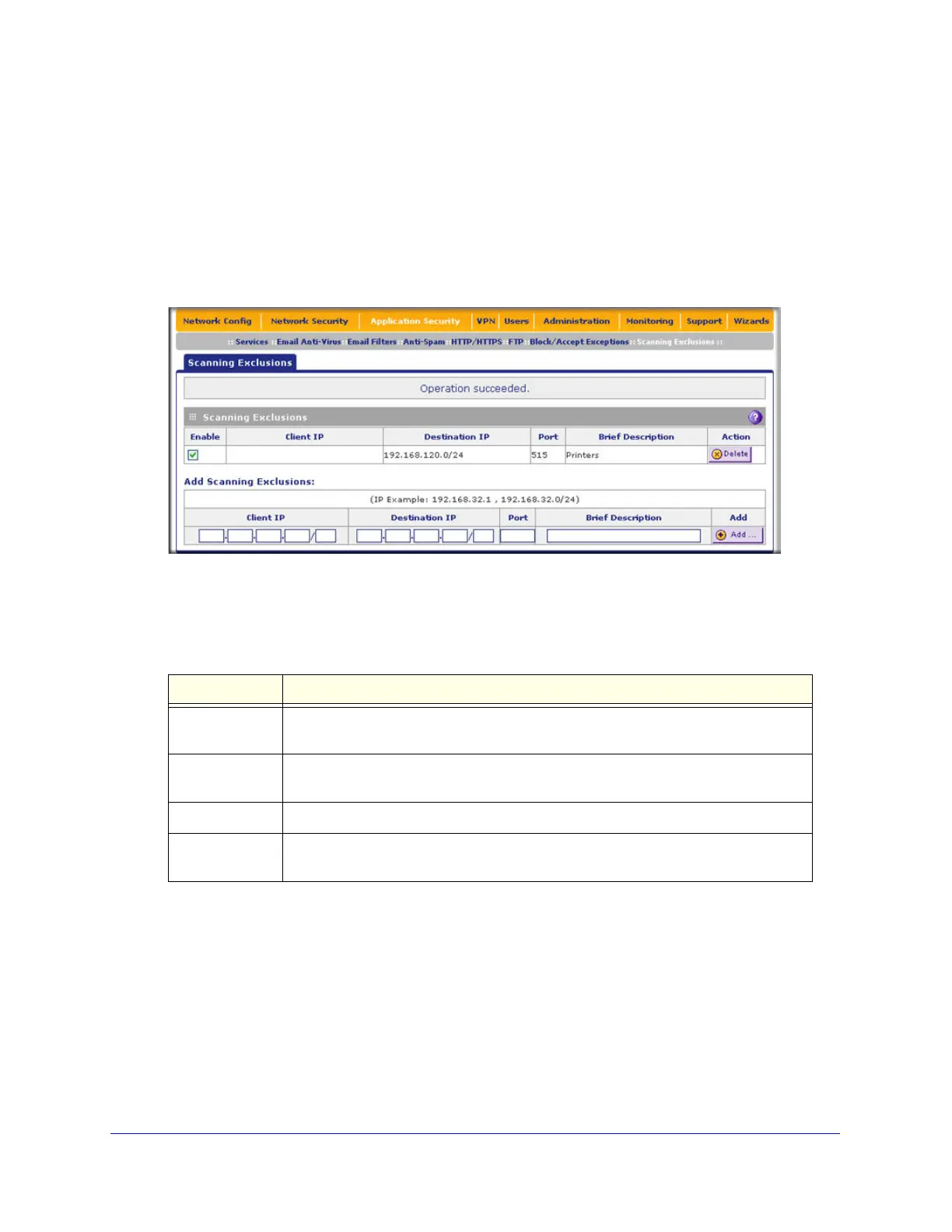Content Filtering and Optimizing Scans
236
ProSecure Unified Threat Management (UTM) Appliance
server do not need to be scanned. To prevent the UTM from scanning these files, you can
configure a scanning exclusion for your web server.
To configure scanning exclusion rules:
1. Select Application Security > Scanning Exclusions. The Scanning Exclusions screen
displays. This screen shows the Scanning Exclusions table, which is empty if you have
not specified any exclusions. (The following figure shows one exclusion rule in the table
as an example.)
Figure 133.
2. In the Add Scanning Exclusions section of the screen, specify an exclusion rule as explained
in the following table:
3. In the Add column, click the Add table button to add the exclusion rule to the Scanning
Exclusions table. The new exclusion rule is enabled by default.
To disable a rule, select the check box in the Enable column for the rule. (Unlike the operation
of the web management interface on other screens, you do not need to click any other button
to disable the rule.)
To delete an exclusion rule from the Scanning Exclusions table, click the Delete table button
in the Action column to the right of the rule that you want to delete.
Table 53. Scanning Exclusion screen settings
Setting Description
Client IP Fill in the client IP address and optional subnet mask that are excluded from all
scanning.
Destination IP Fill in the destination IP address and optional subnet mask that are excluded from all
scanning.
Port Enter the number of the port that is excluded from all scanning.
Brief Description Enter a description of the exclusion rule for identification and management
purposes.
