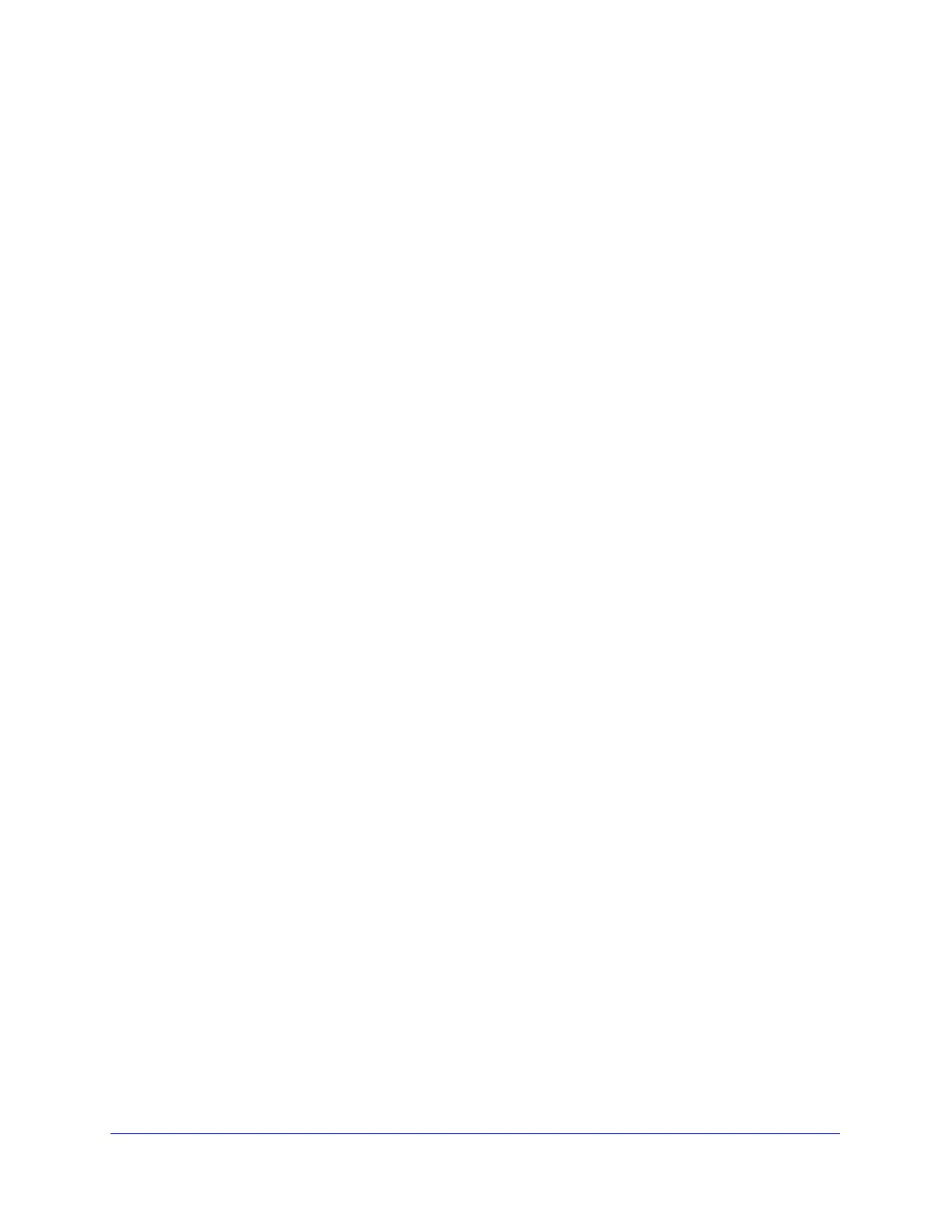Troubleshooting and Using Online Support
495
ProSecure Unified Threat Management (UTM) Appliance
To check the WAN IP address:
1. Launch your browser and navigate to an external site such as www.netgear.com.
2. Access the web management interface of the UTM’s configuration at https://192.168.1.1.
3. Select Network Config > WAN Settings. The WAN Settings screen displays.
4. In the Action column for the interface for which you want to open the Connection Status
screen, click the Status button. (For more information, see View the WAN Ports Status on
page 456.)
5. Check that an IP address is shown for the WAN port. If 0.0.0.0 is shown, your UTM has not
obtained an IP address from your ISP.
If your UTM is unable to obtain an IP address from the ISP, you might need to force
your modem or router to recognize your new UTM by performing the following
procedure:
1. Turn off the power to the modem or router.
2. Turn off the power to your UTM.
3. Wait 5 minutes, and then turn on the power to the modem or router.
4. When the modem’s or router’s LEDs indicate that it has reacquired synchronization with the
ISP, turn on the power to your UTM.
If your UTM is still unable to obtain an IP address from the ISP, the problem might be one of
the following:
• Your ISP might require a login program.
Ask your ISP whether they require PPP over Ethernet (PPPoE) or some other type of
login.
• If your ISP requires a login, you might have incorrectly set the login name and password.
• Your ISP might check for your PC’s host name.
On the WAN ISP Settings screen of the single WAN port models or on one of the WAN
ISP Setting screens of the multiple WAN port models, in the Account Name field, enter
the host name, system name, or account name that was assigned to you by your ISP. You
might also have to enter the assigned domain name or workgroup name in the Domain
Name field, and you might have to enter additional information. For more information, see
Manually Configure the Internet Connection on page 71.
• Your ISP allows only one Ethernet MAC address to connect to the Internet, and might
check for your PC’s MAC address. In this case, do one of the following:
- Inform your ISP that you have bought a new network device, and ask them to use the
UTM’s MAC address.
- Configure your UTM to spoof your PC’s MAC address. You can do this in the Router’s
MAC Address section on the WAN Advanced Options screen of the single WAN port
models or on one of the WAN Advanced Options screens of the multiple WAN port
models. For more information, see Configure Advanced WAN Options on page 90.
