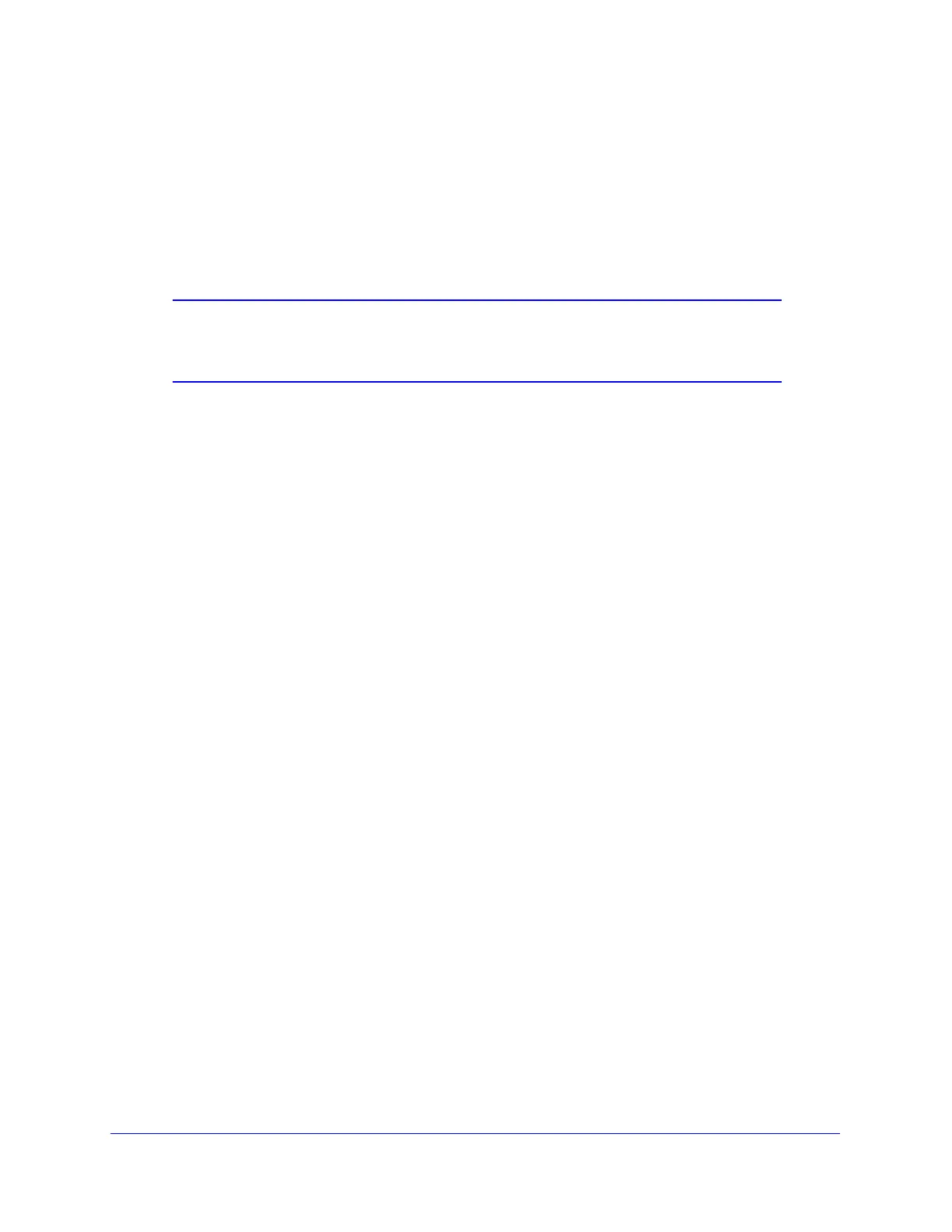xDSL Module for the UTM9S
524
ProSecure Unified Threat Management (UTM) Appliance
Consider the following:
• For auto-rollover mode, you need an FQDN to implement features such as exposed hosts
and virtual private networks regardless of whether you have a fixed or dynamic IP
address.
• For load balancing mode, you might still need an FQDN either for convenience or if you
have a dynamic IP address.
Note: If your ISP assigns a private WAN IP address such as 192.168.x.x
or 10.x.x.x, the DDNS service does not work because private
addresses are not routed on the Internet.
To configure DDNS:
1. Select Network Config > Dynamic DNS. The Dynamic DNS screen displays (see the
following figure).
The WAN Mode section on the screen reports the currently configured WAN mode (for
example, Single Port WAN1, Load Balancing, or Auto Rollover). Only those options that
match the configured WAN mode are accessible on the screen.
2. Click the submenu tab for your DDNS service provider:
• Dynamic DNS for DynDNS.org (which is shown in the following figure)
• DNS TZO for TZO.com
• DNS Oray for Oray.net
• 3322 DDNS for 3322.org
