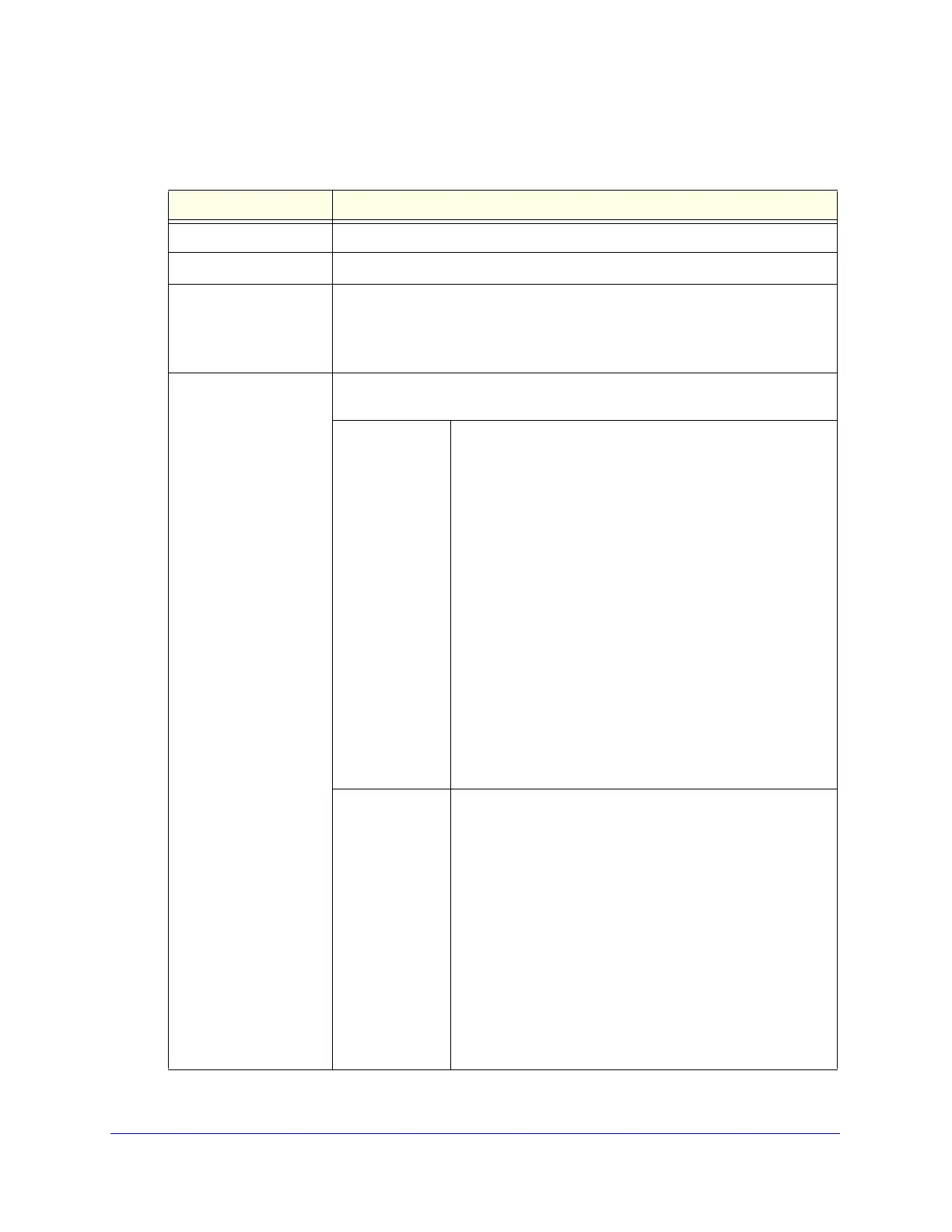Wireless Module for the UTM9S
532
ProSecure Unified Threat Management (UTM) Appliance
2. Specify the settings as explained the following table:
Table 138. Radio Settings screen settings
Field Descriptions
Region This is a preconfigured field that you cannot change.
Country Specify a country by making a selection from the drop-down list.
Operating Frequency Specify the radio’s operating frequency by making a selection from the
drop-down list:
• 2.4GHz
• 5GHz
Mode The wireless modes that you can select depend on the radio’s operating
frequency that you select.
2.4 GHz Specify the wireless mode in the 2.4-GHz band by making a
selection from the drop-down list:
• g and b. In addition to 802.11b- and 802.11g-compliant
devices, 802.11n-compliant devices can connect to the
wireless access point because they are backward
compatible.
• g only. 802.11g- and 802.11n-compliant devices can
connect to the wireless access point, but
802.11n-compliant devices function below their capacity in
802.11g mode. 802.11b-compliant devices cannot connect.
• ng. This is the default setting. 802.11g- and
802.11n-compliant devices can connect to the wireless
access point. 802.11b-compliant devices cannot connect.
• GreenField. Only 802.11n-compliant devices can connect
to the wireless access point, and 802.1b- and
802.11g-compliant devices cannot recognize the wireless
access point, which might cause interference. Therefore,
use Greenfield mode only when you are sure that there are
no or very few 802.1b- and 802.11g-compliant devices in
the wireless coverage area.
5 GHz Specify the wireless mode in the 5-GHz band by making a
selection from the drop-down list:
• a only. 802.11a- and 802.11n-compliant devices can
connect to the wireless access point, but
802.11n-compliant devices function below their capacity in
802.11a mode.
• na. This is the default setting. 802.11a- and
802.11n-compliant devices can connect to the wireless
access point.
• GreenField. Only 802.11n-compliant devices can connect
to the wireless access point, and 802.1a -compliant
devices cannot recognize the wireless access point, which
might cause interference. Therefore, use Greenfield mode
only when you are sure that there are no or very few
802.1a-compliant devices in the wireless coverage area.
