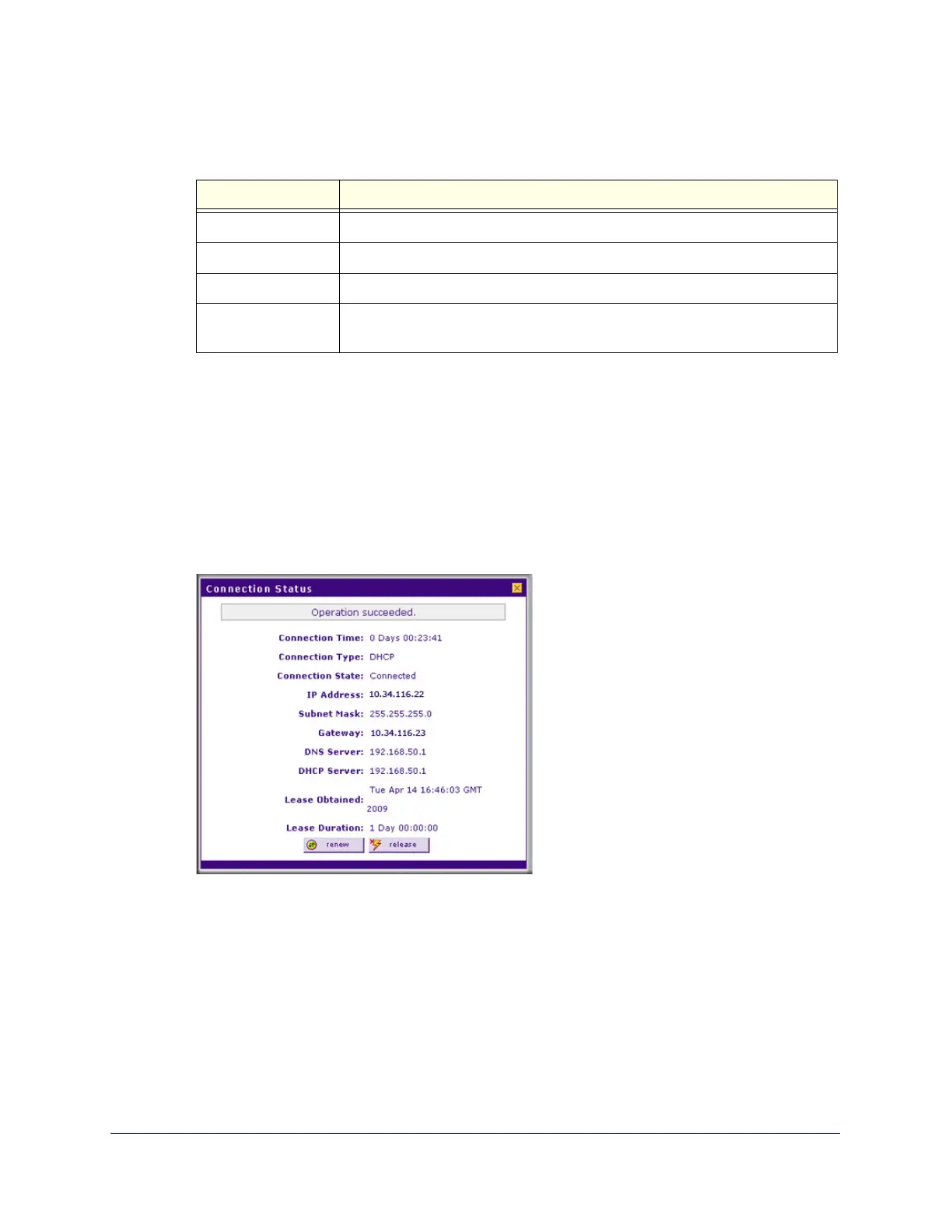Manually Configuring Internet and WAN Settings
70
ProSecure Unified Threat Management (UTM) Appliance
• If the autodetect process does not find a connection, you are prompted either to check
the physical connection between your UTM and the cable, DSL line, satellite dish, or
wireless ISP radio antenna to check your UTM’s MAC address. For more information,
see Configure Advanced WAN Options on page 90 and Troubleshoot the ISP
Connection on page 494.
4. To verify the connection:
a. Return to the WAN screen by selecting Network Config > WAN Settings.
b. Click the Status button in the Action column for the WAN interface that you just
configured to display the Connection Status pop-up screen.
Figure 38.
The Connection Status screen should show a valid IP address and gateway. If the
configuration was not successful, skip ahead to Manually Configure the Internet
Connection on page 71, or see Troubleshoot the ISP Connection on page 494.
Table 13. Internet connection methods
Connection method Manual data input required
DHCP (Dynamic IP) No data is required.
PPPoE Login, password, account name, and domain name.
PPTP Login, password, account name, your IP address, and the server IP address.
Fixed (Static) IP IP address, subnet mask, and gateway IP address, and related data supplied
by your ISP.
