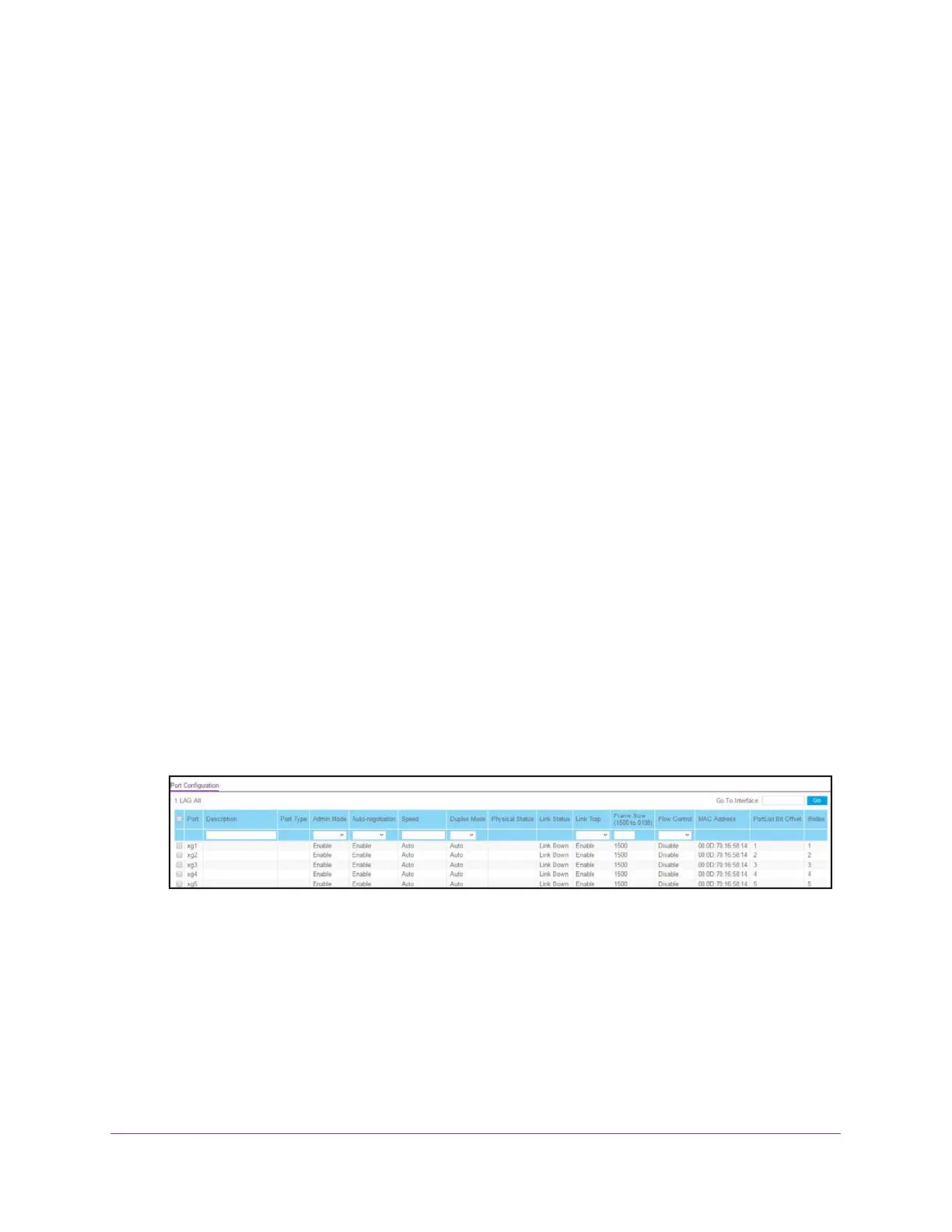Configure Switching
117
XS708T, XS712Tv2, and XS716T Smart Managed Pro Switch User Manual
Configure Port Settings
You can view, configure, and monitor the physical port information for the ports (that is, the
physical interfaces) on the switch.
Flow control helps to prevent data loss when the port cannot keep up with the number of
frames being switched. When flow control is enabled, the switch can send a pause frame to
stop traffic on a port if the amount of memory used by the packets on the port exceeds a
preconfigured threshold and responds to pause requests from partner devices. The paused
port does not forward packets for the period of time specified in the pause frame. When the
pause frame time elapses, or the utilization returns to a specified low threshold, the switch
enables the port to again transmit frames. For LAG interfaces, flow control mode is displayed
as a blank field because flow control is not applicable.
To configure port settings:
1. Connect your computer to the same network as the switch.
You can use a WiFi or wired connection to connect your computer to the network, or
connect directly to a switch that is off-network using an Ethernet cable.
2. Launch a web browser.
3. In the address field of your web browser, enter the IP address of the switch.
If you do not know the IP address of the switch, see Change the Default IP Address of the
Switch on page 10.
The login window opens.
4. Enter the switch’s password in the Password field.
The default password is password.
The System Information page displays.
5. Select Switching > Ports > Port Configuration.
6. Select the check box to the left of the Port column to specify the interface for which data is
to be displayed or configured.
To select an interface, yu can also enter the interface number in the Go To Interface field
and click the Go button.
7. In the Description field, enter the description string to be attached to a port.
The string can be up to 64 characters in length.
8. From the Admin Mode menu, select Enable or Disable.
